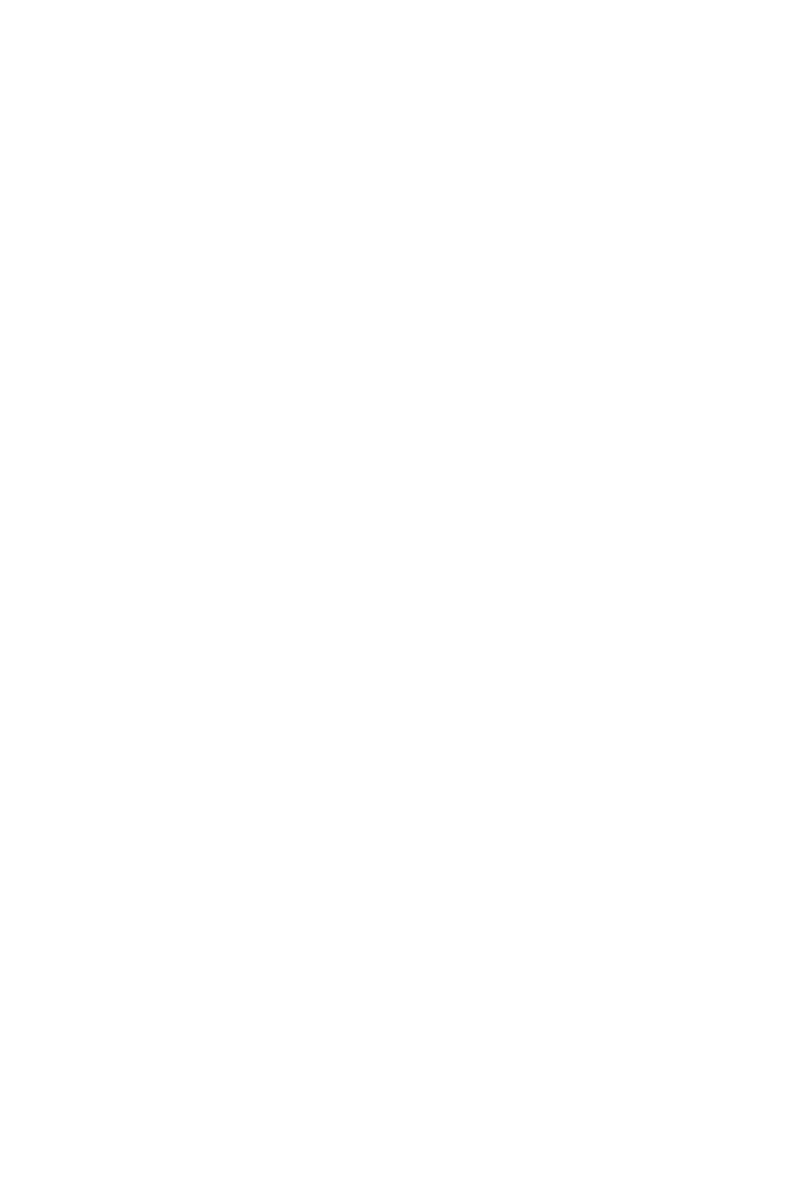45
Firmware Update ………………………………………………. -
Fader Calibration ………………………………………………. -
MCP MIDI Implementation Table………………………………………………. -
Renamed Buttons ………………………………………………. -
<<<<<Color Reference Key>>>>>
Control Surface Function
Control Surface Button
DAW Term
ButtonA + ButtonB =hold Button A and press Button B
Button A - Button B = press Button A and then press Button B
<<<<<<<<< Setup>>>>>>>>>
Before you can use your control surface, you will rst need to congure it in Cubase.
Once the setup is successful, by defaultCubase will remember your settings for future
sessions without the need to recongure. For maximum stability, rst boot the control
surface and select the DAW Mode, then start your DAW software.
When your control surface is switched on, it will rst prompt for a DAW Mode selection.
Select the corresponding mode with the illuminated navigation buttons and conrm
selection with the highlighted DAW mode button. On Platform M+, the small channel
indicator will light to show the currently selected DAW Mode. If no action is taken after
startup, the control surface will select the last used mode after a few seconds.
To congure your Icon control surface in Cubase, go to Devices ->Device Setup. Delete
previous Mackie Control congurations, then go to “+”and select Mackie Control.
Finally choose your device name for both the Output Port and Input Port, displayed on
the right under“Mackie Control”.
Repeat this process for any expansion modules. The conguration of each device
needs to happen corresponding to the physical position of the control surfaces from
left to right. You can now use your Icon control surface for transport, mix, and extended
control functions. Next up: An overview ofthe fundamental elements for controlling
Cubase.