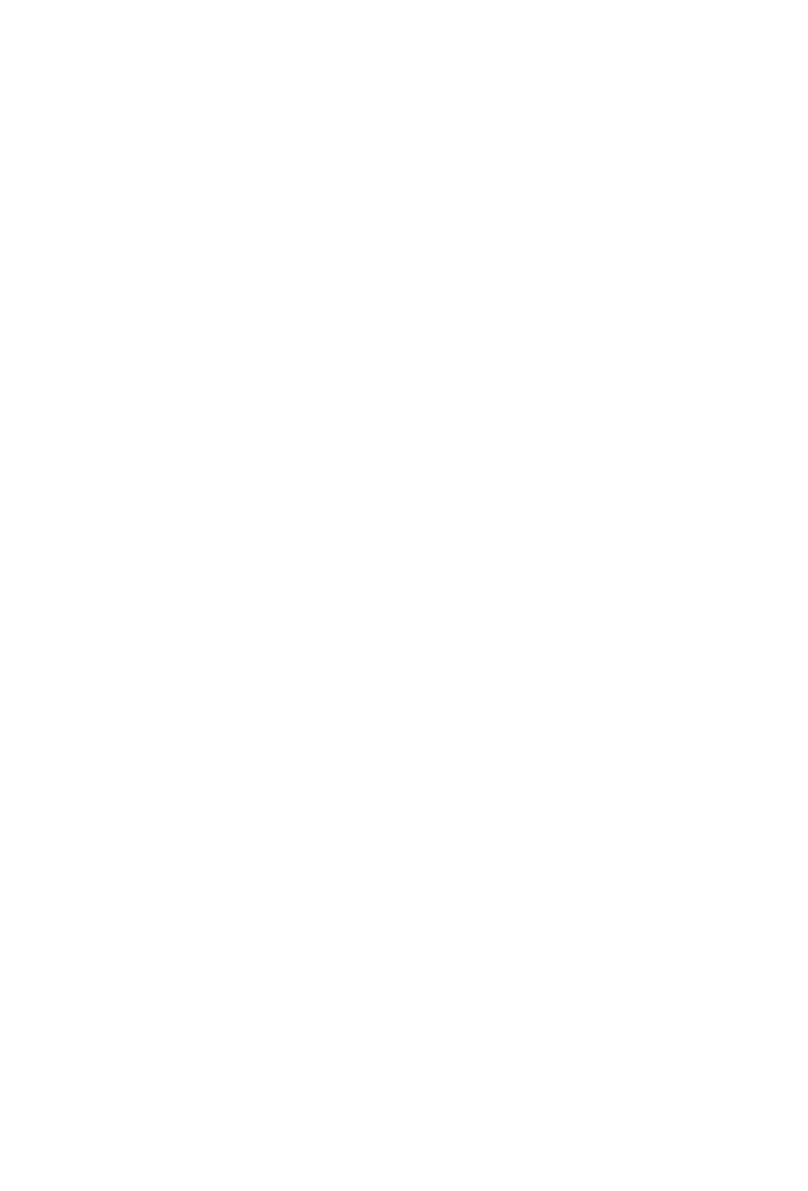66
Pan = Activates Pan Assignment, edit stereo pan, or surround panning parameters
Surround Channels: Angle, Diversity, LFE Level, Spread
EQ = Activates EQ Assignment, opens and editsLogic Channel EQonselected channel
Parameters: Frequency, Gain, Q-Factor, Band Bypass
Cursor Arrows up/down select EQ Band
Send = Activates Send Assignment, adjust bus send levels and routing parameters:
Send Destination, Send Level, Pre/Post, Bypass
Plug-in = Activates Plug-in Assignment, open plug-ins and access plug-in parameters
Instrument = Activates Instrument Assignment, open and control instrument plug-ins
Fader Flip:
Press Flip to access the current Encoder Knob parameters on the touch sensitive motor faders.
This is great for precise adjustments of multiple channels/parameters and managing automation.
Press Shift+ Fliptoswap encoder assignments with the fader assignments.
Cmd+ turnEncoder Knob=Fine parameter adjustment(only high resolution parameters)
Option + turn Encoder Knob= Toggle min, max, default value
Cmd+ Cursor Arrows left/right = Browse pages by single parameters
Option + Cursor Arrows = Skip to rst/last selection
<<<<<<<<<Automation>>>>>>>>>>
Ease creating and managing automation is a highlight of using a control surface with motor
faders. Press the Automation buttons to change the automation behavior of the selected channel.
Press Play and begin to mix on the knobs and faders in real time with automation. Begin adopting
automation into your workow starting with Touch automation.
Option + Read, Write, Touch, or Latch =Apply automation mode to all tracks
Main Automation Modes:
Read = Toggle between Read and Off:
Set to Read, the channel will respond to existing automation in real time. Any parameters with
automation will jump to existing automated values during playback.
Set to Off, the channel will ignore all automation.
Write = All channel parameters record automation during playback. This overrides and replaces all
automation. This is for tracking an unassisted mixdown performance.
Touch = The channel reads existing automation, plus writes automation for specic parameters
adjusted during playback. This only creates automation while parameters are being edited.
Latch = Reads existing automation, plus writes automation for specic parameters adjusted during
playback. This continues to write automation for any parameters which have been changed during