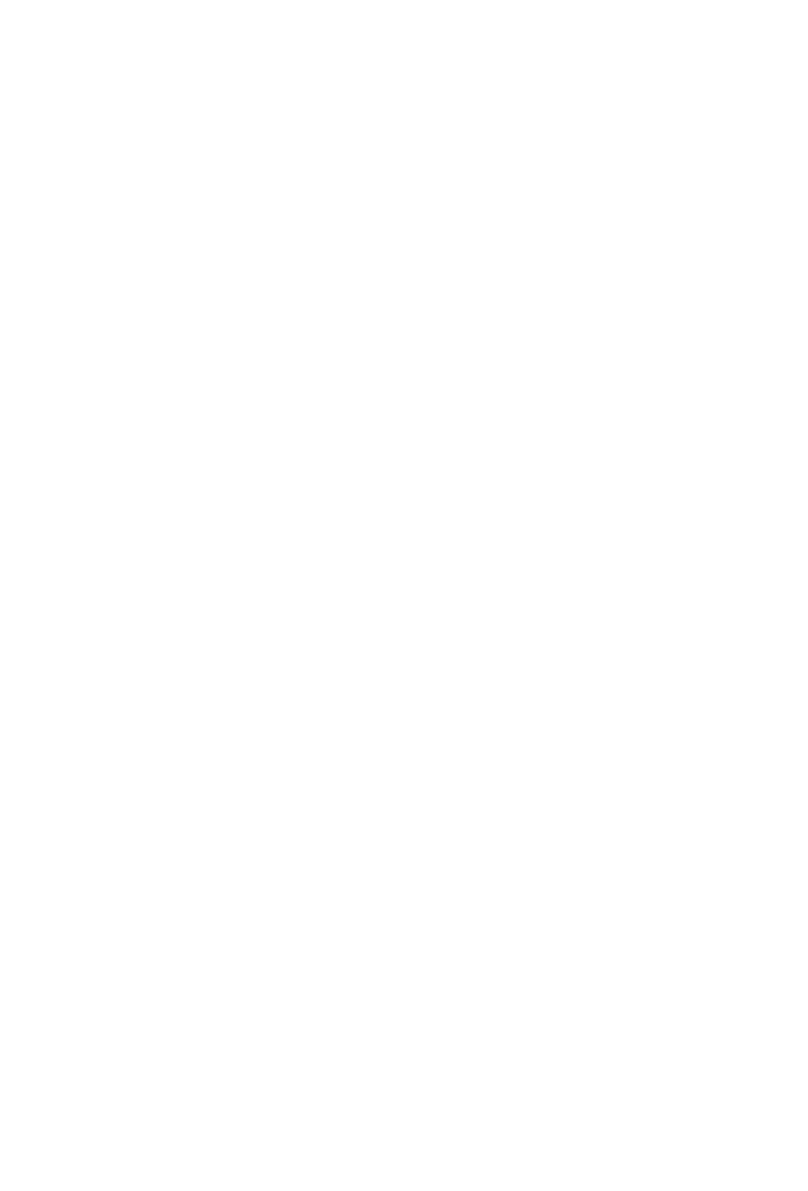81
<<<<<Color Reference Key>>>>>
Control Surface Function
Control Surface Button
DAW Term
ButtonA + ButtonB =hold Button A and press Button B
Button A - Button B = press Button A and then press Button B
<<<<<<<<< Setup>>>>>>>>>
Before you can use your control surface, you will rst need to congure it in Pro Tools.
Once setup,Pro Tools will remember your settings for future sessions without the need
to recongure. For maximum stability, rst boot the control surface and select the DAW
Mode, then start your DAW software.
When your control surface is switched on, it will rst prompt for a DAW Mode selection.
Select the corresponding mode with the illuminated navigation buttons and conrm
selection with the highlighted DAW mode button. On Platform M+, the small channel
indicator will light to show the currently selected DAW Mode.If no buttons are pressed,
the control surface will select the previously used mode after a few seconds.
In the latest device Firmware version (may require Firmware update):
1: MCP General 2: Logic Pro 3: Pro Tools HUI 4: User Dened
In Pro Tools, go to Setup ->Peripherals ->MIDI Controllers. In row #1, select Type:HUI,
and choose your device name for both Receive From and Send To, and select # Ch’s: 8.
In addition, go to Setup -> MIDI, Input Devices. Set a check mark next to the Icon
control surface and click OK.
<<<<<<<<< Getting Started >>>>>>>>>
When rst opening a blank project inPro Tools, we are looking at the Edit Window.
Add Tracks to your project here, and you will see the motor faders jump into position.
Each Icon control surface has one physical bank consisting of 8 channel strip controls.
Each channel strip corresponds to controls for one track in your DAW. The track name
appears on the display above each channel strip. Touch a fader and adjust the track’s
volume. Change a track’s volume in Pro Tools and the corresponding motor fader
will adjust itself. You can balance the volume of multiple faders on the control surface
simultaneously – already a huge mixing advantage of using a control surface. Press the
Bank up / down buttons to scroll through further tracks in the project in xed blocks of
8.The Channel up / down buttons stepthe focus of the current bankone track at a time.