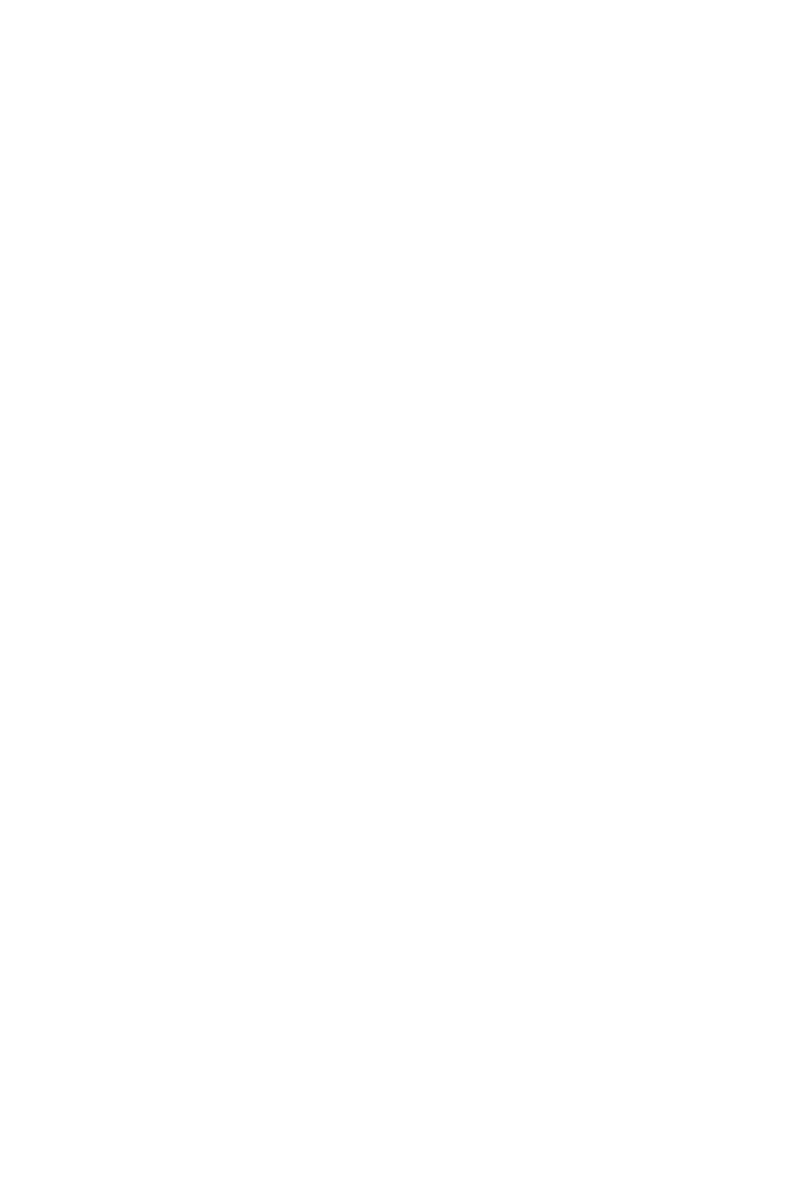90
<<<<<<<<< Getting Started >>>>>>>>>
When rst opening a blank project inAbleton Live, we are looking at the Session View.
Add tracks to your project here, and you will see the motor faders jump into position.
Each Icon control surface has one physical bank consisting of 8 channel strip controls.
Each channel strip corresponds to controls for one track in your DAW. The track name
appears on the display above each channel. Touch a fader and adjust the track’s
volume. Change a channel’s volume in Ableton Live and the corresponding motor
fader will adjust itself. You can balance the volume of multiple faders on the control
surface simultaneously – already a huge mixing advantage of using a control surface.
Press the Bank up / down buttons to scroll through further channels in the project in
xed blocks of 8.The Channel up / down buttons stepthe focus of the current bankone
channel at a time.
The 9th fader on your control surface is the Master Faderand always commands the
master level, which engages after the output stage of the project, so after any plugins
used on the output sum.This is advantageous for several classic mixing techniques and
effectively regulates your monitor volume.
the need to recongure. For maximum stability, rst boot the control surface and select
the DAW Mode, then start your DAW software.
When your control surface is switched on, it will rst prompt for a DAW Mode selection.
Select the corresponding mode with the illuminated navigation buttons and conrm
selection with the highlighted DAW mode button. On Platform M+, the small channel
indicator will light to show the currently selected DAW Mode.If no buttons are pressed,
the control surface will select the previously used mode after a few seconds.
In the latest device Firmware version (may require Firmware update):
1: MCP General 2: Logic Pro 3: Pro Tools HUI 4: User Dened
In Ableton Live, advanced conguration needs to be enabled. Open Ableton Live ->
Preferences -> General -> Advanced, select Show Advanced Tools, and verify that
all additional options are checked. (Audio, Surround, MIDI, Score, Control Surface,
Advanced Edit)
To congure your Icon control surface, go to Ableton Live -> Control Surfaces -> Setup.
Delete previous Mackie Control congurations, then go to New -> Install, select Mackie
Control, and click Add. Finally choose your device name for both the Output Port and
Input Port, displayed under “Device: Mackie Control”.
Repeat this process for any expansion modules but us Mackie Control XT. You can
now use your Icon control surface for transport, mix, and extended control functions.
Next up: An overview ofthe fundamental elements for controlling Ableton Live.