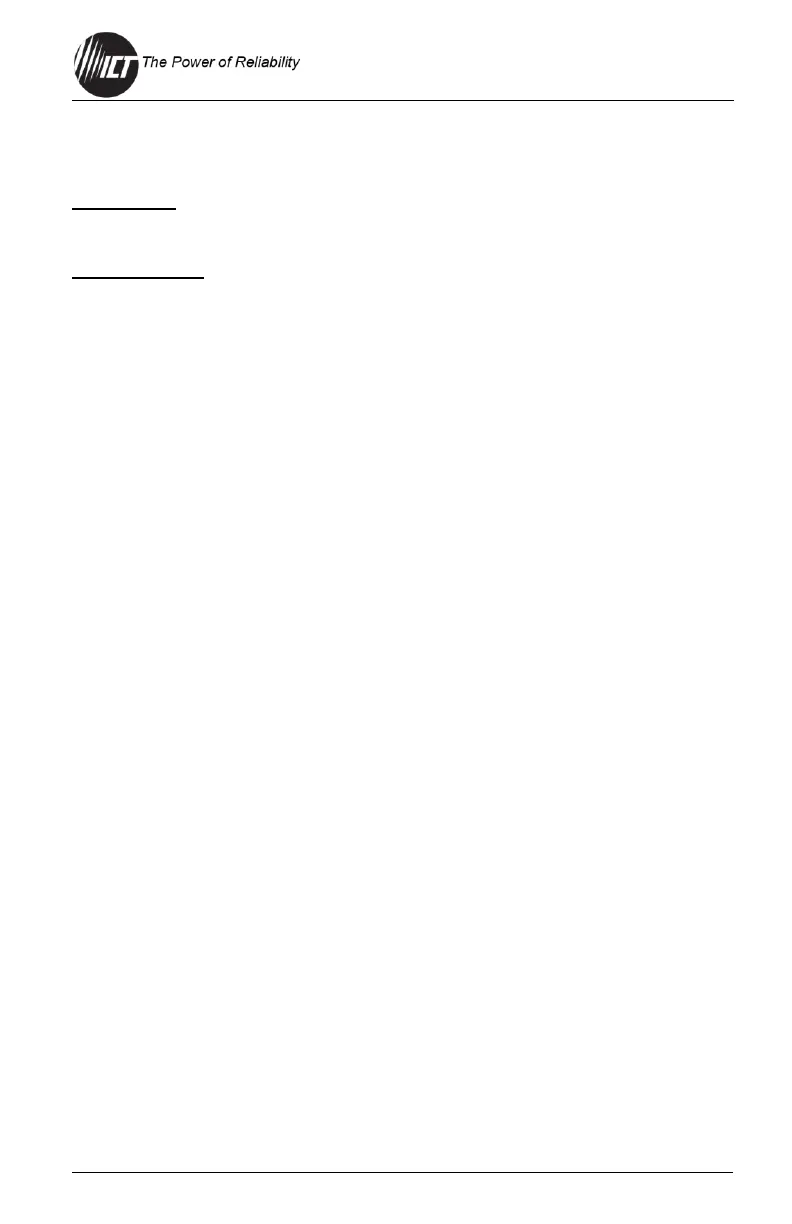alarm is active. An alarm input indicator box will not be displayed if the
alarm is not enabled.
Bus Status
Shows the voltage and total amps being used by each bus.
Output Status
Output #x cells: Use these to toggle the internal relay for each channel,
enabling or disabling the power to the load on that output. Each output
on the unit will be displayed with name and status. A green cell indicates
the electronic relay on that output channel is closed or turned on. An
light red Disabled indicates that the electronic relay is open or turned off.
A red BREAKER OFF indicates that the mechanical breaker has been
tripped. (Enabled, Disabled, BREAKER OFF).
6.0 FAQs
6.1 How do I access the web-based configuration utility?
• Check the correct IP address for the unit by pressing an "Output
Select" button on the front panel to view the Network Status screen
on the LCD. The IP address may have been changed if DHCP is
enabled.
• If the Network Status screen on the front display screen shows
"Network Not Connected", check the network cable connections to
the unit and the network.
• Ensure that you are using an industry standard “crossover” type of
network cable if directly connecting a computer to the unit, and a
“straight-through” type of cable to connect the panel to a network.
• Ensure that the network card settings on the computer are
configured for accessing the IP address of the unit. To access a unit
with the default IP address of 192.168.0.180, the typical network
settings for the computer are:
o IP Address: 192.168.0.180
o Subnet Mask: 255.255.255.0
o Gateway: 192.168.0.1
• If the HTTP port of the unit has been changed, append the new port
number to the URL used to access the unit (see Section 4.7). See
the Password Reset Section 4.11 for details on how to reset the port
number to the factory default value.
• If the network switch allows the user to manually configure port
speed and duplex settings, turn-on "Auto Negotiation" for the switch
port that the unit is connected to.