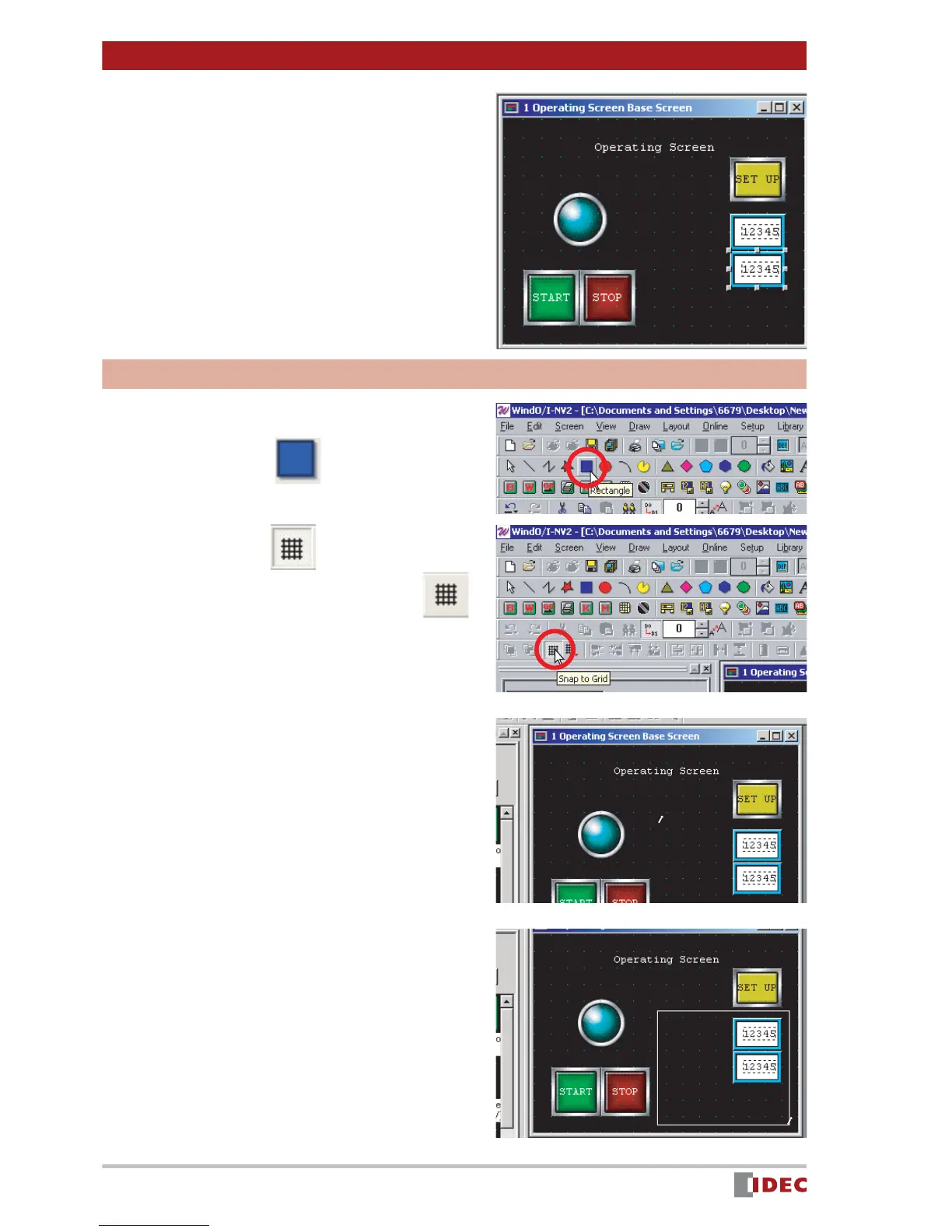Chapter 3 Screen Creation
24
www.IDEC.com/software
9. Click [OK].
Objects
1. Click the (Rectangle) icon.
2. Click the (Snap to Grid) icon.
The icon is reset (shown as
),
and the Snap to Grid setting is
disabled.
Disabling Snap to Grid allows you to
place the object/part anywhere on the
screen.
3. Click on the screen to start draw-
ing a rectangle.
4. Use the click & drag function to
resize the rectangle if necessary.
