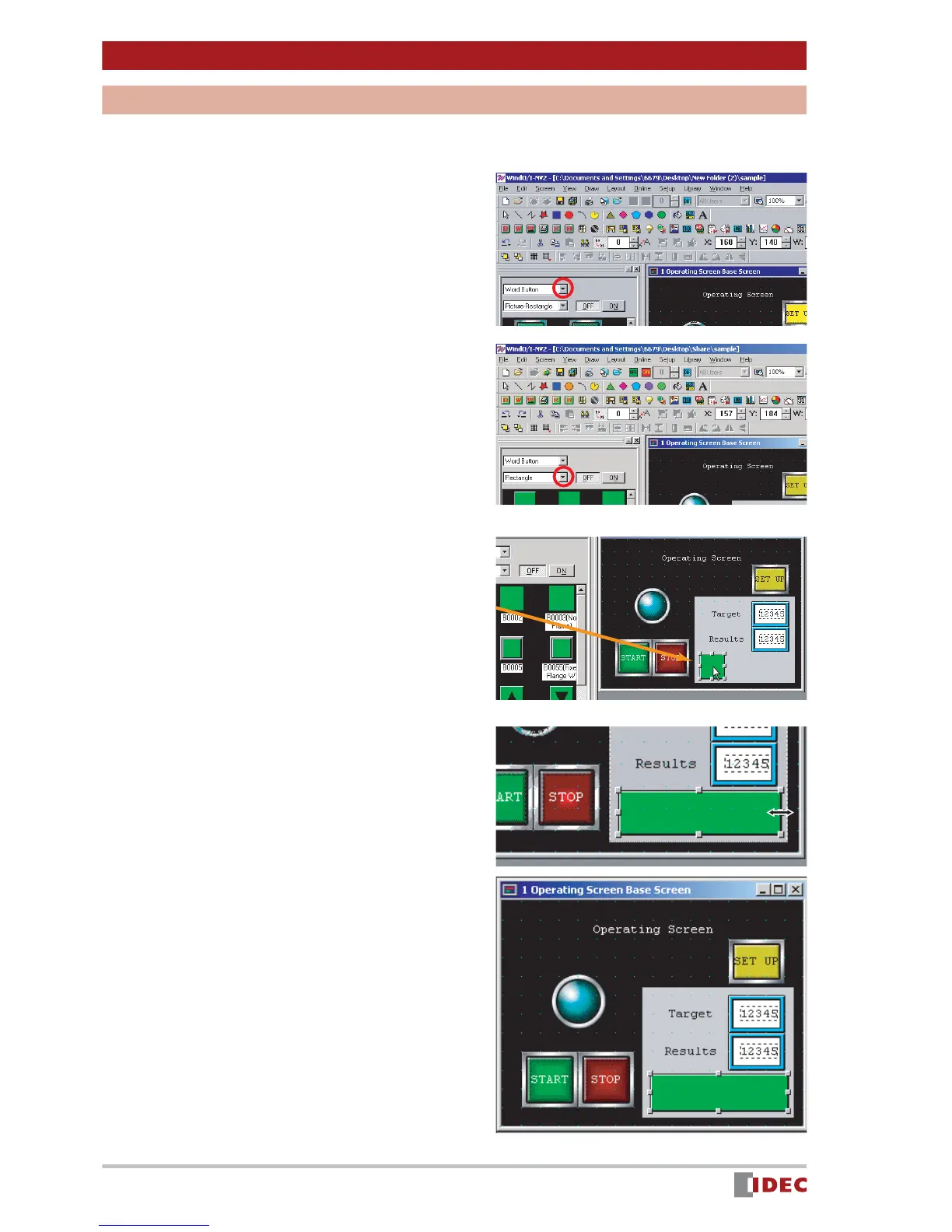Chapter 3 Screen Creation
26
www.IDEC.com/software
[SET the results] Button
Create a [SET the results] button that will increment the value displayed in [Results] by one,
every time the button is pressed.
1. To create the [SET the results] but-
ton, select Word Button .
Click [ ] for the parts list, and select
Word Button .
2. Click [ ] for shape, and select
Rectangle .
3. Select the desired part, and place
it on 1 Operating Screen Base
Screen using the drag & drop
function.
In this example, select Word Button
B0001 .
4. Change the size of the part using
the drag & drop function.
5. Double-click the part placed on the
screen.
The Properties of Word Button window
will be displayed.
