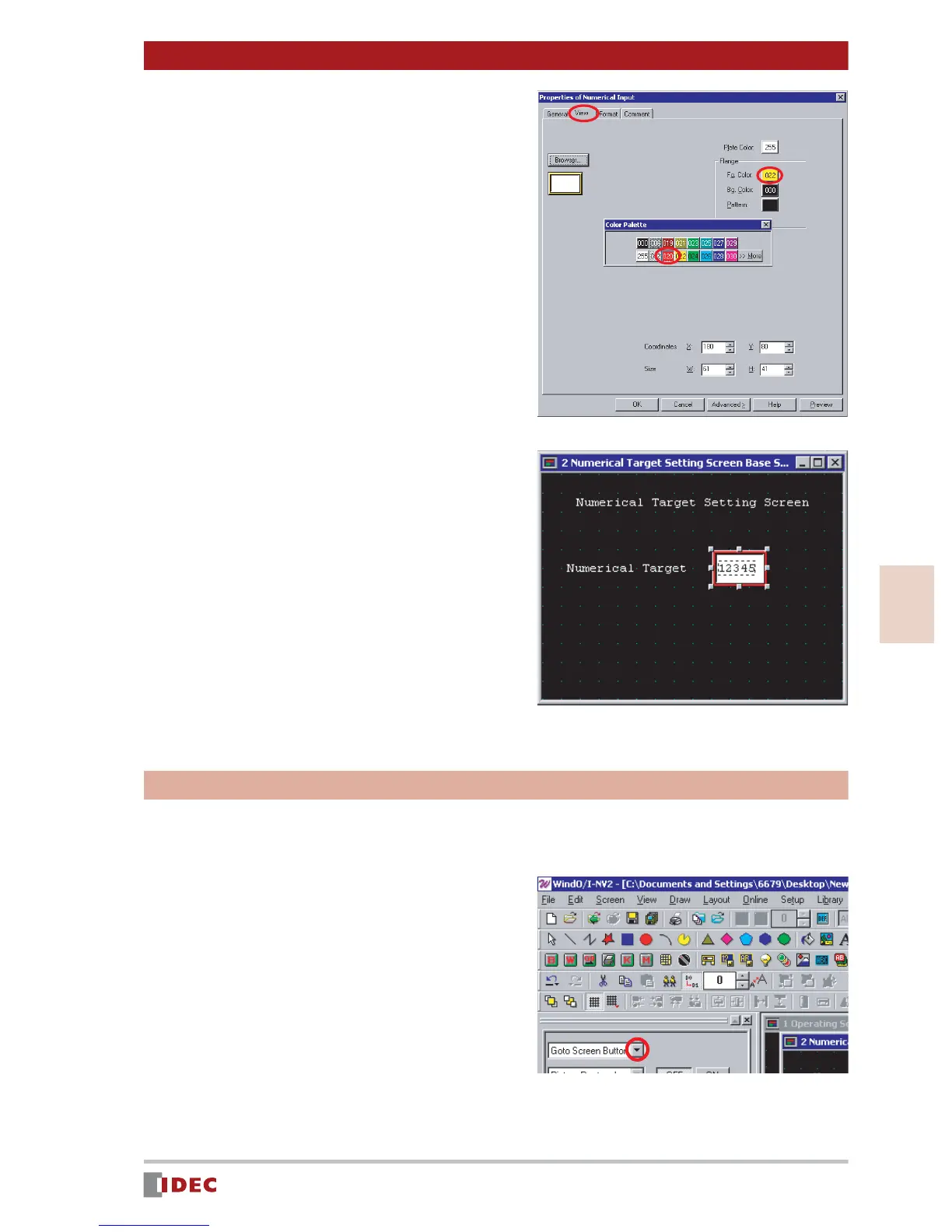31
3
Chapter 3 Screen Creation
www.IDEC.com/software
Screen Creation
5. Select the [View] tab, and click the
[Fg. Color] selection button in
[Flange] to change the foreground
color.
In this example, select 020 (red) for
[Fg. Color].
6. Click [OK].
The numerical input field for the Numer-
ical Target will be displayed on the
screen.
[Back to the Operating Screen] button
Create a [Back to the Operating Screen] button that will switch from the [Numerical Target
Setting Screen] to the [Operating Screen] when pressed.
\
1. To create the [Back to the Operat-
ing Screen] button, select Goto
Screen Button .
Click [ ] for the parts list, and select
Goto Screen Button .
