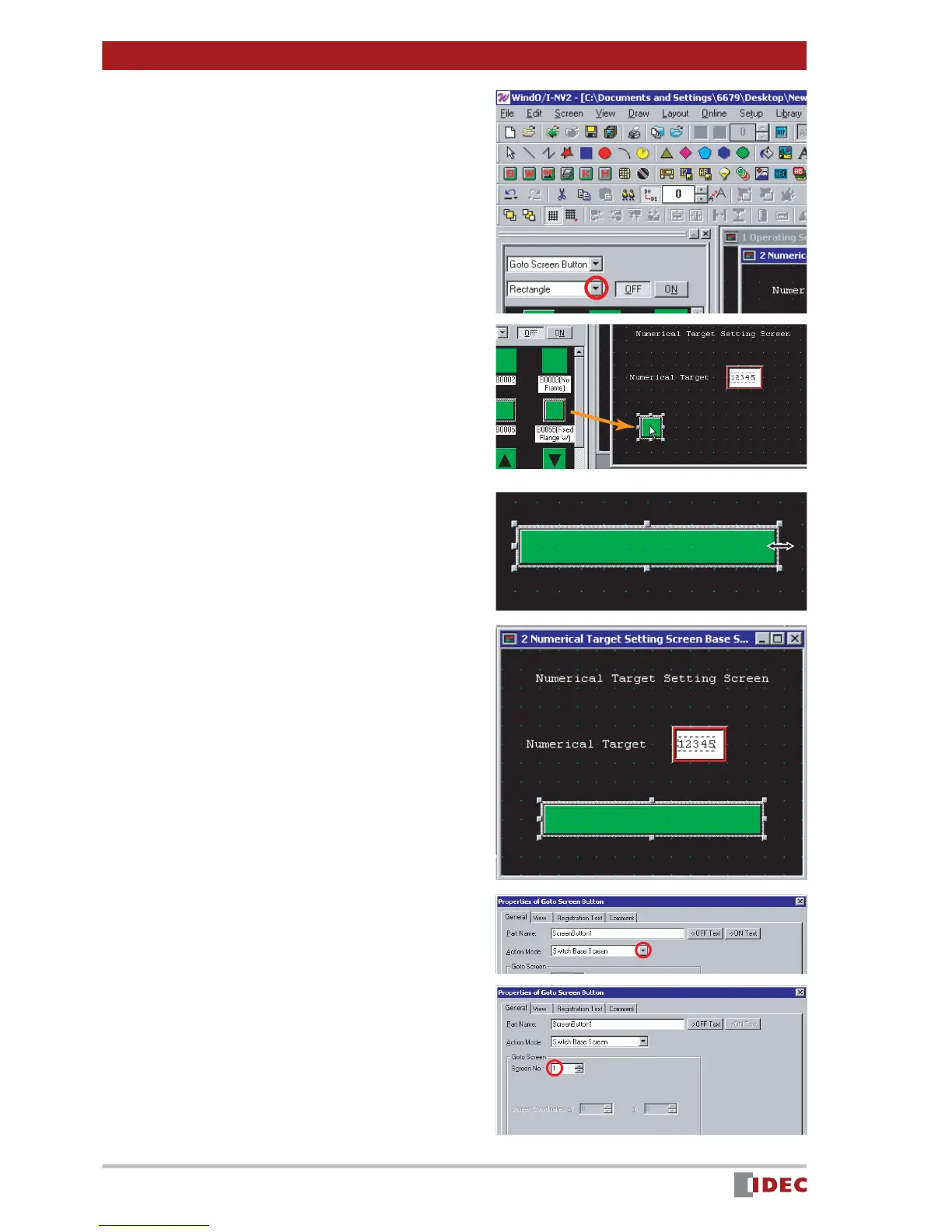Chapter 3 Screen Creation
32
www.IDEC.com/software
2. Click [ ] for shape, and select
Rectangle .
3. Select the desired part, and place
it on 2 Numerical Target Setting
Screen Base Screen using the
drag & drop function.
In this example, select Goto Screen But-
ton B0055 (Fixed Flange W) .
4. Change the size of the part using
the click & drag function.
5. Double-click the part placed on the
screen.
The Properties of Goto Screen Button
window will be displayed.
6. Click [ ] for Action Mode , and
select Switch Base Screen .
7. In [Goto Screen] set [Screen No.]
to 1 .
In this example, set the screen No. to 1
because the [Opeating Screen] No. or
the screen to be switched to, is 1 .
