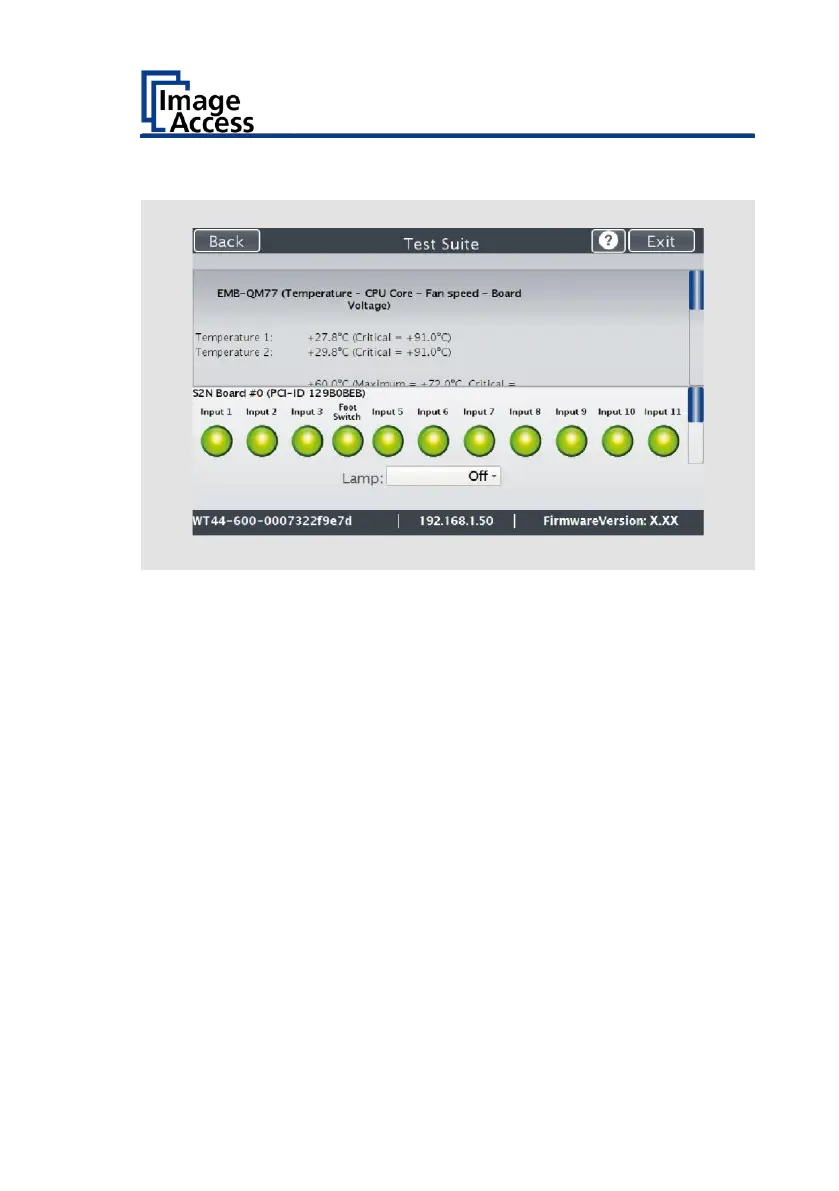The "Test Suite" screen is displayed.
Information about
the mainboard:
Display the current values for:
Temperature of PCB and CPU cores, fan speed,
PCB voltages
Information about
the inputs:
Inputs will always appear green
Information on end
position switches,
foot switch and
power button:
When the end position switches, foot switch or
the power button is pressed, the display changes
from green to red, for as long as the switch or the
button is pressed
Information about
LED lamps:
Check function: Lamp On, Top, Bottom, Default,
Off