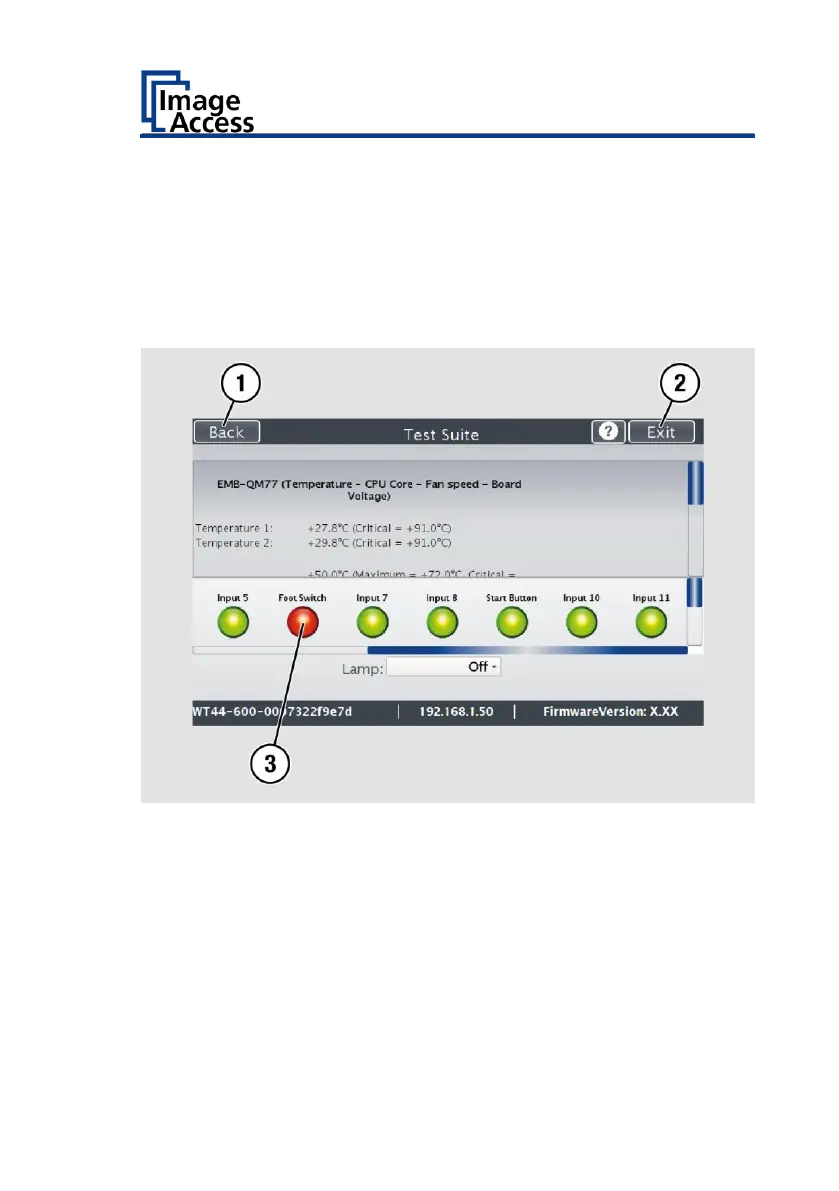Test the Optional Foot Switch Functionality
To check whether the actuation of the foot switch is detected by the
system, press down the connected foot switch.
The field "Foot Switch" (3) is shown in red. Pressing the foot switch is
detected by the system.
To return to the previous submenu, tap BACK (1).
To return to the "Start screen", tap EXIT (2).