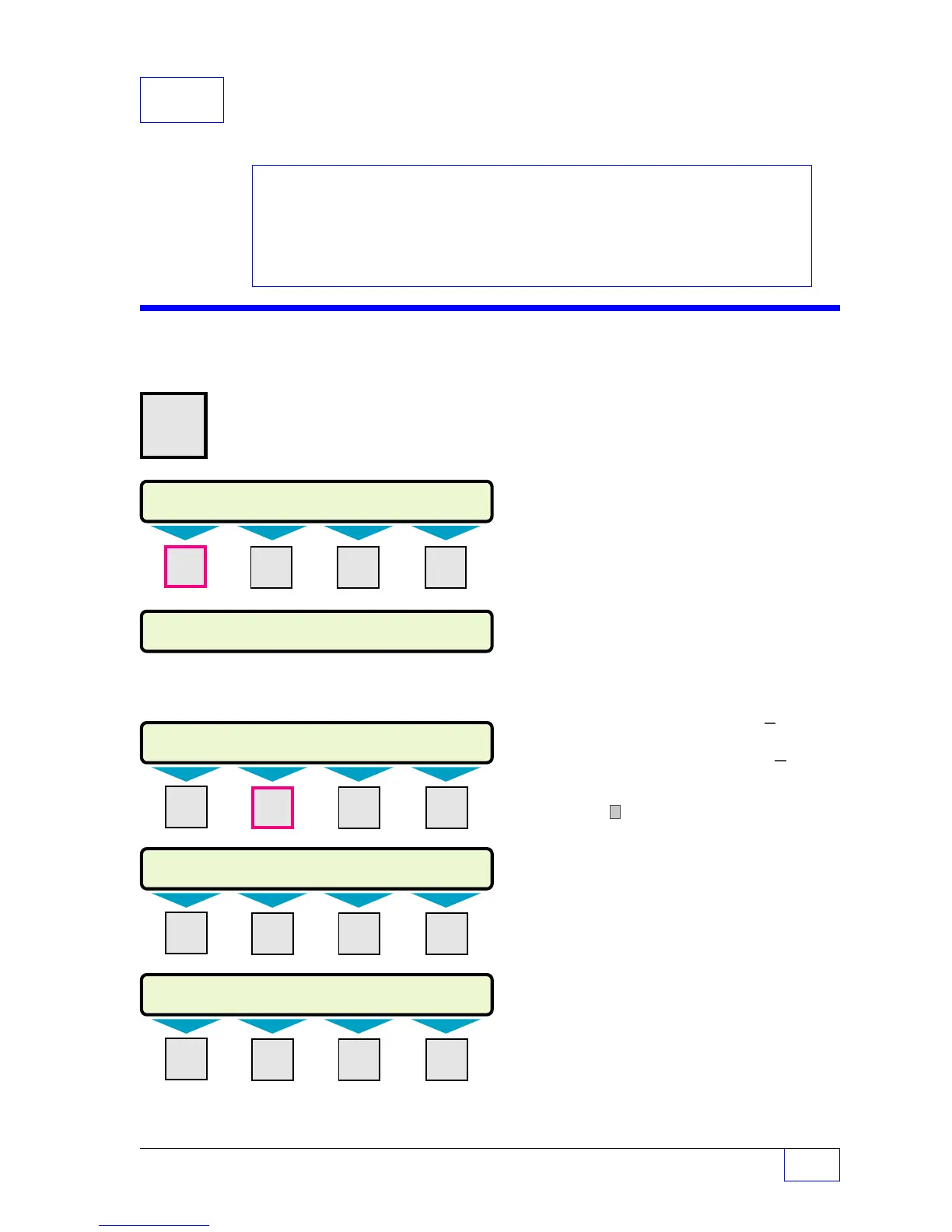Clock / Calendar Setup Page 13 - 1
13
13 Clock / Calendar
SETUP PROGRAMMING
Clock / Calendar Menu
H U
MENU
× Press this key and follow the
7
highlighted sequence below
Press
DOWN
▼ key a few times or until the
CLK/CAL menu is displayed
NOTE
☞
See the Table of Contents to find topics in
this manual. See the Preface for general
information about this manual. And see the
Installation, Operator’s, TroubleShooting
Guides, and Application Notes for other
reference material.
Contents:
Clock Calandar Menu
TABLE 13.1 24 Hour Time
Input Format
The Clock and Calendar menu must be set —
DO NOT skip this menu. Program the Date
and Time accurately.
Remember:
•
Push
UP/DOWN
keys ▲
▼ to show more
menus or menu selections.
•
Use menu keys
(M1
to
M4)
to access
menus.
•
Press
ENTER
to accept a selection or input a
value into the setup configuration memory.
•
Press
CANCEL
to cancel data entry.
Character input / editing:
•
Press
M1
to move the cursor left
ï
•
Use
M2
to move the cursor right
ð
•
Press
M4
to backspace (delete) one charac-
ter to the left
ï
Press the (M) key under each of these menu
items to enter the proper settings.
— Continued on next page —
SELECT MENU OPTION
SETUP UPGRADE LANGUAGE DATALOG
M1 M2 M3 M4
SETUP MENU (MORE)
EXIT SYSTEM TANKS PROBES
SETUP MENU (MORE)
SCLD TEST
CLK/CAL
ANNUNC RELAYS
M1 M2 M3 M4
CLOCK/CALENDAR (MORE)
DAY SAV TM STYLE DT STYLE SET TIME
M1 M2 M3 M4
CLOCK/CALENDAR (MORE)
SET DATE SET DAY
M1 M2 M3 M4
