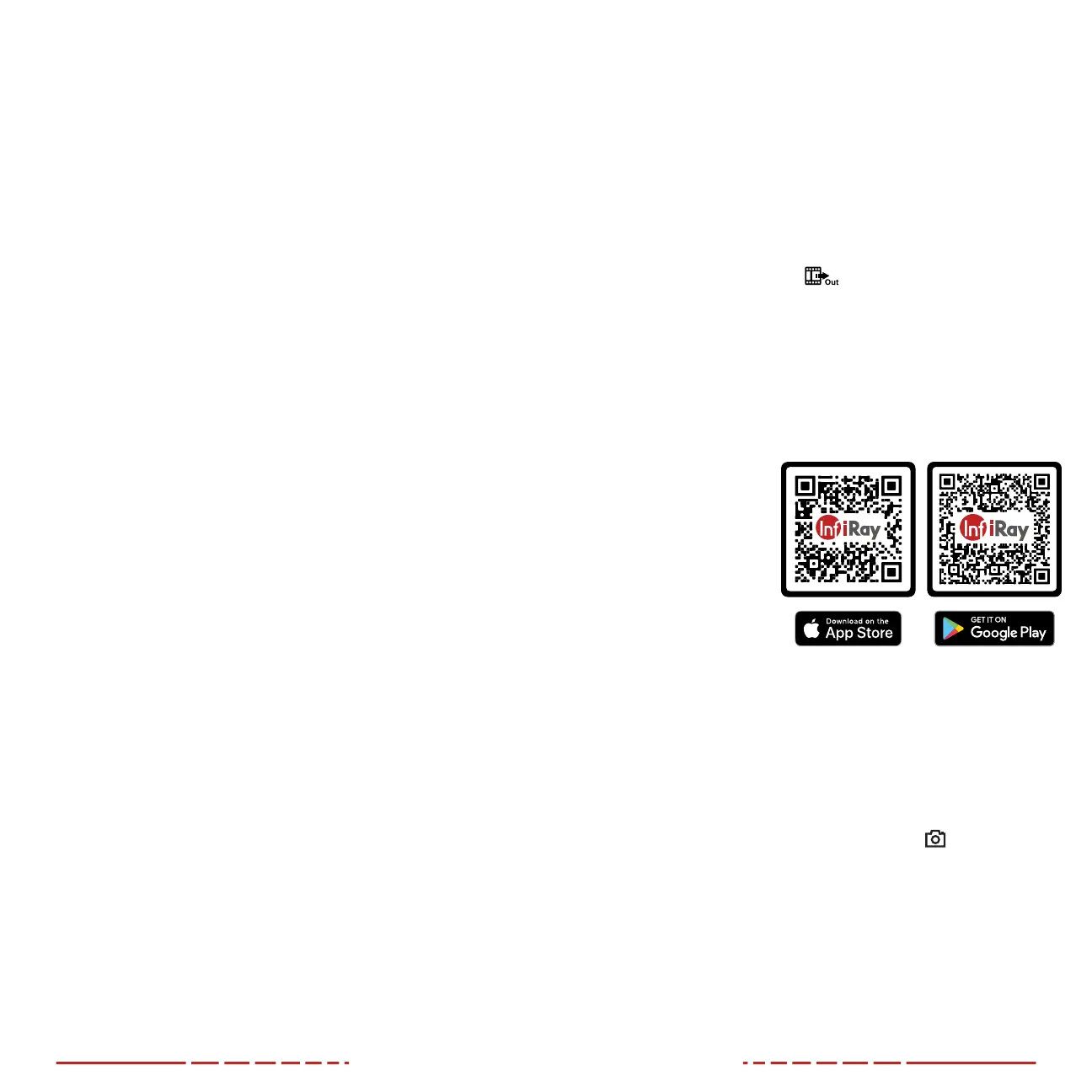20 21
17. VIDEO OUTPUT
The video output function enables connectivity with an external
display or recording device via analog video.
To output video:
1. Turn on the FINDERV2.
2. Connect the HDMI cable to the HDMI mini port(10) on the
FINDERV2.
3. In the main menu, turn on video output. See Main Menu > Video
Output on page25 for instructions.
4. When video output is on, its
icon appears in the lower-right
corner of the screen.
5. Connect the other end of the HDMI cable to an HDMI port on the
external display or recording device.
18. USING THE INFIRAY
OUTDOORAPP
The FINDERV2 can
be operated using the
InfiRay Outdoor App
when it is connected to a
smartphone or tablet via
Wi-Fi.
1. Download the App for
free and install it on
your smartphone or
tablet:
a. Scan one of the
QRcodes above to download the InfiRay Outdoor App from
the AppStore or GooglePlay; OR
b. Download the App from any app store.
2. Connect the FINDERV2 to Wi-Fi:
a. In the main menu, turn on Wi-Fi. See Main Menu > Wi-Fi on
page25 for detailed instructions.
b. Open the App and press the ViewFinder
icon on the
home screen.
c. Click the Connect Device WiFi button.
d. On the mobile device, go to Settings > Wi-Fi.
e. Select the FINDERV2 from the list of Wi-Fi networks. It will
appear in the list as “FINDER_XXXXXXXXXXXXX”, where
XXXXXXXXXXXXX is the device serial number.
f. Enter the Wi-Fi password and tap the Join button. The
default password is 12345678.
Video and Photography Notes
• You may enter and navigate the menu during video recording.
• Recorded photos are saved to the internal memory card.
• The maximum duration of a recorded video file is 10minutes.
After this time, video recording will begin a new file
automatically.
• The number of recorded files is limited only by the capacity of
the internal memory.
• Check the available space on the internal storage card regularly
and move video footage and images to other storage media to
free up space on the memory card.
16. ACCESSING THE INTERNAL
MEMORY
When the FINDERV2 is turned on and connected to a computer
via the included data cable, it is recognized by the computer as a
flash memory (USB) drive. This allows the user to access the saved
multimedia files and copy or delete any desired files.
To access the internal memory:
1. Turn on the FINDERV2.
2. Connect the USB-C end of the data cable to the USB-C port(11).
3. Connect the standard USB end of the data cable to your
computer.
4. Double-click My Computer on your computer desktop.
5. Double-click to open the device named Infiray.
6. Double-click to open the device named Internal Storage to
access the built-in memory.
a. The device shows the available space (in GB) remaining of
the 32 GB of total memory storage.
b. Recorded photos and videos are separated by date into
folders, which are named in YYYYMMDD format
(year/month/day).
c. Photos are saved in IMG_HHMMSS_XXX.jpg format. Videos
are saved in VID_HHMMSS.mp4 format. HHMMSS is
hour/minute/second and XXX is a 3-digit file counter
number, which does not reset.
7. Select the desired files or folders to copy or delete.
