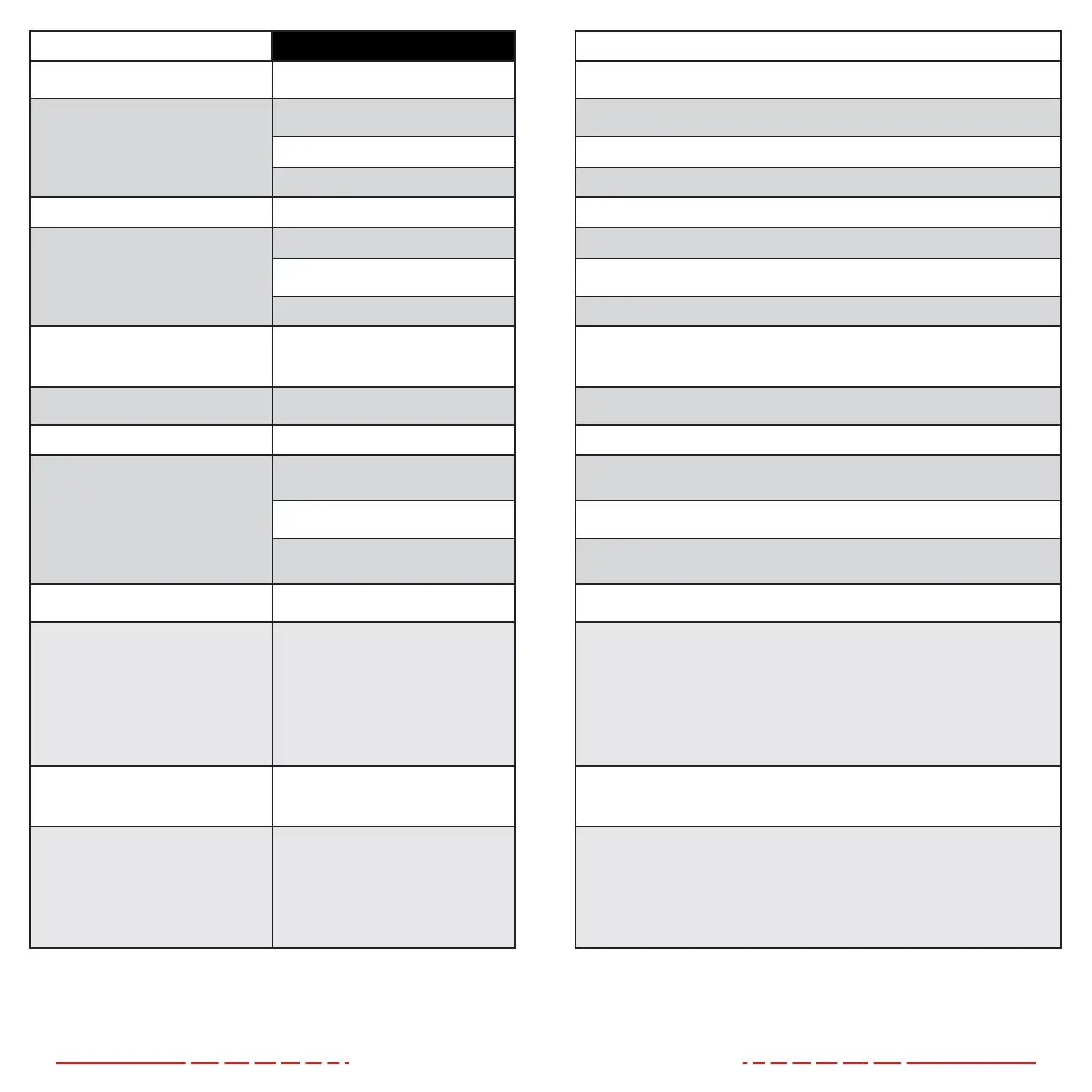36 37
ISSUE POSSIBLE CAUSES TROUBLESHOOTING STEPS
The FINDERV2 will not turn on.
The battery pack is very low or has completely
discharged.
Charge the battery pack.
The FINDERV2 can not connect to a
computer or external power supply.
External power supply has completely
discharged.
Check the external power supply and charge it if necessary.
Computer is turned o. Power on the computer.
Data cable is damaged. Replace the USB-C data cable.
Video output is not working. Video output is not turned on Turn on video output in the main menu. See Main Menu > Video Output on page25.
The FINDERV2 can not connect to the
mobile device (smartphone or tablet).
Wi-Fi is not turned on. Turn on the Wi-Fi in the main menu. See Main Menu > Wi-Fi on page25.
Wrong Wi-Fi password entered.
On the mobile device, go to Settings > Wi-Fi and enter the correct password. The default
password is 12345678. See Main Menu > Wi-Fi on page25.
Too many Wi-Fi signals near the FINDERV2. Move the FINDERV2 and mobile device to an area with no or fewer Wi-Fi signals.
Wi-Fi signal is lost or interrupted.
Smartphone or tablet is out of range of a strong
Wi-Fi signal, or there are obstacles between
the FINDERV2 and the mobile device.
• Try again when Wi-Fi signal is stable.
• Relocate the FINDERV2 closer to the Wi-Fi signal.
The image is fuzzy, not clear,
not balanced, with artifacts.
Non-uniformity correction is required.
Perform a non-uniformity correction. See Non-uniformity Correction on page17 and
Main Menu > Calibration Mode on page28.
The image is too dark. Display brightness level is too low. Adjust the display brightness in the quick menu. See Using the Quick Menu on page16.
The GUI is clear, but the image is fuzzy.
The lens is not focused.
• Adjust the focus on the target by rotating the Objective Focus Ring (2).
• Adjust the image contrast in the quick menu. See Using the Quick Menu on page16.
There is dust on the interior or exterior optical
surfaces of the lens.
• Wipe the outside optical surfaces with the included microfiber lens cloth.
There is condensation on the interior or
exterior optical surface of the lens.
• Wipe the external optical surface with the included microfiber lens cloth.
• Allow the FINDERV2 to dry by leaving it in a warm, dry environment for at least 4 hours.
The image of the object being observed
is missing.
Looking through glass. Remove any glass windows from the field of view.
The FINDERV2 will not focus.
Image settings are not optimal for the current
environmental conditions or the object being
observed.
• Check the external surface of the objective lens and eyepiece and, where necessary, wipe
away any dust, condensation, frost, etc.
• In cold weather, you can use special anti-fogging coatings, such as those made for corrective
glasses.
• Adjust the focus on the target by rotating the Objective Focus Ring (2).
• Adjust the image contrast in the quick menu. See Using the Quick Menu on page16.
• Adjust the image and device settings. See Quick Start Guide on page8.
• Turn on Ultra-clear mode. See Main Menu > Ultra-clear on page24.
Image quality is too low or the detection
range is reduced.
These issues may occur due to the weather
conditions, such as snow, rain, humidity,
and fog.
Turn on Ultra-clear mode. See Main Menu > Ultra-clear on page24.
When the FINDERV2 is used in
low-temperature conditions, the image
quality of the surroundings is worse than in
warm-temperature conditions.
Environmental conditions.
In warm-temperature conditions, objects being observed (surroundings and background) heat
up dierently because of thermal conductivity, thereby generating a high-temperature contrast.
Accordingly, image quality produced by the imager will be higher. In low-temperature conditions,
the background will cool down to roughly the same temperature, and thus the temperature
contrast is substantially reduced and image detail can go down as there is less contrast in
the scene. This is a normal function of a thermal imager and is no indicator of actual detector
performance.
