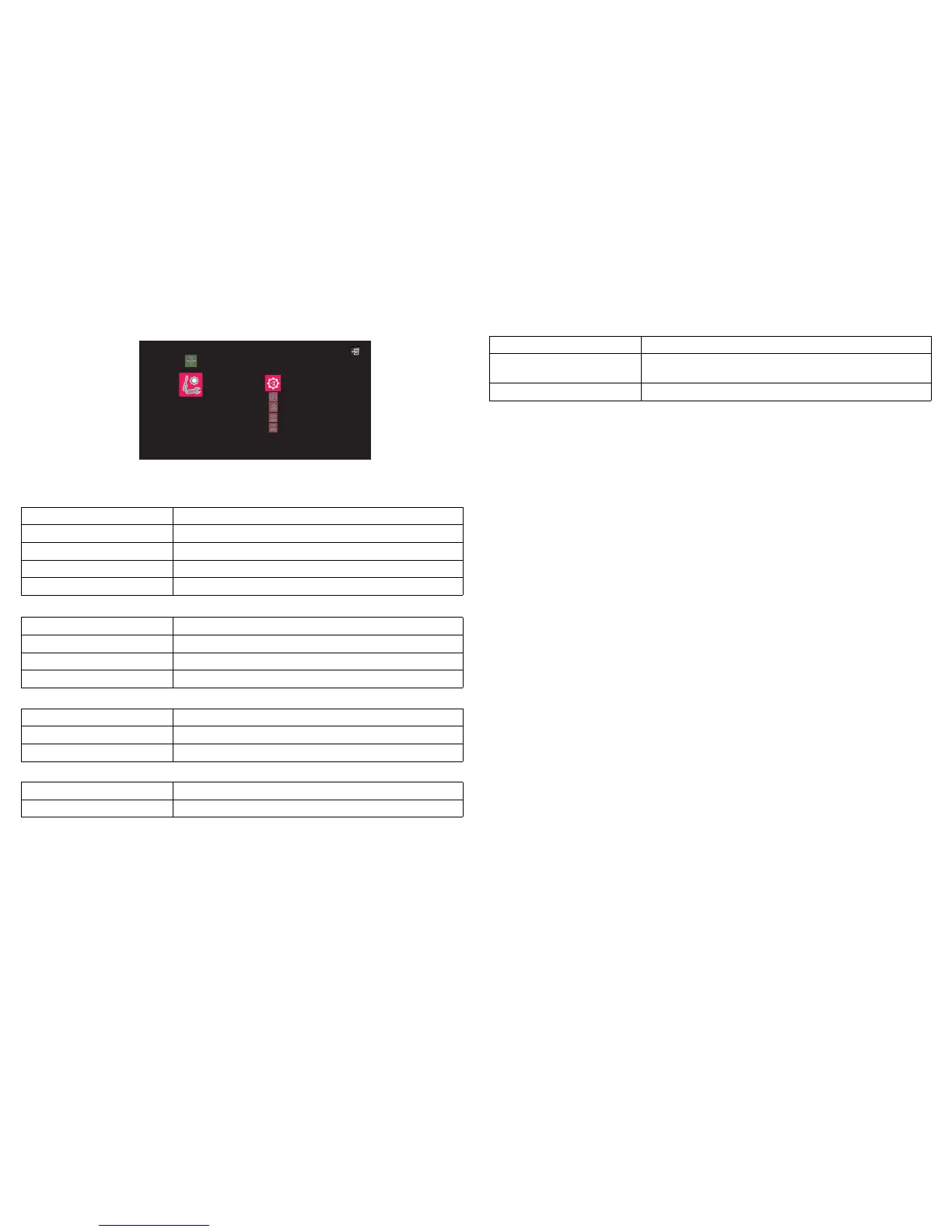47
Settings
•Press the Select/Enter to enter the selected item. Press the Menu key to
exit.
* WiFi only works when the InFocus wireless dongle (p/n SP-WIFIUSB-2) is connected.
System Description
Version Displays current EZ Media firmware version
Language Sets EZ Media on-screen display language
Update Update EZ Suite software by USB Key
UsbSwitch Connects PC to access to internal memory
Photo Description
Display Ratio Sets the display (aspect) ratio
Slideshow Enables slide show mode
Slideshow Duration Sets the time interval each image displays
Video Description
Display Ratio Sets the display (aspect) ratio.
Repeat Mode Sets repeat mode
Audio Description
Repeat Mode Sets repeat mode
System
Video
Photo
Audio
EZ Media
Settings
WiFi
EZ Suite
WiFi Description
AP Mode Sets AP mode on/off. AP mode is set to ON by default. See
page 32 for more details.
Client Mode Sets Client mode on/off. See page 32 for more details.