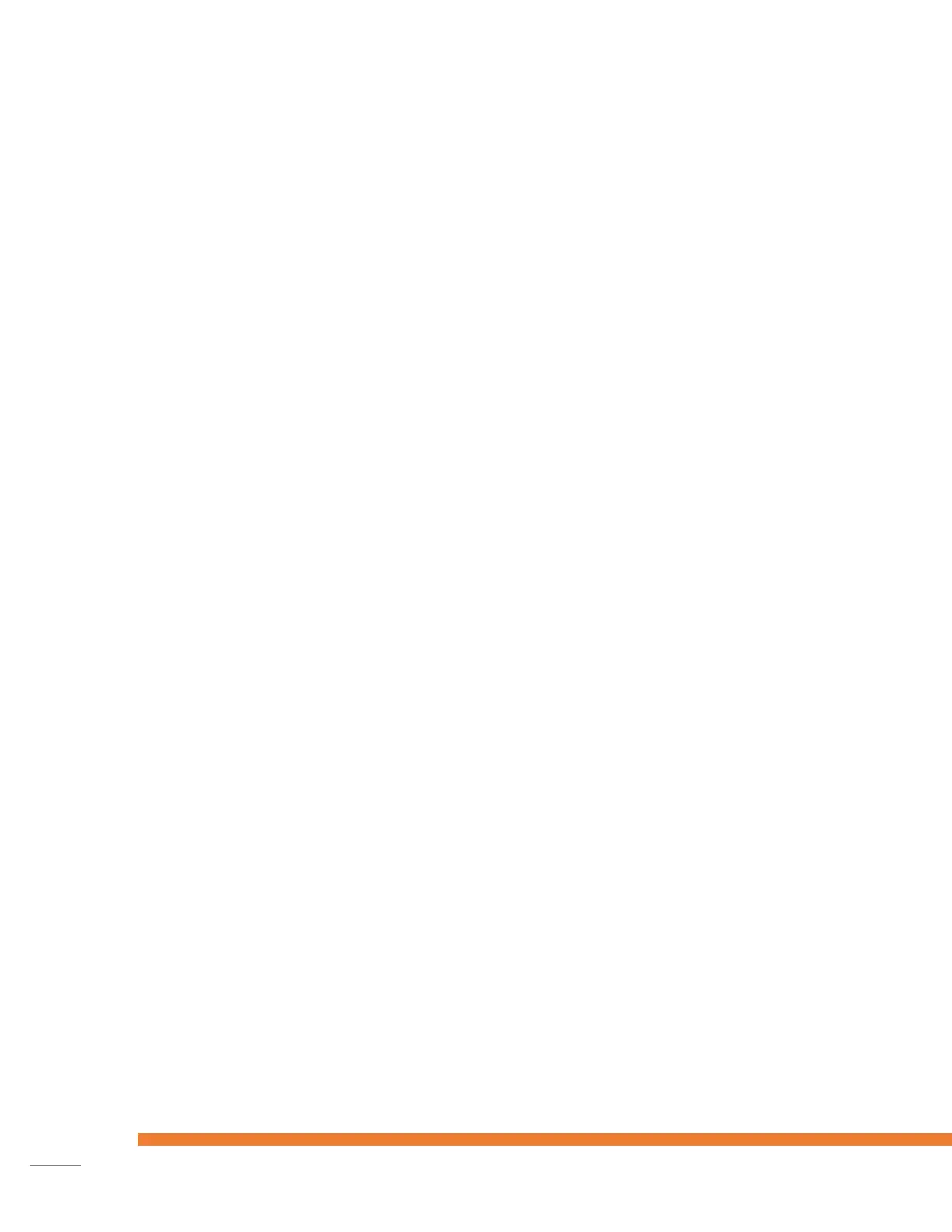Cancellation Menu
This menu allows a previous transaction to be cancelled.
This menu is protected by a manager password.
Cancel
This will start a refund transaction.
Enter manager password and press the green ‘OK’ button.
Enter amount and press the green ‘OK’ button.
Merchant hands over terminal to cardholder.
Read card.
Confirm by pressing the green ‘OK’ button or decline by pressing the red ‘STOP’ button.
Wait for approval.
Return terminal
Payment
This function allows the merchant to cancel a previous payment.
Enter amount and press the green ‘OK’ button.
Enter Authorisation code and press the green ‘OK’ button.
Enter token and press the green ‘OK’ button.
Confirm cancellation by pressing the green ‘OK’ button.
Wait for confirmation.
Return terminal.
Reservation
This function allows the merchant to cancel a previous reservation.
Enter amount and press the green ‘OK’ button.
Enter Authorisation code and press the green ‘OK’ button.
Enter token and press the green ‘OK’ button.
Confirm cancellation by pressing the green ‘OK’ button.
Wait for confirmation.
Return terminal.
Extra Reservation
This function allows the merchant to cancel an extra reservation.
