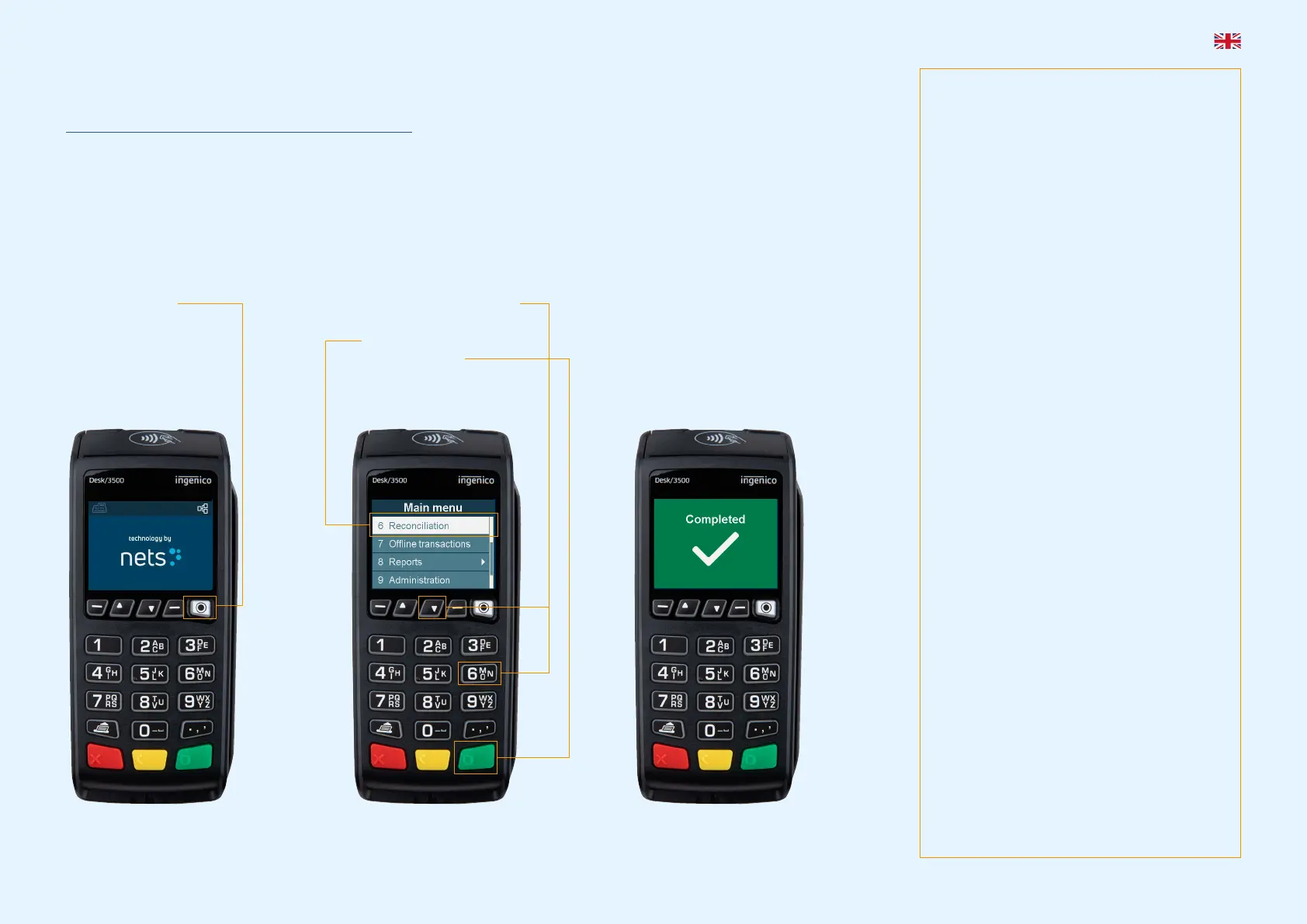Get Started
This is a Quick Guide. A comprehensive User Guide can be found on the Nets website:
https://www.nets.eu/en/payments/customerservice/.
Prior to using the product for the first time, manual reconciliation must be performed on the terminals.
NB: Reconciliation of one terminal reconciles all the terminals under the same Merchant Number.
For more information on Reconciliation, please consult the User Guide referenced above.
Coronavirus (COVID-19)
Outbreak Advice
Cleaning of Payment Terminals
Caution: Prior to cleaning a payment
terminal, disconnect its power supply cable
to ensure that all electrical power has been
isolated. For a mobile payment terminal, the
device must be powered off.
To limit the risk of infection when using a
payment terminal, terminal keypads may
be wiped regularly with moist sanitizing or
disinfectant wipes/cloths (containing, for
example, isopropyl alcohol). The terminal
display must only be cleaned using a damp
cloth.
NB: Since terminals are used frequently
- both by merchants and the general
public - regular cleaning will not com-
pletely remove the risk of virus infection.
Good hand hygiene following shop visits is
recommended.
To avoid damaging electrical components,
it is important not to spray any cleaning
agent directly onto any of the terminal
components.
It is recommended that merchants advise
their consumers to use contactless pay-
ments whenever possible.
Quick Guide Payment Terminals | 2
Restarting the terminal
If you experience terminal malfunction, try first to restart the terminal. Ingenico
terminals: Press the yellow CLEAR key simultaneously with the dot/comma key for
approx. 3 seconds. Spire terminals: Press the power button approx. 3 seconds,
select Restart with the arrow key and press the green ENTER key.
Offline transactions
If the terminal loses network connection, transactions are carried out offline. Read
more about offline transactions at nets.eu/payments/contact-us
Terminal menu structure Software: One PA 2.3.0
Communication
1 Host
2 Ethernet
3 GPRS
Sound volume
1 Silent
2 Normal
3 Loud
Properties
1 Tipping
2 Receipt printing
8 Reboot time
9 Double charging
Reports
1 X total
2 Z total
3 Transaction list
Refunds
1 Reversal
2 Refund
Receipt copy
1 Latest approved
2 Latest transaction
3 Latest reconciliation
4 Latest X report
5 Latest Z report
Settings
1 Properties
2 Check for updates
4 Communication
5 Sound volume
8 Print terminal
settings
Main menu
1 Purchase
3 Refunds
5 Receipt copy
6 Reconciliation
7 Offline transactions
8 Reports
9 Administration
0 Settings
Transaction list
1 Current session
2 Previous session
Tipping
1 Disable
2 By total amount
3 By tip amount
Receipt printing
1 Paper saving
2 Ask to print
3 Always print
Reboot time
Enter timestamp hh:mm
Double charging
1 Warning on
2 Warning off
Host
1 Host IP
2 Host port
5 Ping TMS
7 Delete blocking trans.
Ethernet
1 DHCP
2 Static IP
GPRS
1 GPRS APN
2 GPRS PIN
1. Press MENU. 2. Press 6 or scroll down
(using the arrow key) to
Reconciliation,
then press OK.
3. The terminal prints out a receipt
showing the number of trans-
actions per card type and amount.
If the terminal is integrated, a
reconciliation receipt is printed out
via the ECR system.
Perform Manual Reconciliation
NB: The above images are for instructional purposes only. Actual products may vary.
