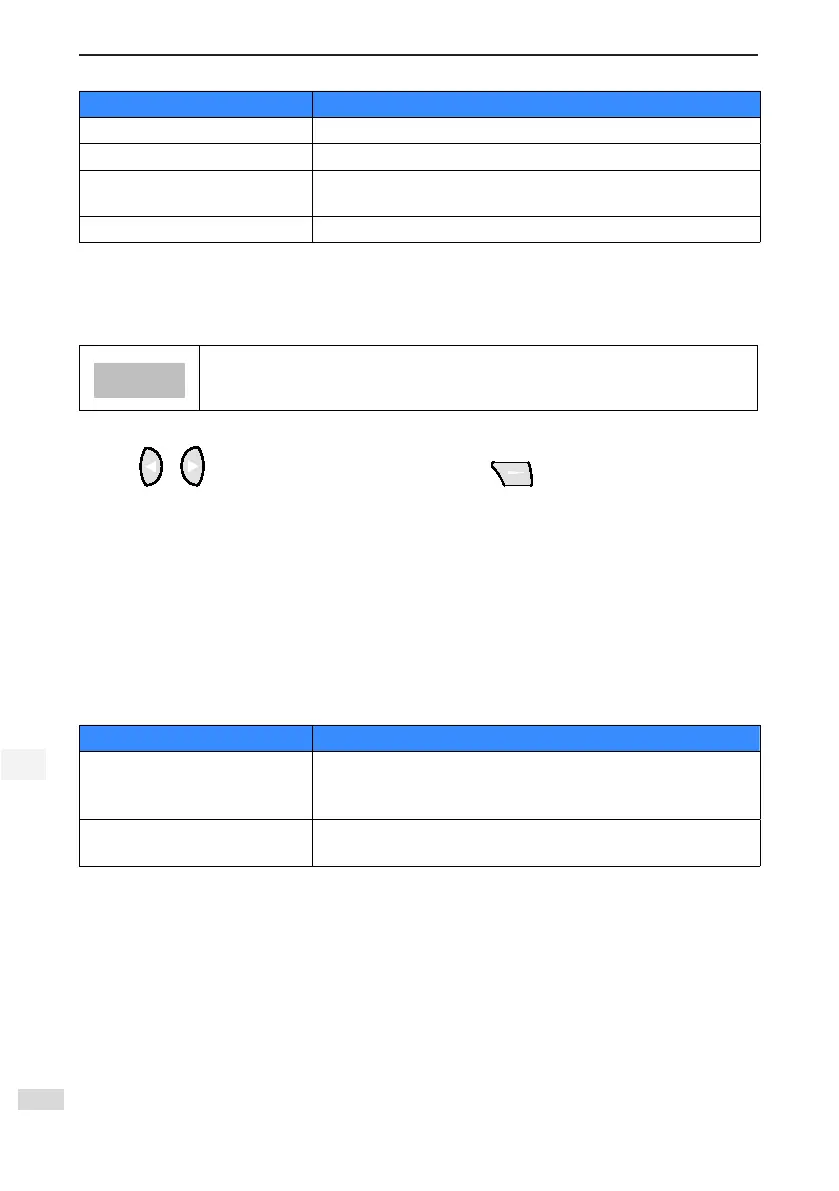4 Function and Application
- 24 -
4
Task Action
Change the audio setting Open “menu”-”system setting”-”language selection”
Change time Open “menu”-”system setting”-”date/time”
Set backlight light off time Open “menu”-”system setting”-”protect time”
Check panel version Open “menu”-”system setting”-”about”
1) Set Protection time
The backlight might go off when there is no operation for a period of time. The unit of time is minute,
support up to 99 minutes protect time setting. When it is set to 0, turn off the protect time function. When
the panel automatically turns off protect time, pressing any key shall turn on the backlight again.
After the backlight automatically turns off, if another fault occurs, the backlight shall be on
again, after
2) Date/Time set
Pressing + to select the time/date to be modied, press to save.
3) Language selection
It decides the language of the interface (Chinese or English).
4) About the system
To view the version information of the MDKE9.
4.7 System Operation
You have to log in the MDKE9 before using the functions such as parameter copy, update device, update
MDKE9 under system control. Refer to section 4.5.1 for details. For details of login method, see "4.5.1
Login".
Table 4-8 Equipment operating description
Task Action
Backup/edit and store equipment
parameter
Open “menu”-”system setting”-”parameter copy”, select “read parameter”
or “ write parameter”. Make sure you have already logged in the system
before this operation.
Program update
Open “menu”-”system setting”-”panel update” Make sure you have already
logged in the system before this operation.
4.7.1 Parameter Copy
You can use the parameter copy function to transfer the parameter settings of one device to the other
device. That is to copy the parameter settings of one device, download and copy them to other devices that
needs the same parameter settings. The device that reads the parameter / write parameters is the device in
which the current panel is operating, and the specic device information is displayed in the upper left corner
of the interface.
Figure 4-10 Access the parameter copying interface after login
