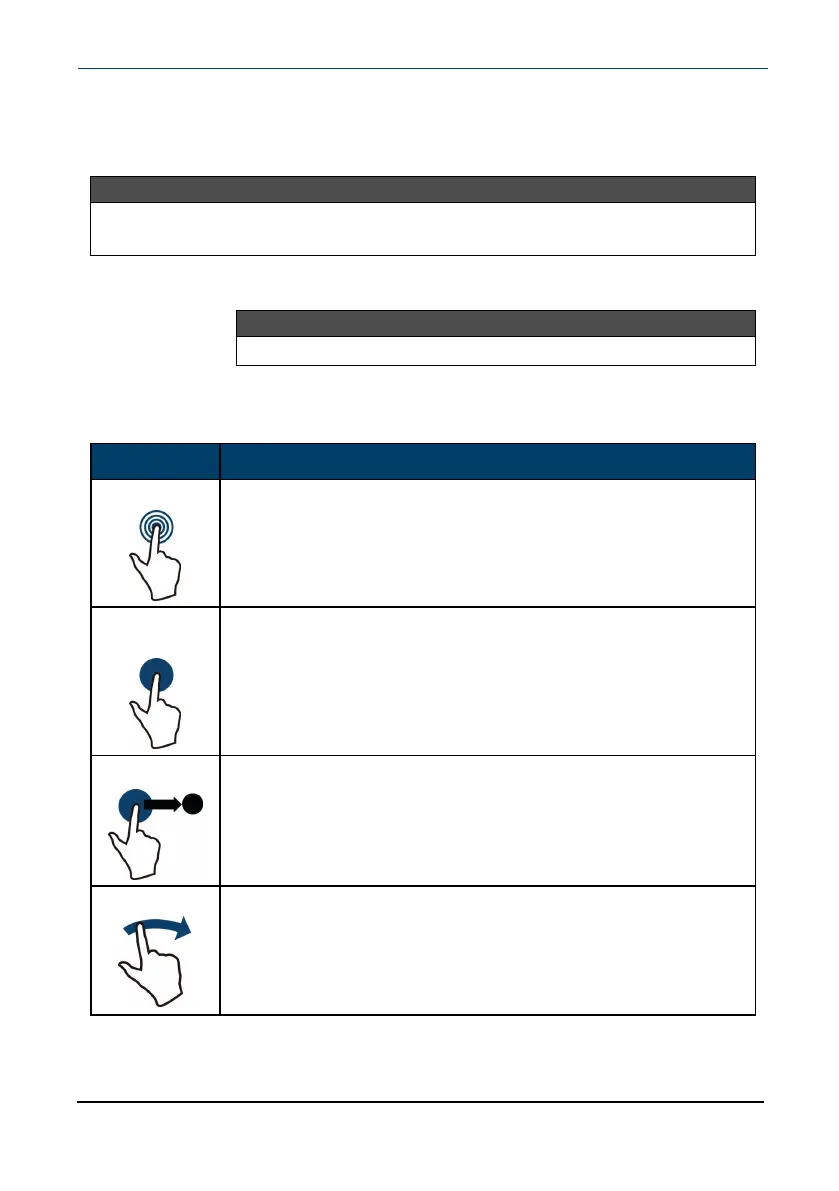Restart your tablet
l Press and hold the power button for 10 seconds. Your stored data and
customized settings aren't affected.
Note
To reset your tablet back to factory settings, see Reset to default settings (on
page57).
Adjust the volume
Note
See Adjust system sounds (on page31) for more information.
l
Press the volume + or – button to raise or lower the volume.
Navigate with gestures
Gesture Action
Tap
Tap an app or another item with your finger to open or select
it.
Touch &
hold
Touch an item with your finger and do not release it until
your tablet responds.
Drag
Touch and hold an item with your finger, then move your
finger to the position where you want the item.
Swipe
Quickly slide your finger either vertically or horizontally across
the screen to scroll up and down or right and left.
www.insigniaproducts.com
10.1" Flex™ Tablet for Android™
13
