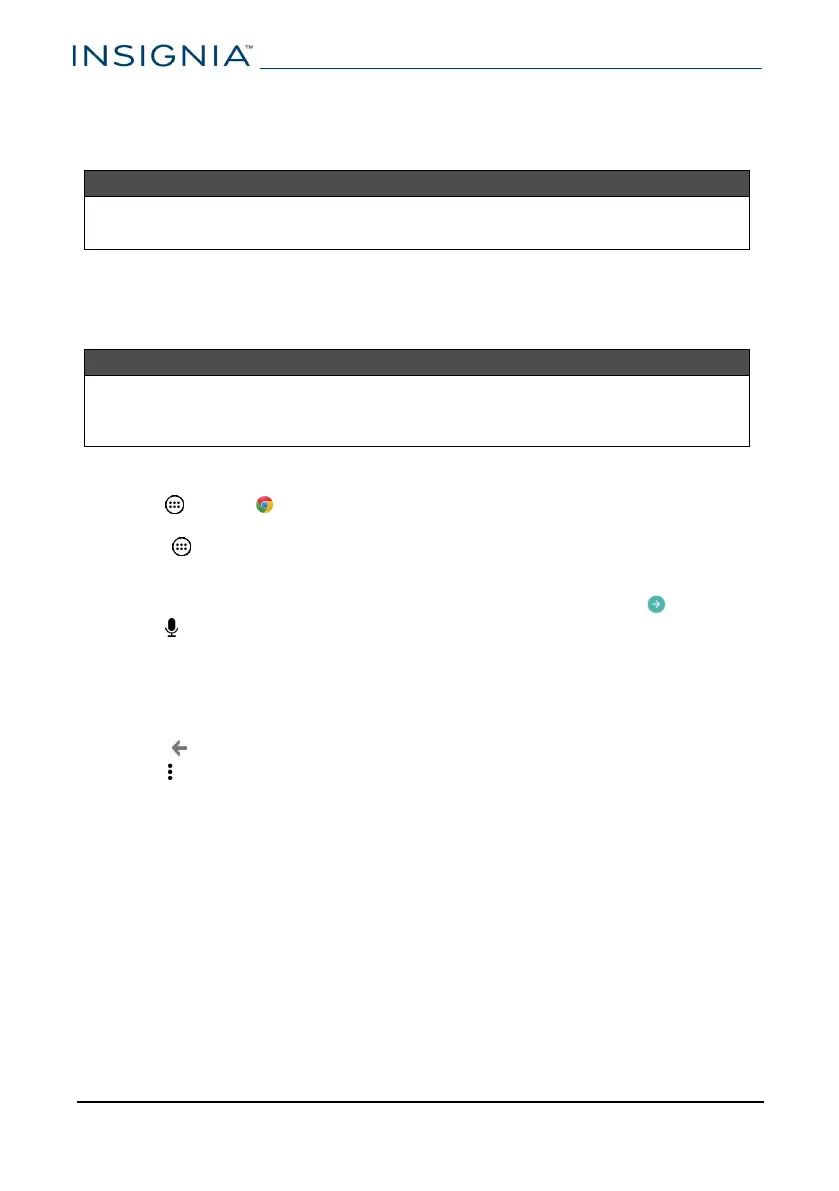Use the internet
Learn how to navigate the internet and adjust browser settings with your tablet.
Note
These instructions are for Google Chrome™. If you are using a different
browser, see the browser's online help.
View web pages
Connect to a Wi-Fi network to browse the internet. See Connect to a Wi-Fi
network (on page36).
Notes
l These instructions are for Google Chrome. If you are using a different
browser, see the browser's online help.
l Rotate your tablet to landscape view for the best viewing experience.
Open a web browser
l
Tap Apps > Chrome.
Note:If you have installed a different browser, tap the corresponding icon
from Apps to use it.
Navigate a web page
l Tap the address bar to enter a web address or search, then tap (enter).
l Tap , then speak to search.
l Drag your finger up, down, left, or right to scroll.
l Pinch your fingers together or spread them apart to zoom in and out.
l Tap a tab at the top to switch windows or open a new browser window.
l
Tap × on the tab to close a window.
l Tap , to return to the previous page.
l Tap , to view menu items.
www.insigniaproducts.com
NS-P10A8100
40
