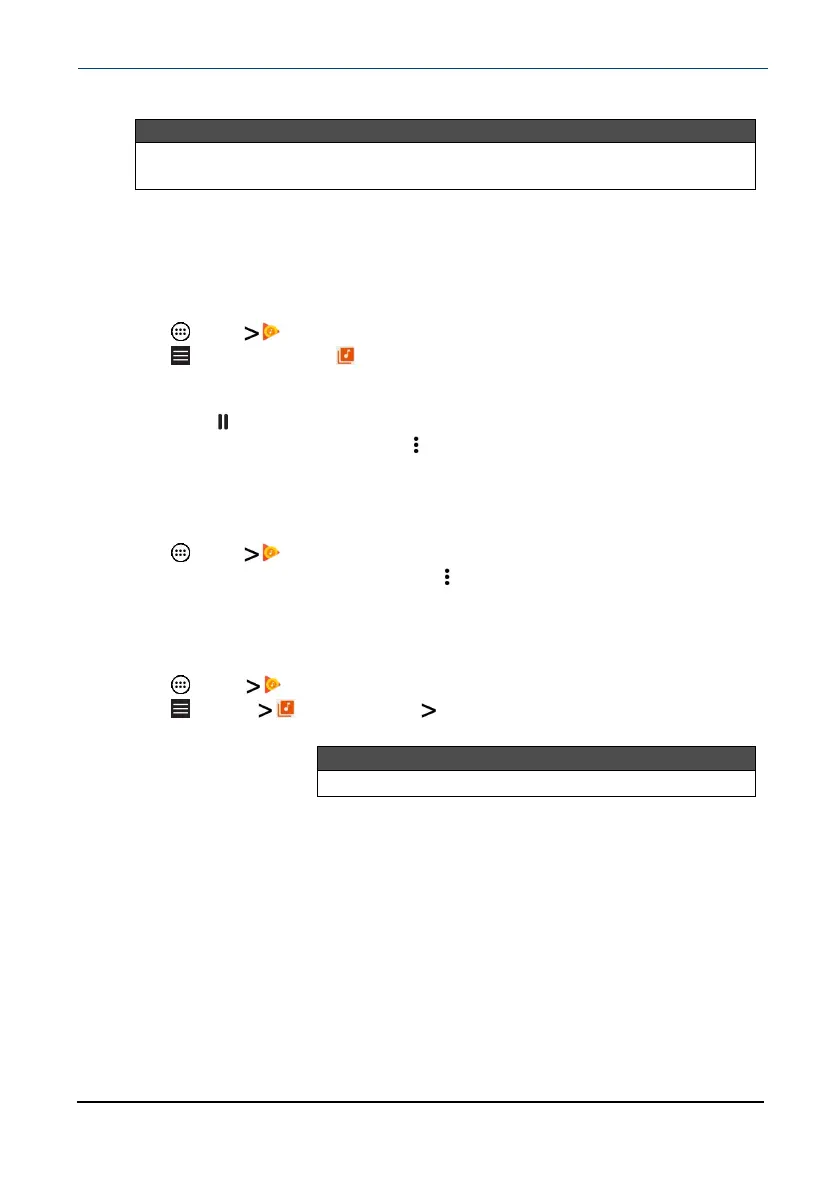4
Follow the on-screen prompts to send your photo or video.
Note
You may need to install social media apps (such as Facebook and Twitter)
to share photos on those sites.
Listen to music
Learn how to control your audio playback and create a playlist.
Control playback
1 Tap Apps Play Music.
2 Tap (menu), then tap Music library to view your music.
3 Tap a category (PLAYLISTS, STATIONS, ARTISTS, ALBUMS, SONGS, or
GENRES), select a song, then tap ► (play) to start playback (if needed).
l Tap to pause and ► to resume playback.
l For more audio options, tap (options)next to a song title in the list.
Using playlists
Create a playlist
1 Tap Apps Play Music.
2 Find a song that you want to add, tap (options), then tap Add to playlist.
3
Follow the on-screen prompts to select an existing playlist or create new
playlist.
Play a playlist
1 Tap Apps Play Music.
2 Tap (menu) Music library PLAYLISTS.
3
Tap a playlist, then tap ► (play).
Note
See Control playback (above) for more information.
www.insigniaproducts.com
10.1" Flex™ Tablet for Android™
53
