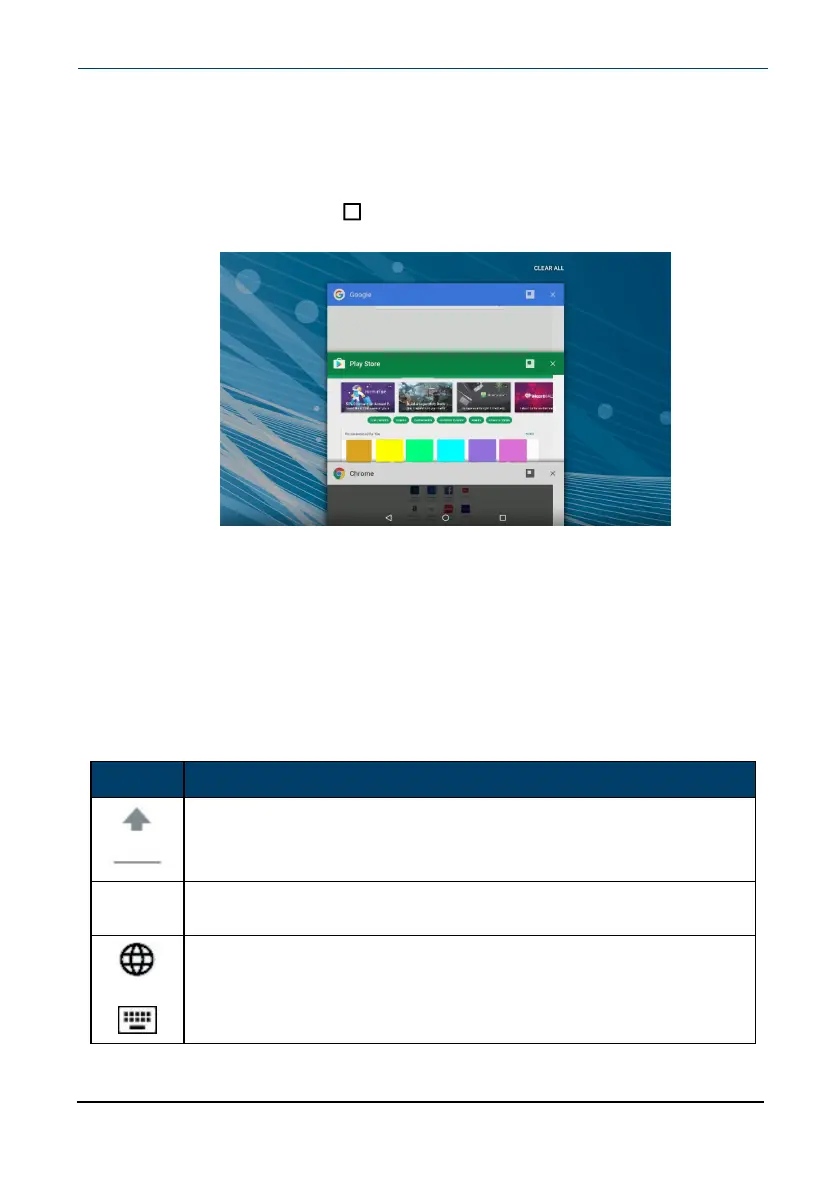Use the Recents screen
The Recents screen lets you quickly switch to recently used and open apps. If you
have too many apps running, your tablet may run slower or shorten your battery
life. Close apps you are not using to improve your tablet's performance.
l
On the home screen, tap Recents. A list of the most recently used or
running apps appears.
l To see more apps, swipe up or down.
l To open an app, tap the app window.
l
To close an app, drag the app screen left, right, or tap x.
l
To close all apps, tap CLEAR ALL.
Use the keyboard
Use the on-screen keyboard
The keyboard automatically opens when you start a program or select an item
that needs text or numbers.
Icon Description
Switch between uppercase or lowercase letters.
?123
Switch between number/symbol or text mode.
Note:Tap ABC to open the standard keyboard.
OR
Change keyboard language. SeeSelect your language (on
page33) to enable languages.
Note:These icons are not always available.
www.insigniaproducts.com
10.1" Flex™ Tablet for Android™
15
