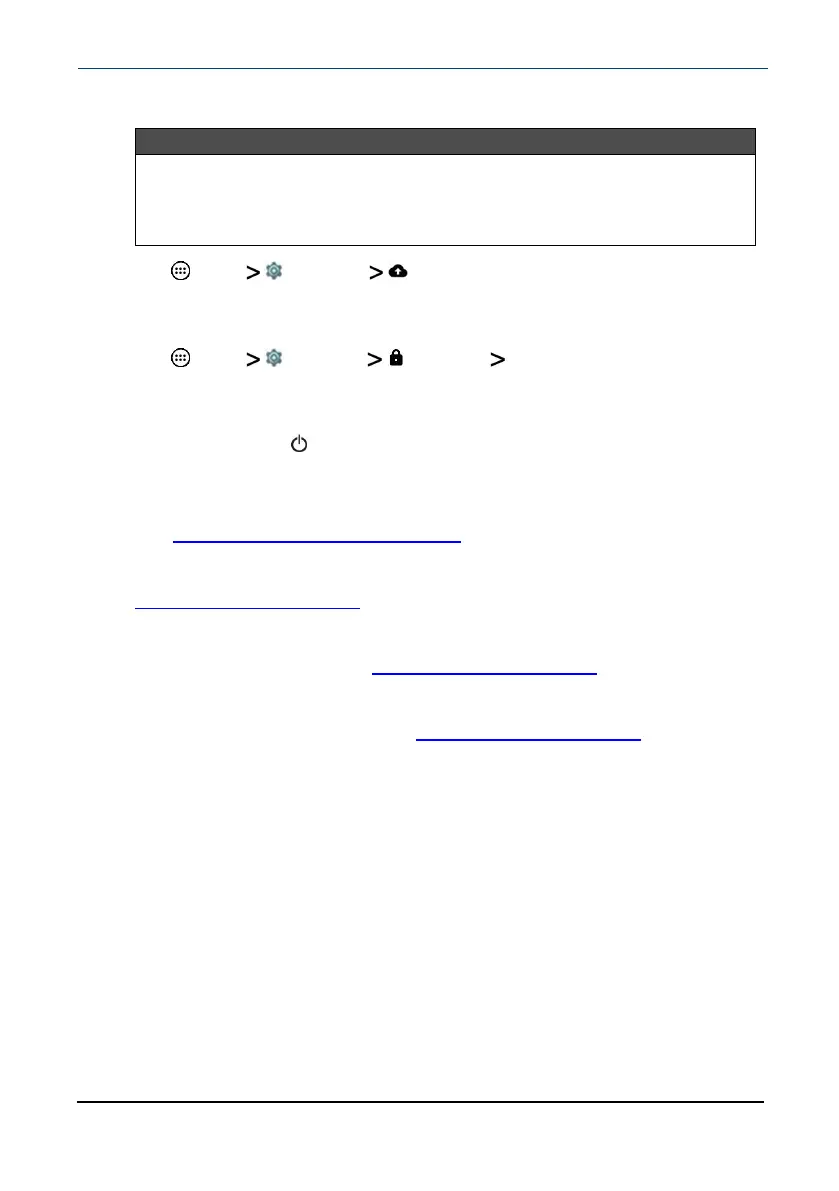How do Ireset my tablet to factory defaults?
Notes
l Resetting your tablet to factory defaults will delete all personal apps
and data from your tablet.
l If you cannot access your tablet's settings, press and hold the power
button for eight seconds to boot into recovery mode.
1 Tap Apps Settings Backup & reset.
2 Tap Factory data reset, then tap RESETTABLET.
How do Iset a screen lock?
1 Tap Apps Settings Security Screen lock.
2
Select a screen lock type, then follow the on-screen prompts to set it up.
What should I do if the display freezes or does not respond?
l Press and hold the (power) button for 10 seconds to turn off your tablet,
then turn your tablet back on.
Need additional help?
l Visit www.support.google.com/android for tips and tutorials on using
Android.
l Check the online FAQs for answers to common questions. Go to
www.insigniaproducts.com, then search for NS-P10A8100. Next to
Features, select Support & Downloads, then select FAQs.
l Check out our online community forum for helpful information from other
Insignia tablet owners. Go to www.insigniaproducts.com, search for
NS-P10A8100, then select FAQs & community discussions from the
Need help? box.
l
Find your User Guide online. Go to www.insigniaproducts.com and search
for NS-P10A8100. Next to Features, select Support & Downloads, then
next to User Guide, select the language you want.
www.insigniaproducts.com
10.1" Flex™ Tablet for Android™
59
