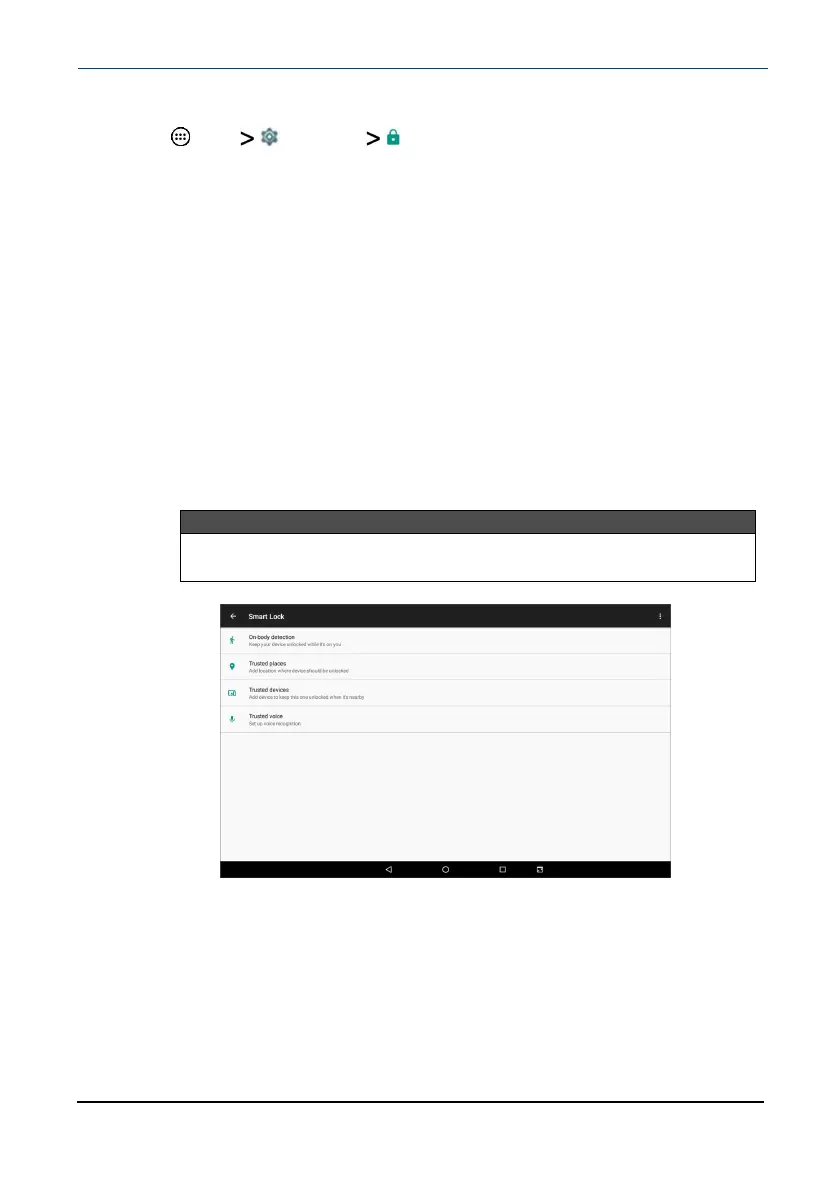Setting up the smart lock
1 Tap Apps Settings Security.
2 Tap Screen lock to secure your tablet with a Pattern, PIN, or Password (if
needed).
3 On the Security screen, tap Smart Lock.
4
Enter your pattern, PIN, or password.
5 If prompted, tap GOTIT when the smart lock description is displayed.
6
Choose your smart lock type:
l
On-body detection: The accelerometer keeps your tablet unlocked
when it detects that it's being carried. Your tablet locks when it
detects that it's been set down.
l
Trusted places:Choose trusted places (like your home) for your
tablet to automatically unlock.
l
Trusted devices: Choose a trusted device that unlocks your tablet
whenever that device is connected.
l
Trusted voice: If "Ok Google"is enabled and your tablet is able to
recognize your voice, you can ask Google to do things for you, or visit
sites, without manually unlocking your device.
Note
To turn on this feature, tap
Trusted voice
, then tap the slider next
to
From any screen
and follow the on-screen prompts.
7
Follow the on-screen prompts to set up your smart lock.
Unlock the screen
There are several ways to unlock your tablet, depending on which screen lock is
enabled. You may need to:
www.insigniaproducts.com
10.1" Flex™ Tablet for Android™
25
