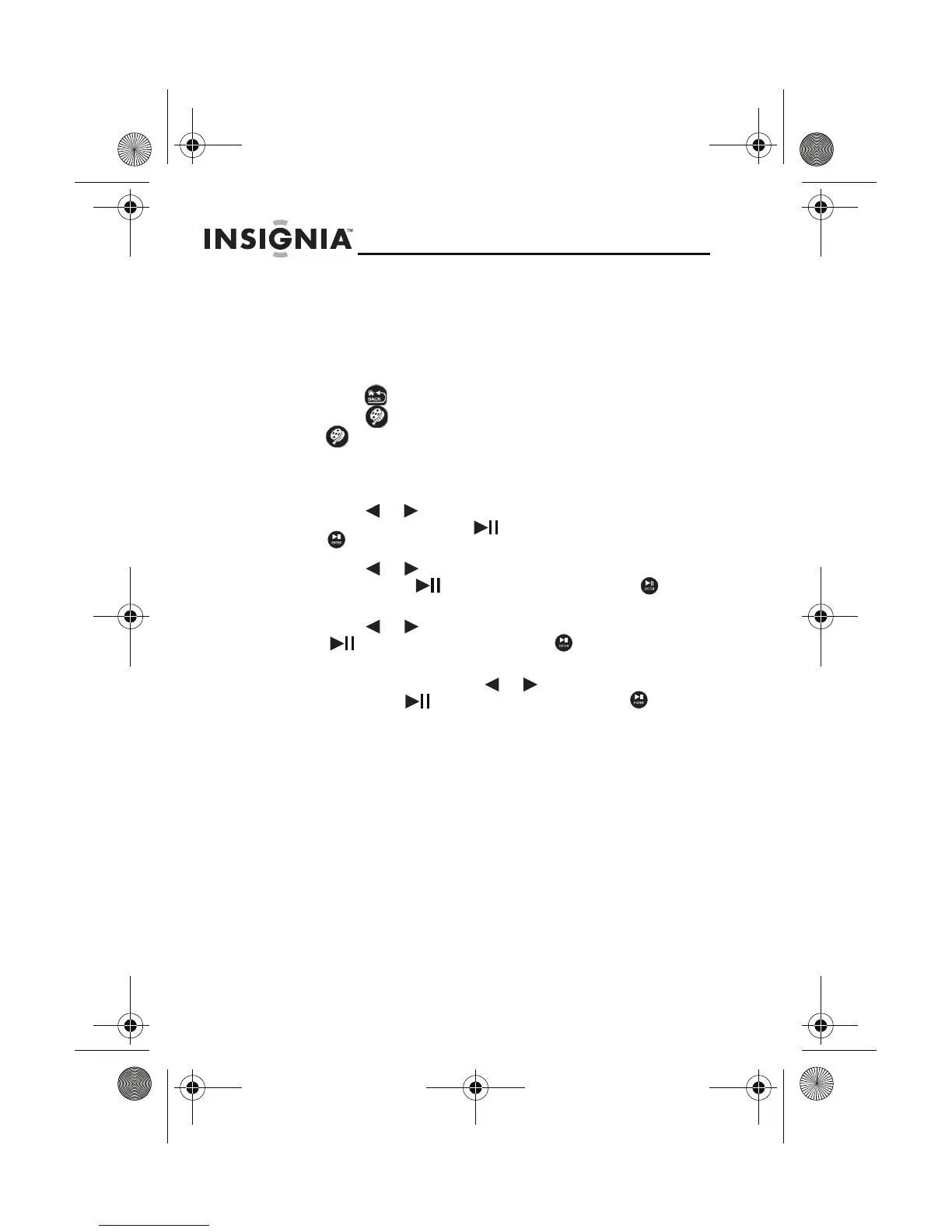30
NS-DPF8TR
www.insigniaproducts.com
Playing videos
To play videos:
1
Insert a memory card or USB device that contains video
files.
2 Press (BACK) until the Select Media menu opens or
press to start automatic video playback. Pressing
will take you to the movie files in the current
memory device (for example, internal memory, SD card,
and so on). The first movie in the memory device
automatically starts playing.
3 Press or to highlight the memory device you want
to access, then press (ENTER/PLAY/PAUSE) or
. The Select Media menu opens.
4 Press or to select the VIDEO icon. The icon turns
green. Press (ENTER/PLAY/PAUSE) or to
enter the Movie list screen.
5 Press or to select the video you want, then press
(ENTER/PLAY/PAUSE) or to play it.
6 During video playback, press MENU to display the
on-screen menu. Press or to select a menu item,
then press (ENTER/PLAY/PAUSE) or to view
the options. Menu items are:
• Movie Info—Selecting Movie Info will display the
resolution, filze size and file format for the currently
paused video.
• Movie Display Format
• Normal—The video is displayed using its
native aspect ratio. Black bars on the top,
bottom, and sides may be normal if the video's
native format is not 4:3.
• Zoom—The video is zoomed in order to hide
any black bars.
• Repeat Settings
• Repeat Single—The current video will play
back continuously.
NS-DPF8TR_10-0794_MAN_ENG_V3.fm Page 30 Wednesday, July 28, 2010 8:40 AM
