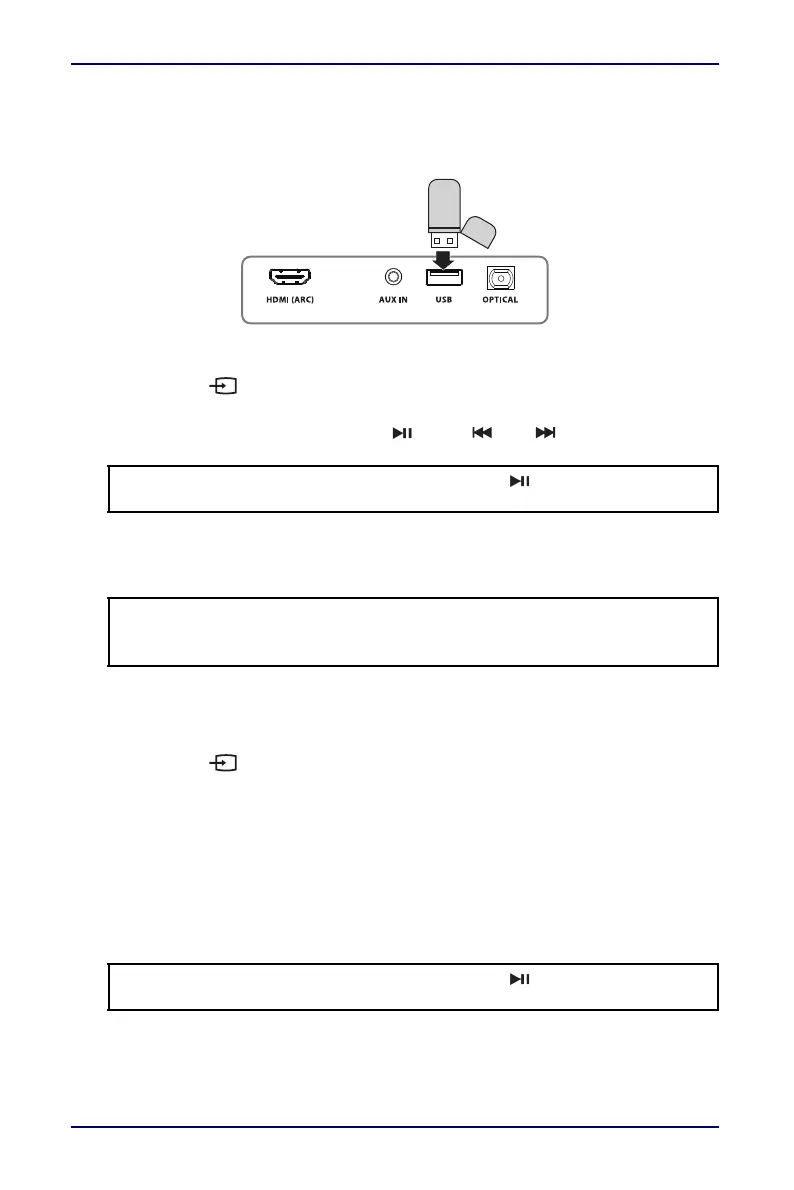15
2.0 Channel Soundbar
www.insigniaproducts.com
Connecting to USB
1 Plug a USB thumb-drive (with MP3 or WAV files) into the USB port on the back
of your soundbar.
2 Plug in your soundbar, then turn it on.
3 Press the button on your soundbar or the SOURCE button on the remote
control repeatedly until the source indicator turns purple.
4 Control USB playback by pressing /PAIR, , and on the remote
control.
Connecting to Bluetooth
Before you can use your soundbar with a Bluetooth device, you need to pair your
device to your soundbar.
Pairing your devices
1 Turn on your soundbar.
2 Place your Bluetooth device within 30 ft. (10 m) of your soundbar.
3 Press the button on your soundbar or the SOURCE button on the remote
control repeatedly until the source indicator blinks blue.
4 Navigate to your device’s Bluetooth settings, turn on Bluetooth, then search
for available devices. See the documentation that came with your audio
source device for more information on pairing.
5 On your Bluetooth device, select NS-HTSB22 from the device list.
6 Repeat steps 1-4 if NS-HTSB22 is not displayed.
7 If a PIN code is requested, enter 0000.
8 When pairing is completed the LED lights solid blue.
Note: If playback does not begin immediately, press /PAIR on the remote
control.
Notes:
• Your soundbar must be on to make a Bluetooth connection.
• Place the Bluetooth device within 33 ft. (10 m) of your soundbar.
Note: If playback does not begin immediately, press /PAIR on the remote
control.
