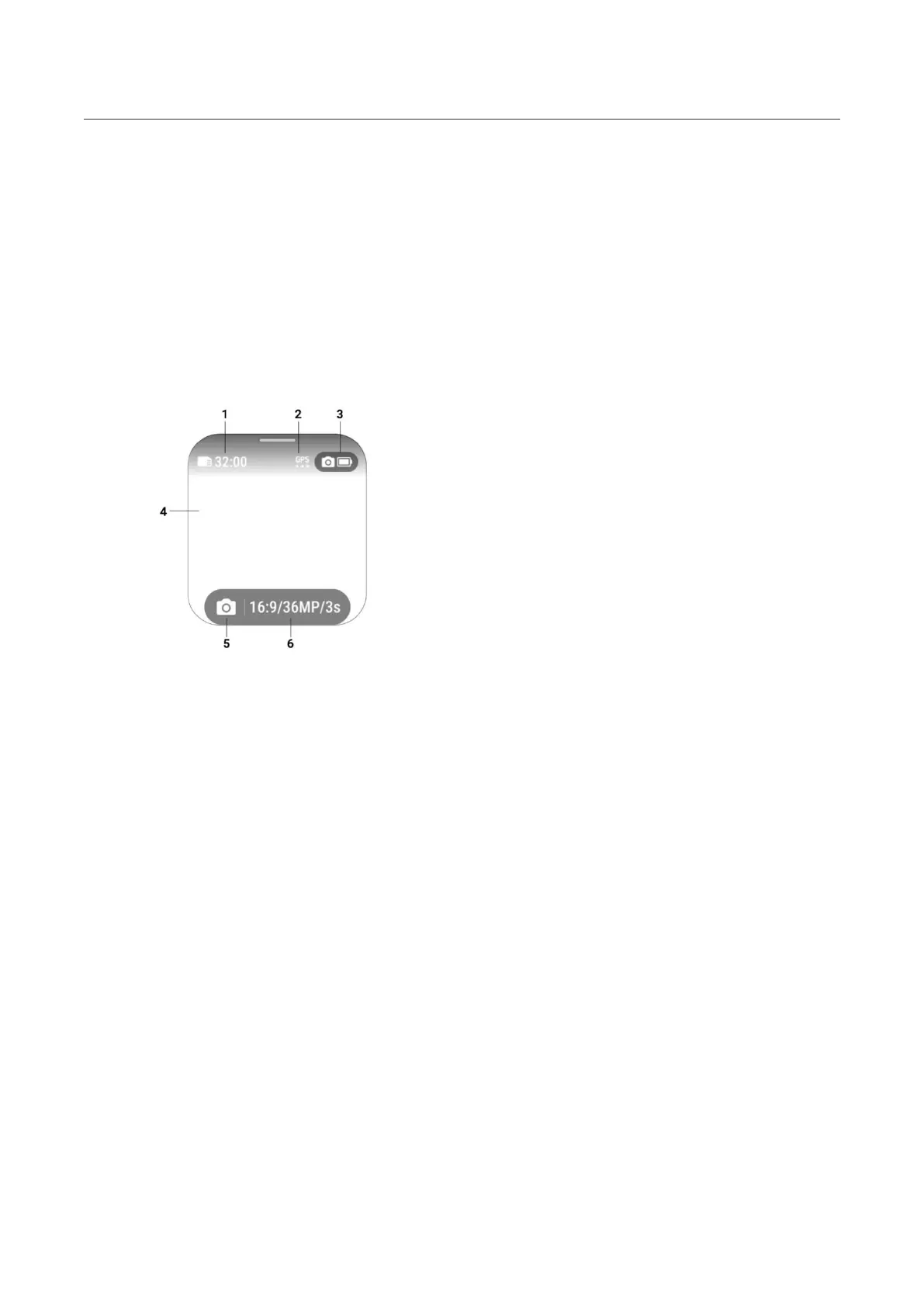Ace Pro User Manual
Control the Camera
When the camera is connected, use the remote's touchscreen or press its buttons to control the
camera.
Preview Page
When the camera is connected, the remote will display the following camera information on the
preview page:
1. Camera Storage
2. GPS Signal
3. Camera Battery Status
4. Preview Page
5. Shooting Mode
6. Shooting Specifications
Switch Shooting Modes
• Touchscreen: Swipe left or right on preview page to switch shooting mode.
• Power Button: Press repeatedly to switch shooting modes.
Shooting Specifications
On the preview page, tap the shooting specifications button or swipe from the bottom upwards to
enter and adjust shooting specifications.
Shooting Parameters
On the preview page, swipe right to left to enter and adjust shooting parameters.
