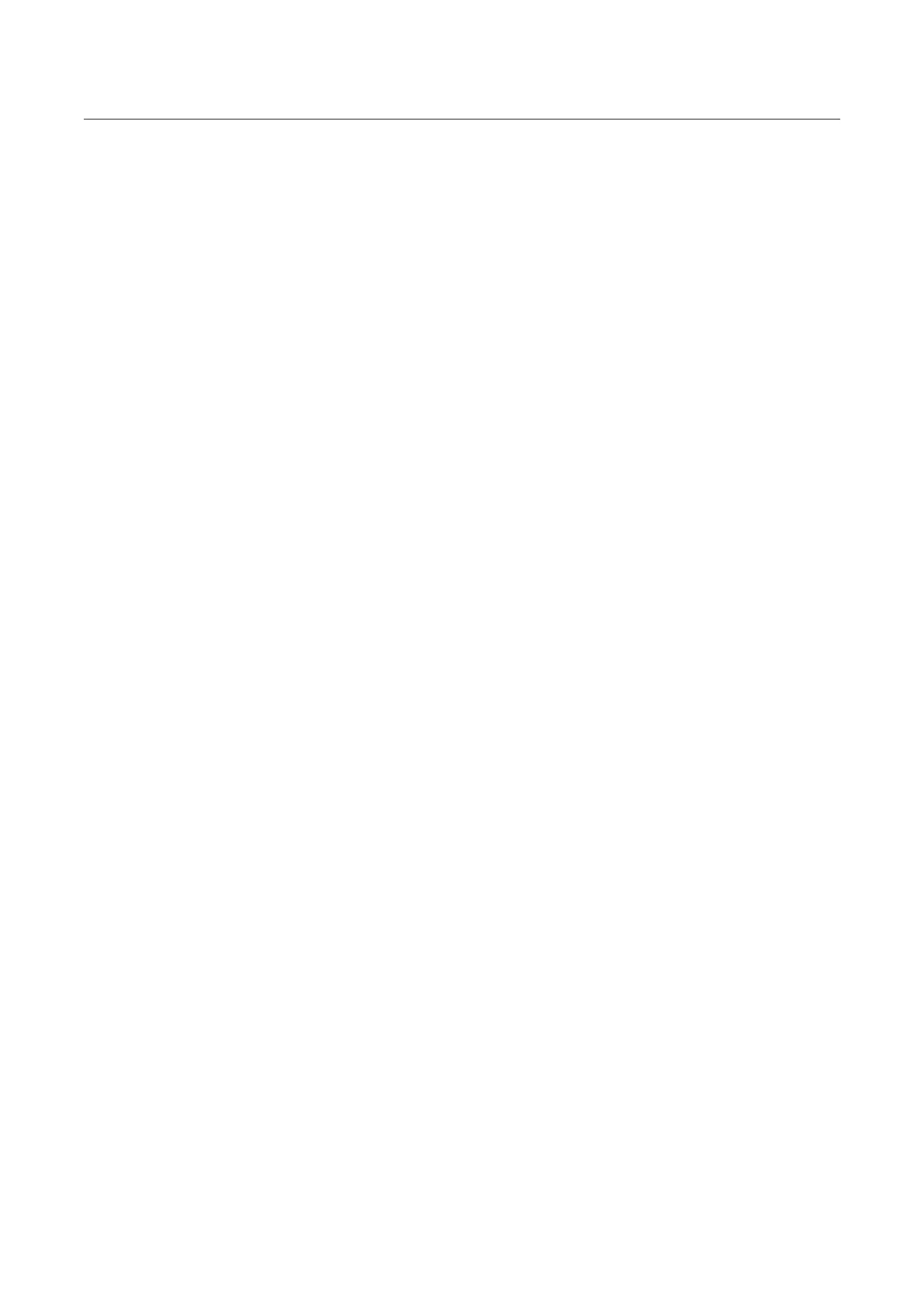Ace Pro User Manual
Transfer files between the Insta360 App and your Windows computer
iPhone
1. Install iTunes on your PC. Connect your iPhone to your PC, open iTunes, then complete the
authorization process according to the instructions.
2. After successful authorization, click the iPhone icon in the top left corner, and the iPhone's
files will appear.
3. Click "File Sharing" and choose "Insta360" from the list. Then do one of the following:
○ Transfer from iPhone to Windows PC: Find the DCIM folder, then click Save. Choose your
desired path and click Save.
○ Transfer from Windows PC to iPhone: Create a new folder and name it IMPORT, then
copy the photos/videos to the IMPORT folder. Replace the IMPORT folder in the Insta360 App.
Android
1. Connect your Android phone to your PC, then choose "Manage Files" under "USB Connected"
on the phone.
2. Click "My Computer/This Computer", find your phone model, and click "Internal Storage".
3. Find "/Android/data/com.arashivision.insta360akiko > files > Insta360OneR > galleryOriginal",
then do one of the following:
○
Transfer from Android to Windows PC: Copy the folder or files to your PC.
○ Transfer from Windows PC to Android: Copy files to this folder from your PC.
