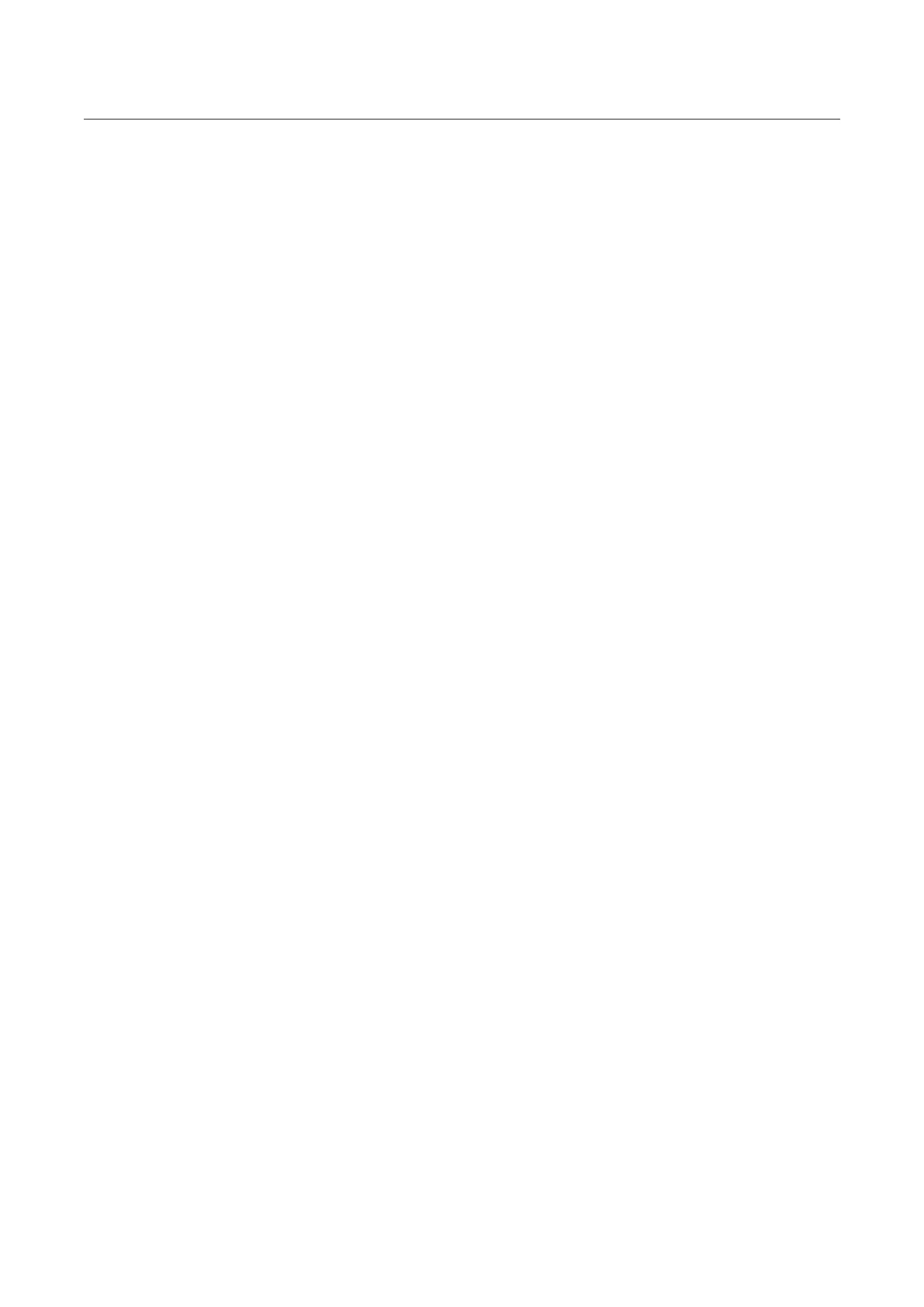Ace Pro User Manual
Transfer files between the Insta360 App and your Mac
iPhone
1. Connect iPhone to your Mac.
2. In the Finder window on your Mac, select your iPhone.
3. At the top of the Finder window, click Files, then do one of the following:
○ Transfer from Mac to iPhone: Drag a file or a selection of files from your Mac onto the
Insta360 App in the list.
○ Transfer from iPhone to Mac: Click the small triangle beside the Insta360 App to see its
files on your iPhone, then drag the desired files to a folder on your Mac.
Android
1. Install Android File Transfer on your Mac.
2. Connect your Android phone to Mac.
3. Open Android File Transfer.
4. Browse the files and folders on your Android device, then copy and paste them to a folder on
your Mac.
