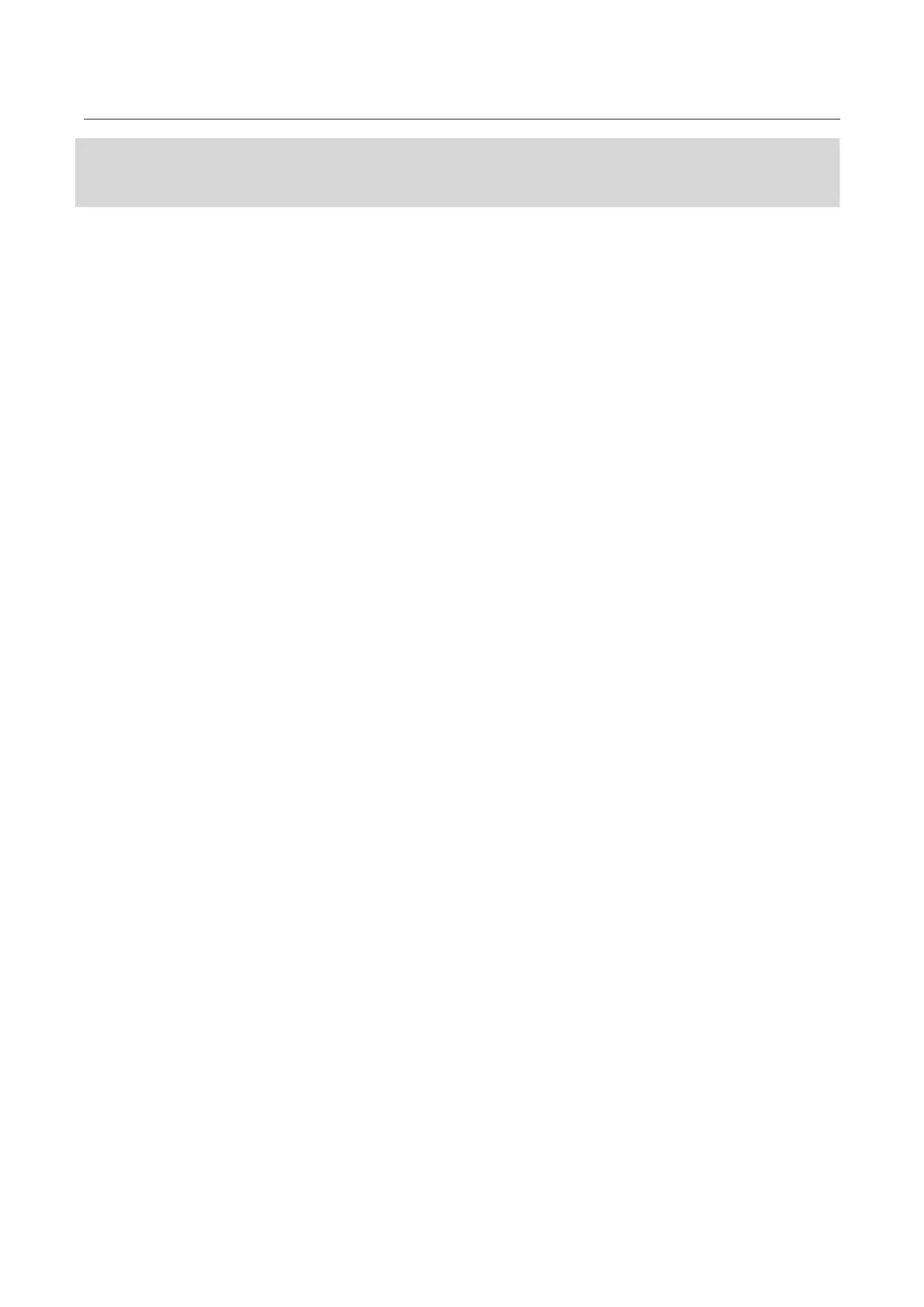Ace Pro User Manual
Connect to the Insta360 App
1. Download the Insta360 App . Alternatively, search "Insta360" in any major app store or scan
the QR code on the box.
2. Press the Power Button to turn on Ace Pro.
3. Enable Wi-Fi and Bluetooth on your smartphone.
4. Open the Insta360 App and click the camera icon at the bottom of the page. Follow the on-
screen instructions to activate your camera.
5. If you connect to the Insta360 App for the first time, you need to authorize the connection on
the touchscreen.
If you are unable to connect to the app, go to your smartphone's Wi-Fi settings, find your Ace Pro,
enter the password and return to the app.
Note: You can change the camera's Wi-Fi password on the app settings page.
Still can't connect to the Insta360 App?
1. Check if the Insta360 App has permission to access the following: network permission,
Bluetooth permission, or local network permission.
2. Check if the Wi-Fi option is enabled and turned on on your camera.
3. Make sure Ace Pro is close enough to the phone.
Android Mode
1. Connect Ace Pro to your Android phone with the USB-C cable.
2. A notification for Android Mode will pop up.
3. Open the Insta360 App to control the camera and access the camera's footage.
app Interface
Enter the shooting interface of the app and you will see the following icon functions. Some of the
icon functions are only available in some shooting modes.
