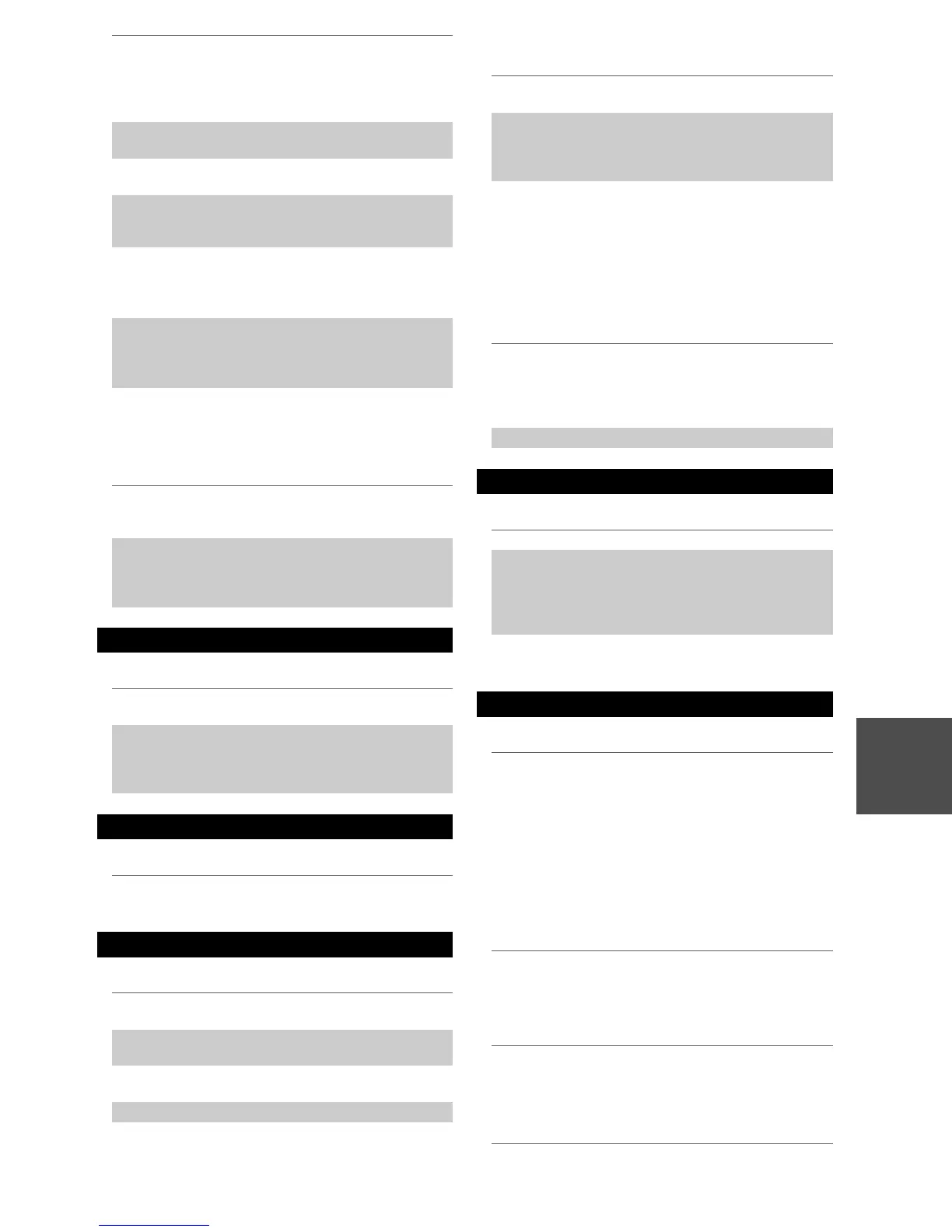103
En
■ Can’t learn commands from another remote
controller
■ Can’t record
■ There’s no sound
■ Can’t access the server or Internet radio
■ Playback stops while listening to music files on
the server
■ Can’t connect to the AV controller from a Web
browser
■ Can’t access the music files on a USB device
■ Stand-by power consumption
■ The sound changes when I connect my
headphones
■ The speaker distance cannot be set as required
■ How do I change the language of a multiplex
source
If you’ve connected an u-capable Integra/Onkyo
MD recorder, CD recorder, RI Dock to the TAPE
IN/OUT jacks, or an RI Dock to the GAME IN or
VCR/DVR IN jacks, for the remote controller to
work properly, you must set the input display.
28
If you cannot operate it, you will need to enter the
appropriate remote control code.
92
To control another manufacturer’s component, point
the remote controller at that component.
94
If none of the codes work, use the Learning function
to learn the commands of the other component’s
remote controller.
98
To control an Integra/Onkyo component that’s con-
nected via u, point the remote controller at the AV
controller. Be sure to enter the appropriate remote
control code first.
94
To control an Integra/Onkyo component that’s not
connected via u, point the remote controller at the
component. Be sure to enter the appropriate remote
control code first.
94
The entered remote control code may not be correct.
If more than one code is listed, try each one.
—
When learning commands, make sure that the trans-
mitting ends of both remote controllers are pointing
at each other.
—
Are you trying to learn from a remote controller that
cannot be used for learning? Some commands can-
not be learned, especially those that contain several
instructions.
—
Recording
On your recorder, make sure the correct input is
selected.
—
To prevent signal loops and damage to the AV con-
troller, input signals are not fed through to outputs
with the same name (VCR/DVR IN to VCR/DVR
OUT).
—
Zone 2/3
Only components connected to analog inputs can be
played in Zone 2/3.
—
Music Server and Internet Radio
Check the network connection between the AV con-
troller and your router or switch.
—
Make sure that your modem and router are properly
connected, and make sure they are both turned on.
—
Make sure the server is up and running and compati-
ble with the AV controller.
76
Check the “Network Settings”. 77
Make sure your server is compatible with the AV
controller.
76
If you download or copy large files on your com-
puter, playback may be interrupted. Try closing any
unused programs, use a more powerful computer, or
use a dedicated server.
—
If the server is serving large music files to several
networked devices simultaneously, the network may
become overloaded and playback may be inter-
rupted. Reduce the number of playback devices on
the network, upgrade your network, or use a switch
instead of a hub.
—
If you’re using DHCP, your router may not always
allocate the same IP address to the AV controller, so
if you find that you can’t connect to a server or Inter-
net radio station, recheck the AV controller’s IP
address on “Network” screen.
78
Check the “Network Settings”. 77
USB Mass Storage Device Playback
Make sure the USB device is plugged in properly. —
The AV controller supports USB devices that sup-
port the USB mass storage device class. However,
playback may not be possible with some USB
devices even if they conform to the USB mass stor-
age device class.
—
USB memory devices with security functions cannot
be played.
—
Others
In the following cases, the power consumption may
reach up to a maximum of 30W:
1. You are using the Universal Port jack.
2. “Control” is set to “Enable” in the “Network”
setting.
3. “HDMI Control(RIHD)” setting is set to
“On”. (Depending on the TV status, the AV
controller will enter Standby mode as usual.)
66, 77,
89
When a pair of headphones is connected, the listen-
ing mode is set to Stereo, unless it’s already set to
Stereo, Mono or Direct.
—
In some cases, corrected values suitable for home
theater use may be set automatically.
—
Use the “Multiplex” setting on the “Audio Adjust”
menu to select “Main” or “Sub”.
57
