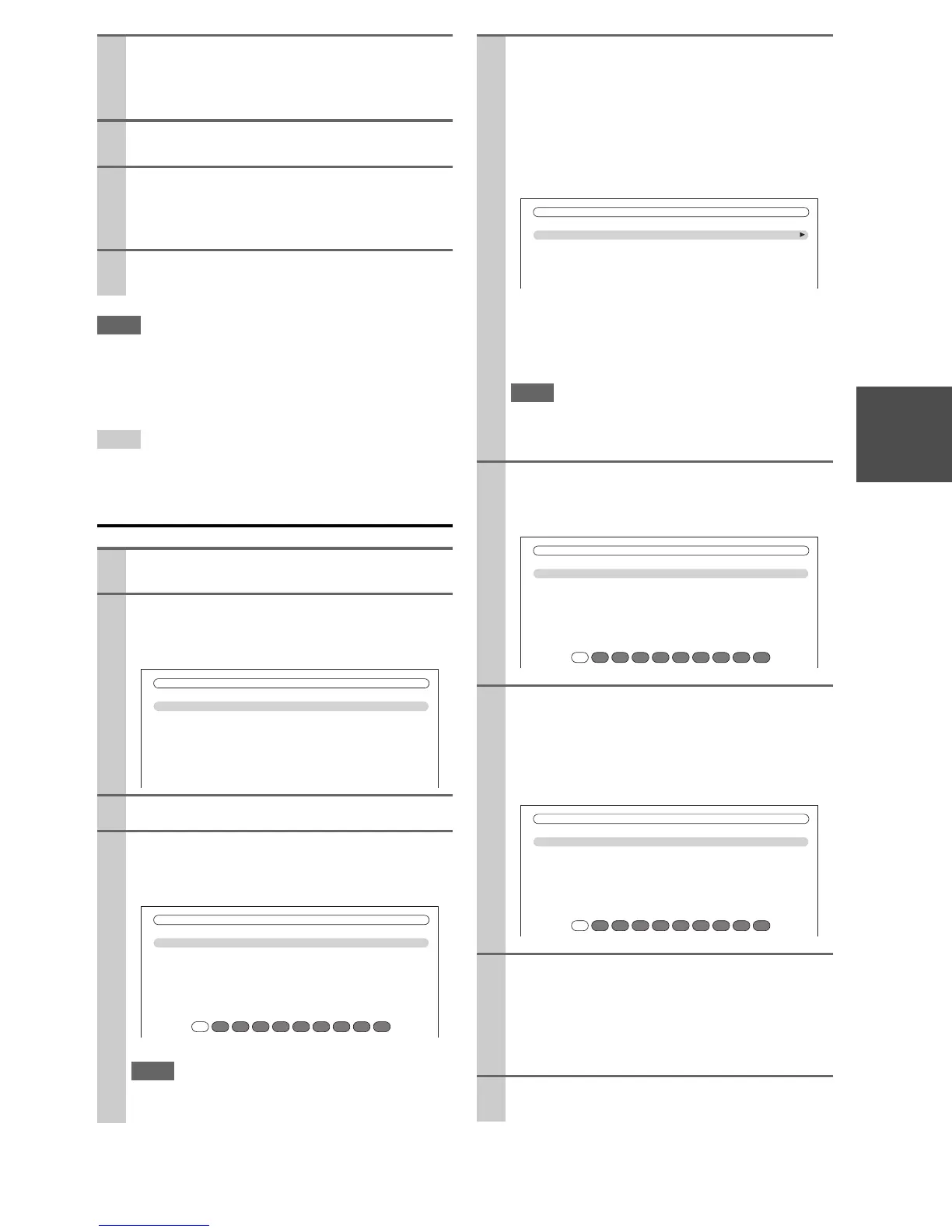37
En
Note
• You can temporarily release the parental lock by selecting the
locked channel directly by entering the number (Direct tuning)
or selecting the preset.
• To unlock a channel, you must enter the correct PIN number and
change it to Unlocked in step 6.
Tip
• Alternatively, you can use the AV controller’s Setup, arrow but-
tons, and Enter.
Changing the PIN Number
6
Use q/w to select “Parental Lock”, and then press
Enter.
The channel number, channel name, and the current
status are displayed.
7
Use q/w to select a channel, and e/r to select
“Locked” or “Unlocked”.
8
Press Enter to save your changes, or press Return
to return to the previous screen without saving.
When Enter is pressed, the confirmation message
“Locked” or “Unlocked” appears.
9
Press Setup.
Setup closes.
1
Press Receiver followed by Setup.
The main menu appears onscreen.
2
Use q/w to select “Hardware Setup”, and then
press Enter.
The “Hardware Setup” menu appears.
3
Use q/w to select “Tuner”, and then press Enter.
4
Use q/w to select “SIRIUS Parental Lock”, and
then press Enter.
The following screen appears.
Note
• If the “SAT Radio Mode” is set to “None” (➔ 34), the
“SIRIUS Parental Lock” setting is not available.
7. Hardware Setup
1. Remote ID
2. Multi Zone
3. Tuner
4. HDMI
5. Auto Power Down
6. Network
7. Firmware Update
SIRIUS Parental Lock
Enter Code
0 1 2 3 4 5 6 7 8 9
5
Use e/r to select a number on the screen, and
then press Enter.
Repeat this for each of the four digits in the PIN
number.
If you’re entering the PIN number for the very first
time, the default is “0000”. The following screen
appears.
If you’ve already set a PIN number, you must enter
the correct PIN to get to this screen. If you enter the
wrong PIN, the message “Wrong Code!” appears
and you’ll have to enter the PIN again.
Note
•The “SIRIUS Parental Lock” setting cannot be set unless
the AV controller and the SiriusConnect receiver are con-
nected.
6
Use q/w to select “Edit Code”, and then press
Enter.
The following screen appears.
7
Use e/r to select a number on the screen, and
then press Enter.
Repeat this for each of the four digits in the new
PIN number.
The following screen appears.
8
Confirm the new PIN number by entering it again.
If you confirm the PIN number correctly, the new
PIN is saved and the message “Complete” appears.
If you confirm the PIN number incorrectly, “Wrong
Code!” appears, and you’ll be returned to step 5 to
try again.
9
Press Setup.
Setup closes.
SIRIUS Parental Lock
Edit Code
Parental Lock
SIRIUS Parental Lock
New Code
0 1 2 3 4 5 6 7 8 9
SIRIUS Parental Lock
Confirm
0 1 2 3 4 5 6 7 8 9
