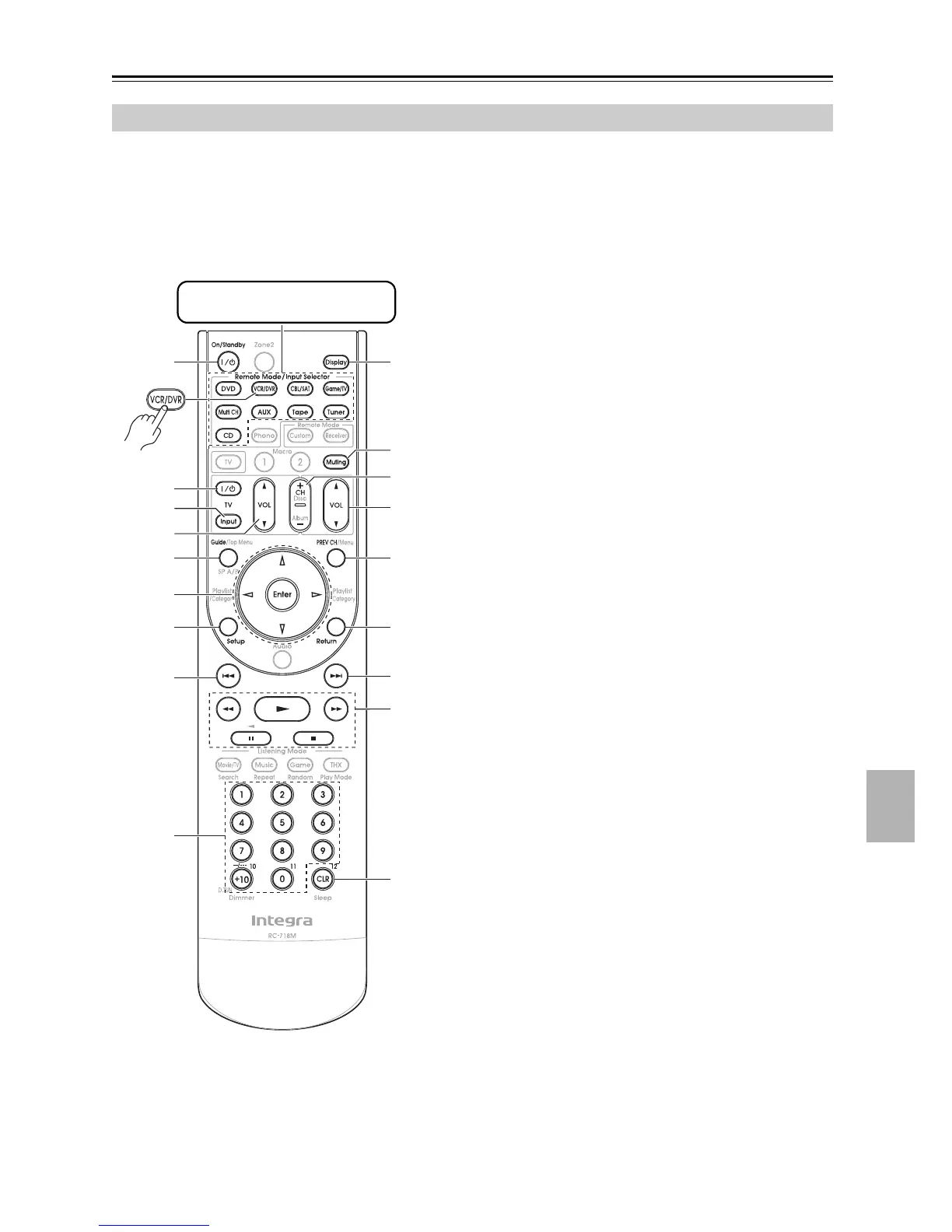125
Controlling Other Components—Continued
By pressing the Remote Mode button that’s been pro-
grammed with the remote control code for your VCR
(TV/VCR, PVR, DBS/PVR combination or cable/PVR
combination), you can control your video recorder with
the following buttons.
For details on entering a remote control code for a differ-
ent component, see page 121.
a On/Standby button
Set the video recorder to On or Standby.
b TV [9] buttons
Set the TV to On or Standby.
c TV [Input] button
Selects the TV’s external inputs.
d TV VOL [q]/[w]
Adjust the TV’s volume.
e Guide button
Displays the program guide or navigation list.
f Arrow [q]/[w]/[e]/[r] and Enter buttons
Used to navigate menus and select items.
g Setup button
Displays the video recorders setup menu.
h Previous [7] button
Previous or instant replay function.
i Number button
Enter numbers. The [0] button enters 11 on some
components. The [+10] button works as a +10 but-
ton or “-.--” button.
j Display button
Displays information.
k Muting button (55)
Mutes or unmutes the AV receiver.
l CH +/– button
Selects TV channels on the video recorder.
m VOL [q]/[w] button (53)
Adjusts the volume of the AV receiver.
n PREV CH button
Selects the previous channel.
o Return button
Exits the menu or returns to the previous menu.
p Next [6] button
Next or advance function.
q Playback button
From left to right: Rewind, Pause, Play, Stop, and
Fast Forward.
r CLR button
Cancels functions or enters the number 12.
Controlling a VCR or PVR
1 bk
bn
bo
bp
bq
bs
3
2
5
6
4
7
8
9
bl
bm
br
* With some components, certain buttons may not work as
expected, and some may not work at all.
Press the appropriate Remote
Mode button first