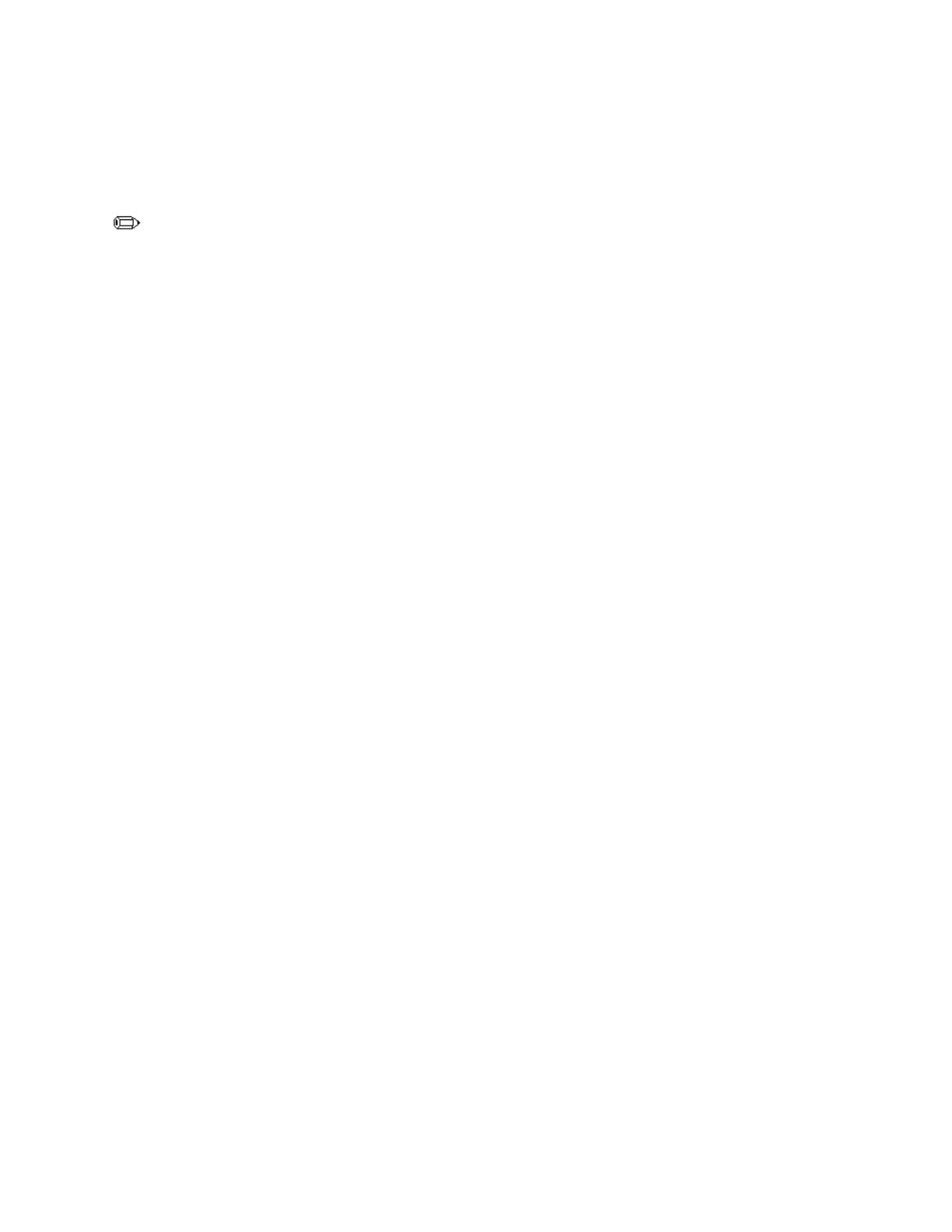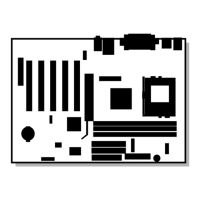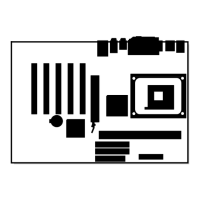Intel Desktop Board D815EEA Product Guide
42
Recording the Current BIOS Settings
1. Boot the computer and press <F2> when you see the message:
Press <F2> Key if you want to run SETUP
NOTE
Do not skip step 2. You will need these settings to configure your computer at the end of the
upgrade procedure.
2. Write down the current settings in the BIOS Setup program.
Creating a Bootable Diskette
✏
NOTE
If your drive A is an LS-120 diskette drive, you must use a 1.44-MB diskette as the bootable BIOS
upgrade diskette. The computer is unable to recover a BIOS from an LS-120 diskette.
To create a bootable diskette using a DOS system:
• Place an unformatted diskette in the diskette drive and format the diskette using the /s option.
Example:
format a: /s
• Alternatively, place a formatted diskette in the diskette drive and use the sys command.
Example:
sys a:
To create a bootable diskette using a non-DOS system:
1. Obtain the BIOS upgrade file through your computer supplier or from the Intel World Wide
Web site:
http://support.intel.com/support/motherboards/desktop/
2. Copy the BIOS upgrade file to a temporary directory on your hard disk.
3. Change to the temporary directory.
4. To extract the files, double click on the BIOS upgrade file, for example, CCBIOSxx.EXE.
5. One of the extracted files is MK_BOOTZ.EXE. Double click on this file to extract the
README.TXT file.
6. Follow the directions in the README.TXT file.
