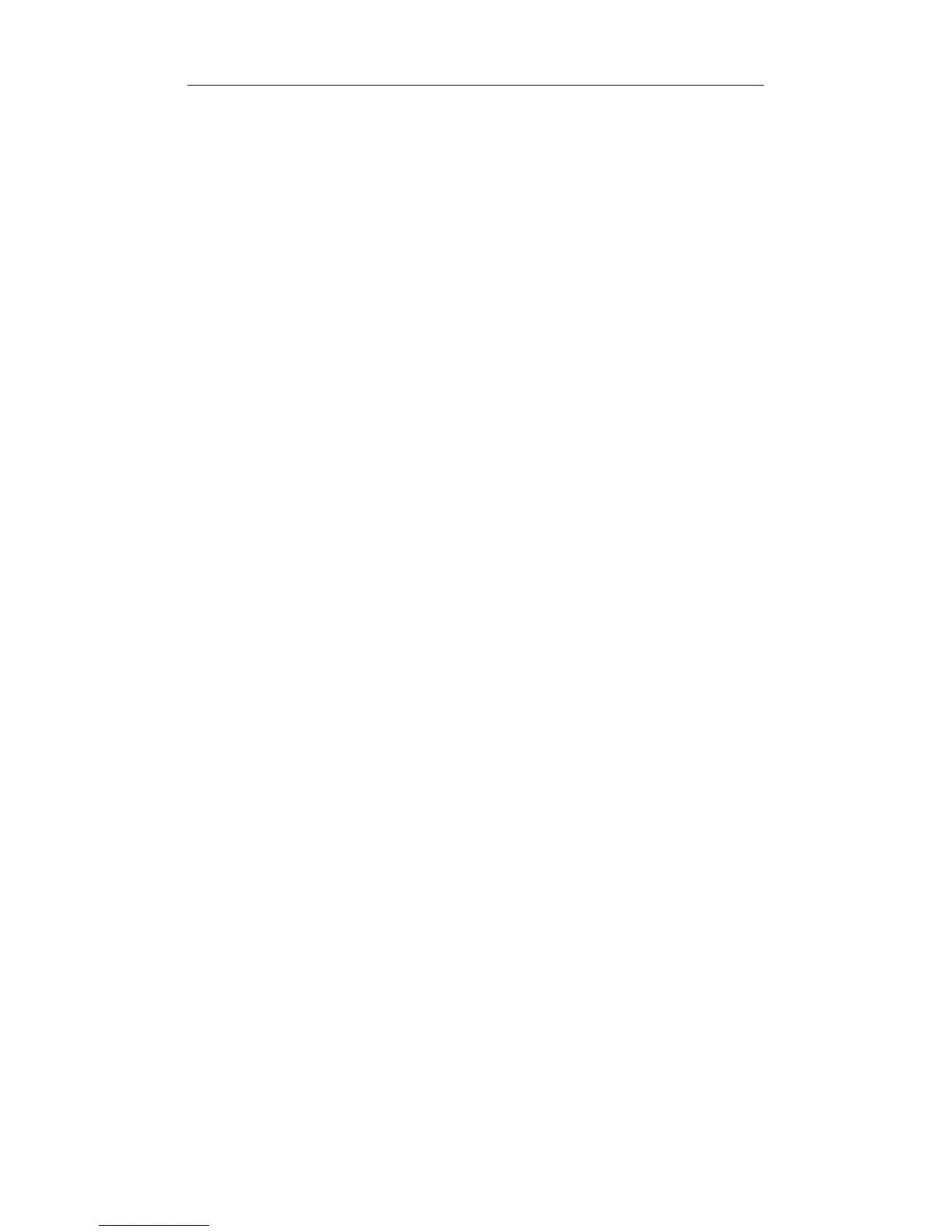Windows 95 Installation 2-9
These utilities are automatically copied to your hard drive during installa-
tion under Windows 95, and icons for the utilities are installed in a
Windows program group at the time of installation. See Chapter 5.
Utilities and Applications for additional information.
Power-Saving Modes
The PRO/100 PC Card has two power-saving modes to reduce adapter
power consumption under certain conditions: Network-only mode and
Modem-only mode (Network & Modem is the default).
Network-only mode disables the modem function on the adapter. This
mode should only be used when the modem will not be needed. Modem-
only mode disables the network function on the adapter. It should only be
used when the network will not be needed. When the Intel adapter is set
to either Network-only or Modem-only mode, it remains in that mode
until re-configured to a different mode.
To specify a power-saving mode under Windows 95, select Network from
Control Panel, select the Configuration tab, select Intel EtherExpress
PRO/100 LAN+Modem PC Card and click Properties, select the
Advanced tab, and select a mode in the Function(s) property (Network &
Modem is the default).
Windows 95 Troubleshooting
Quick Troubleshooting (Device Conflicts)
1 To review the adapter configuration, right-click the My Computer
icon and select Properties.
2 Select the Device Manager tab.
3 Proceed according to your version of Windows 95 (see the begin-
ning of this chapter for information):
For Windows 95 (Retail Version), expand the item Multifunction
Adapters.
