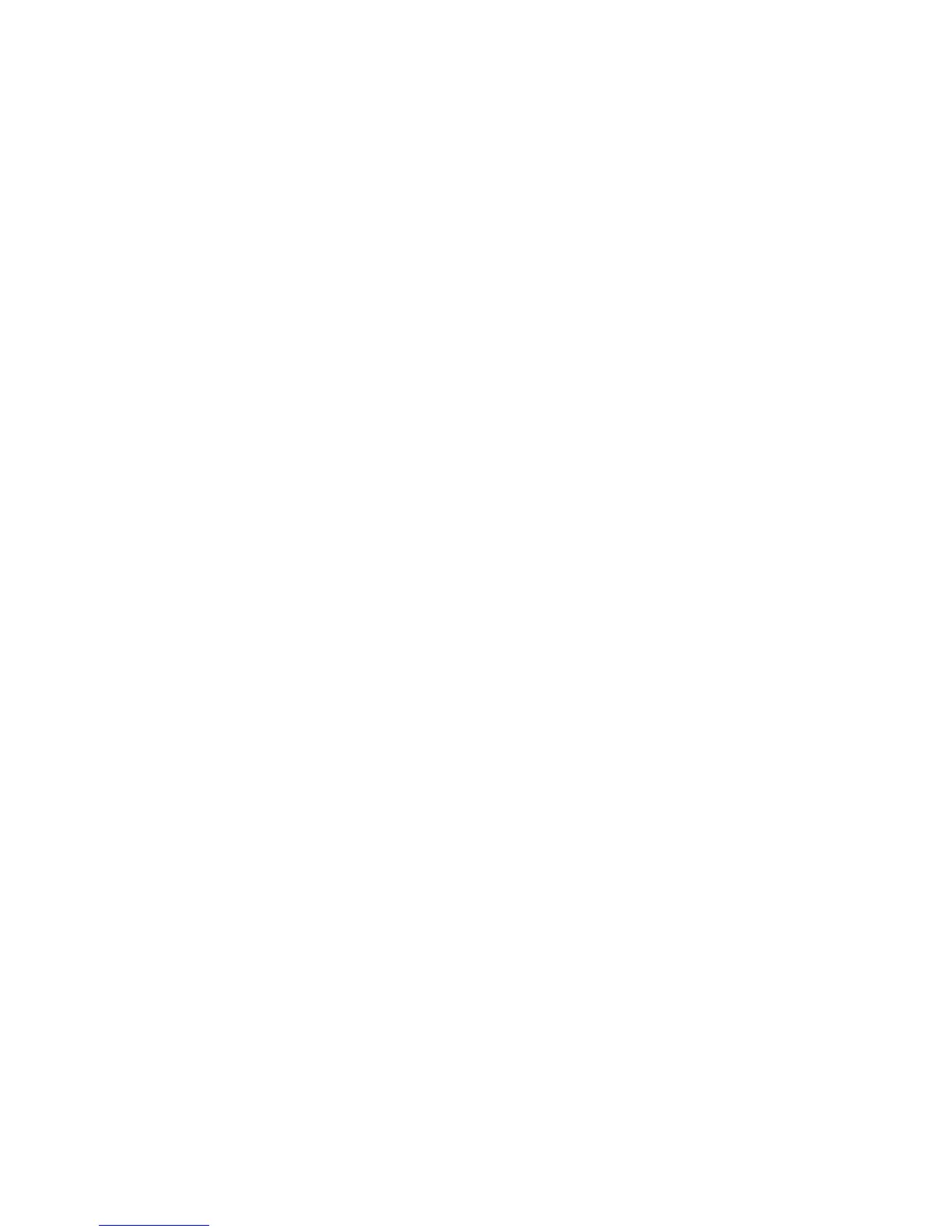Concord 4 User Manual 57
To change or assign a user access code:
1. Enter the programming menus by pressing 9, system or partition master
code.
2. Press B until the touchpad displays USER CODES, and then press #.
3. Press B until the touchpad displays the type of code you wish to change
(regular user codes, partition master codes, or system master code), and then
press #.
4. Press B until the touchpad displays the user code you wish to change, and
then press #.
5. Enter the new code and then press #.
6. Press B. The touchpad displays DIRECT BYPASSING or BYPASS. Press 1, #
to turn the option off for this user code. Press 2, # to turn the option on for this
user code.
7. Press B. The touchpad displays REMOTE ACCESS or REMOTE. Press 1, # to
turn the option off for this user code. Press 2, # to turn the option on for this
user code.
8. Press B. The touchpad displays SYSTEM TESTS or TESTS. Press 1, # to turn
the option off for this user code. Press 2, # to turn the option on for this user
code.
9. Press B. The touchpad displays LATCHKEY REPORT or LATCHKEY. Press 1,
# to turn the option off for this user code. Press 2, # to turn the option on for
this user code.
10. Press B. The touchpad displays PARTITION ASSIGN or P. Enter the desired
partition numbers (0 to 6) for this user code.
This step can only be done on Concord 4 systems using the system master
code.
11. Press *, B to move to the next user code, or press *, 00, # to exit the
programming menus.
Note: The system will not accept the same code for two different users.
To delete a user access code:
1. Enter the programming menus by pressing 9, system or partition master
code.
2. Press B until the touchpad displays USER CODES, and then press #. The
touchpad displays REGULAR USER CODES or REG CODES.
3. Press #. (You cannot delete the system master code.)