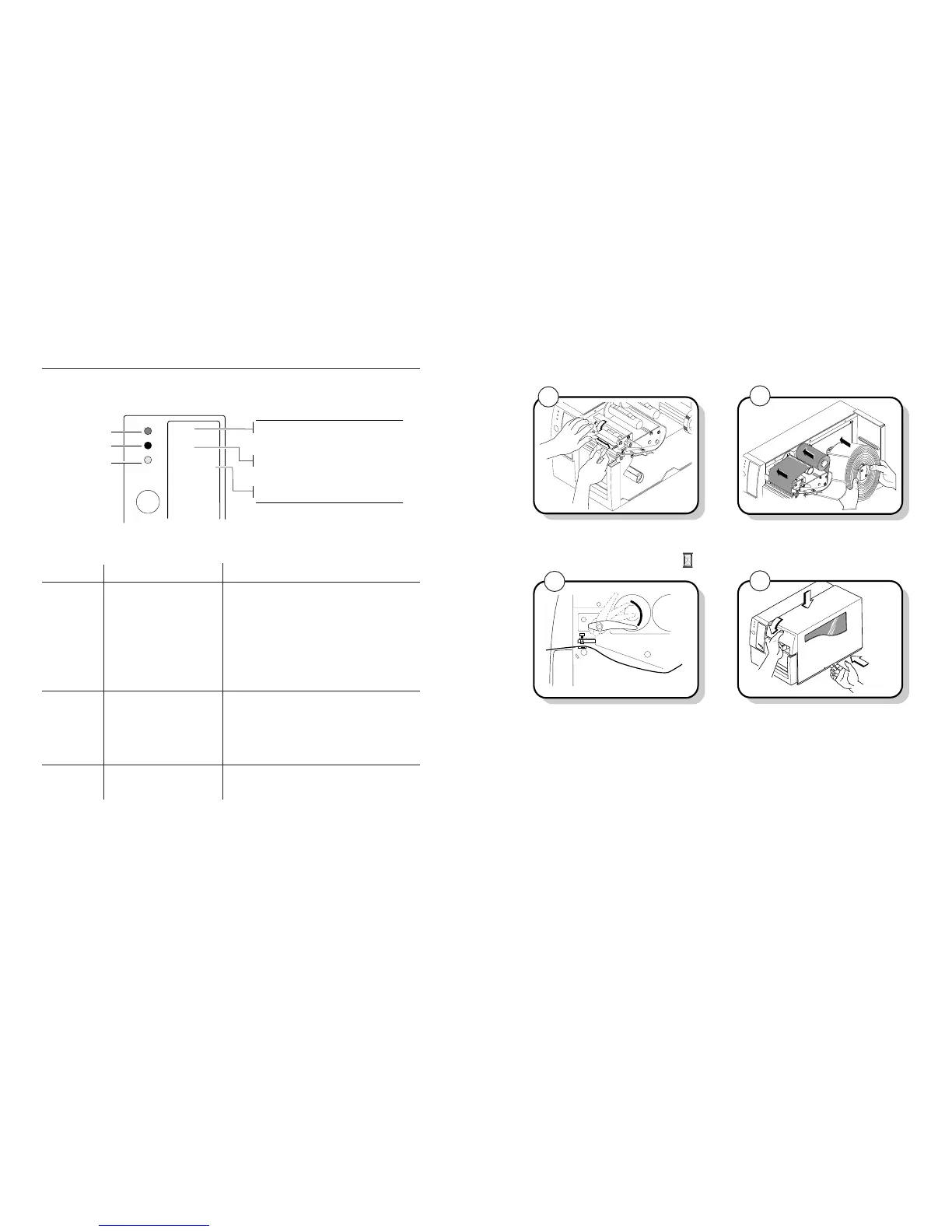Understanding the Printer Front Panel
On the front panel of your printer, you will find one button and three light emitting diodes
(LEDs). Use the front panel LEDs to monitor the status of the printer:
3440G.002
Power
Alert
Empty/Pause
Feed/Pause
Power
Green LED
Alert
Empty/Pause
Off
Flashing
On
Off
Flashing
On
Off
Flashing
On
Power off
Receiving data
Power on
Printing or idle
Over-temperature
System fault
Printing or idle
Paused
Media fault
LED State Indication
Orange LED
Yellow LED
The Feed/Pause button performs the following functions depending on the status of the printer:
Printer Mode You Want To What To Do
Idle Feed out one label or a Press and release the Feed/Pause button.
minimum specified amount
of media.
Continuously feed media. Press and hold the Feed/Pause button. When
you release the button, the media stops feeding.
Take the printer offline. Press the Feed/Pause button twice. Press the
button again to bring the printer online.
Printing Pause the printer. Press and release the Feed/Pause button. Press
and release the button again to resume printing.
Cancel the current print job. Press and hold the Feed/Pause button until the
printer stops printing.
Powered on for Print the hardware Press and hold the Feed/Pause button. See
the first time configuration test label. “Testing Printer Operation” later in this
guide for more information.
6
3440G.046
Power/Data
IntermecIntermec
3440
Alert
Feed/Pause
Empty/Pause
7
3440G.021
➤
8
3440G.022
Power
Alert
Feed/Pause
Empty/Pause
Use a lint-free cloth moistened with alcohol to remove
any dirt, adhesive, or debris from the print surface on
the bottom of the printhead.
Wait 5 to 10 seconds for the print surface to dry.
3440G.034
Power
Intermec
A Litton Company
3400
Alert
Feed/Pause
Empty/Pause
5
Replace the media cover.
Engage the printhead by rotating the head lift lever
counterclockwise until it locks in place.
Replace the media and ribbon.
23
2
Note: The green LED on the 3440 printer front panel reads Power/Data.
