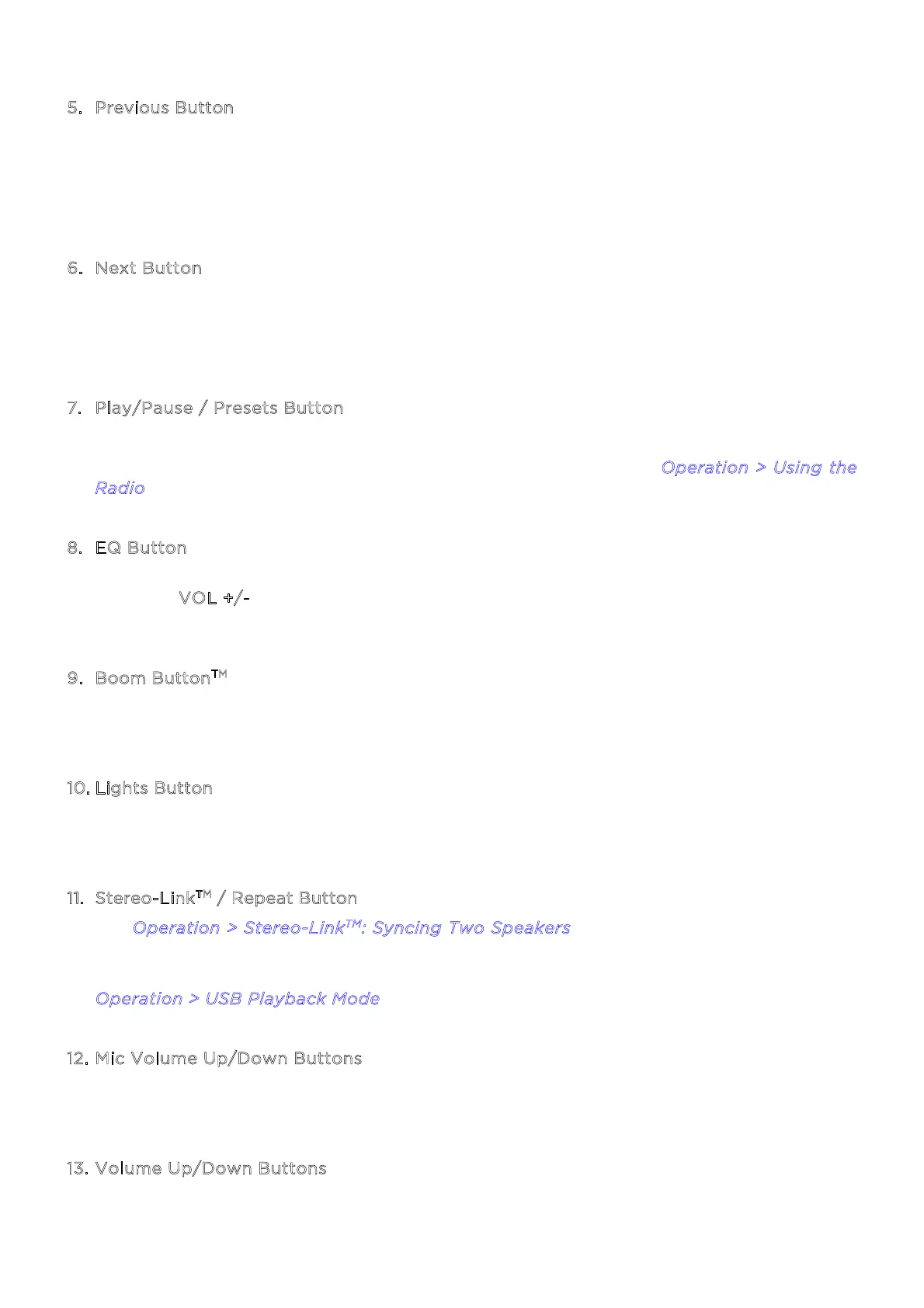ION Audio Game Day™
Primetime User Guide 9
5
. Previous Button
In FM mode, press this button briefly to go to the previous station. Press and hold this button
to seek the previous strong station.
In Bluetooth and USB modes, press this button once to go to the start of the current track.
Press the button again within one second to go to the previous track.
6
. Next Button
In FM mode, press this button briefly to go to the next station. Press and hold this button to
seek the next strong station.
In Bluetooth and USB modes, press this button to go to the next track.
7
. Play/Pause / Presets Button
Press this button to play and pause Bluetooth or USB audio.
In FM mode, use this button to save and recall radio presets. See O
peration > Using the
R
adio to learn more.
8
. EQ Button
Press this button to cycle through adjusting the Low, Mid, and Hi EQ frequencies, and then
press the V
OL +/- buttons to adjust the level. If no changes are made within five seconds,
Game Day
TM
Primetime will exit EQ adjustment.
9
. Boom Button
TM
Press to simultaneously enhance the bass EQ and volume and activate a light show that
pulses to the beat of the music.
1
0. Lights Button
Press this button to switch between Color Cycle, Beat Sync, and Solid Color light modes, or
to turn the lights o.
1
1. Stereo-Link
TM
/ Repeat Button
See O
peration > Stereo-Link
TM
: Syncing Two Speakers to learn more about syncing two
Game Day
TM
Primetime speakers together using this button.
In USB playback mode, press this button to cycle between repeat modes. See
O
peration > USB Playback Mode to learn more.
1
2. Mic Volume Up/Down Buttons
Press these buttons to adjust the volume of the microphone input. The current volume
level will be shown on the display.
1
3. Volume Up/Down Buttons
Press these buttons to adjust the speaker’s volume. The current volume level will be shown
on the display.
