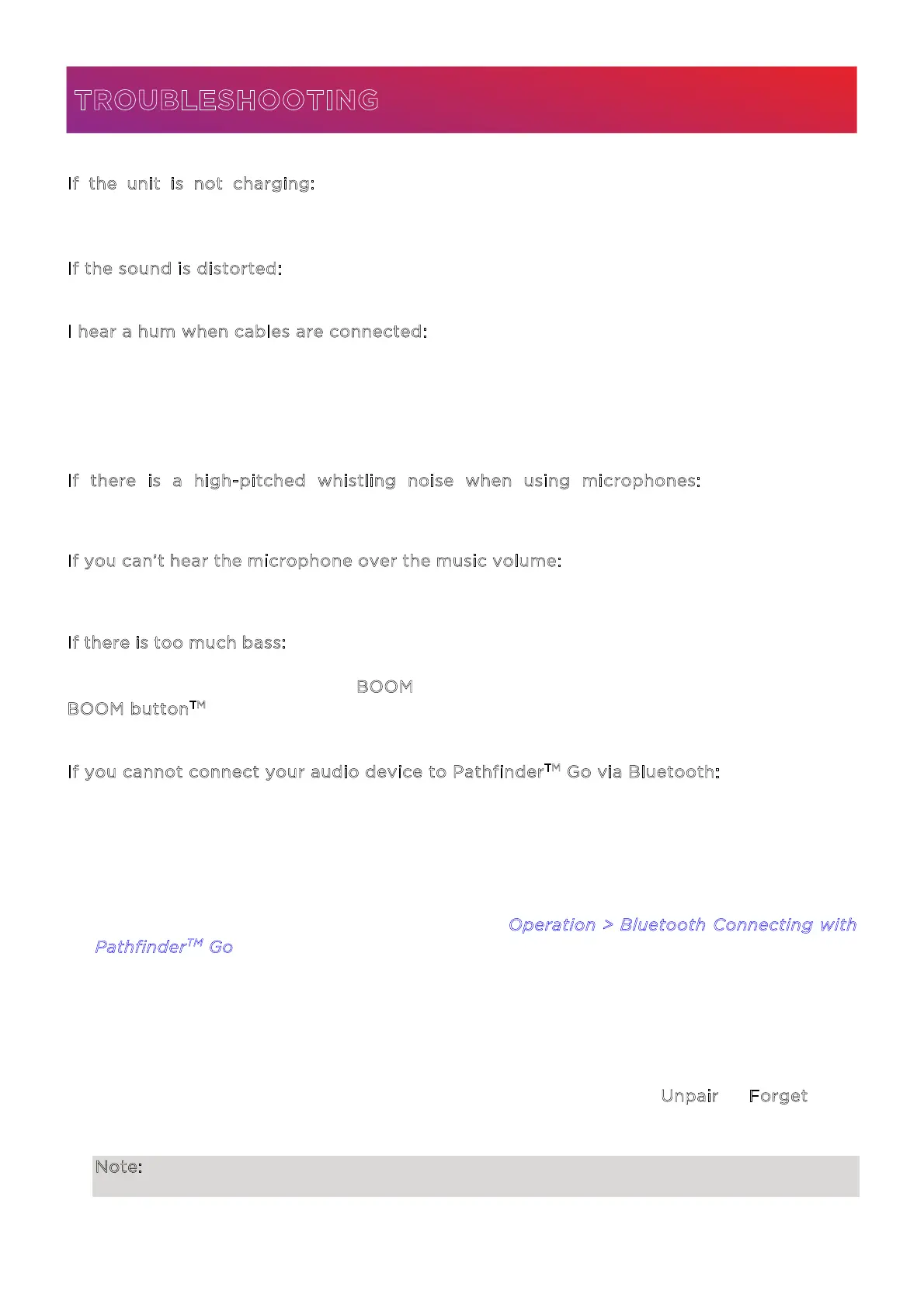ION Audio Pathfinder
TM
Go User Guide 18
I
f the unit is not charging: Make sure the USB-A to USB-C® charging cable is properly
connected to the power input, the power adapter, and the power outlet.
I
f the sound is distorted: Try lowering the volume control of your sound source.
I
hear a hum when cables are connected:
• Disconnect cables from the input jacks to see if it’s a faulty cable.
• Make sure the signal cables are not placed near power cables.
• Connect all audio equipment power cables to outlets which share a common ground.
I
f there is a high-pitched whistling noise when using microphones: This is probably
feedback. Point the microphone away from the speaker.
I
f you can’t hear the microphone over the music volume: Turn down the music volume from
your source.
I
f there is too much bass: Try adjusting the tone or EQ control on your sound source to lower
the bass level. This will allow you to play the music louder before clipping (distortion) occurs.
You can also check to see if the B
OOM function is enabled, and disable it by pressing the
B
OOM button
TM
to disable it.
I
f you cannot connect your audio device to Pathfinder
TM
Go via Bluetooth:
• Have your audio device (e.g., smartphone or tablet) and Pathfinder
TM
Go as close together
as possible while trying to connect. Make sure both the audio device and Pathfinder
TM
Go
are unobstructed by walls, furniture, etc.
• Double-press the Bluetooth button to disconnect Pathfinder
TM
Go from any other audio
device and restart the search process. If this does not work right away, power o
Pathfinder
TM
Go and then power it back on. See Operation > Bluetooth Connecting with
P
athfinder
TM
Go for more information.
• Reset the Bluetooth connection on your audio device by turning Bluetooth o and back
on. You can find this under the Bluetooth menu in the Settings for your phone or other
audio device.
If this does not work, and you have connected to Pathfinder
TM
Go before, find Pathfinder
TM
Go in the list of available or previously connected devices in your audio device's Bluetooth
menu, tap the "gear" or “i” icon located next to it and then select U
npair or Forget. Turn
Pathfinder
TM
Go o and back on and try pairing again once it reappears in your available
devices list.
Note: If Pathfinder
TM
Go has been paired to another audio device recently that is still within
range, you may need to repeat this process with that audio device to fully disconnect.
TROUBLESHOOTING
