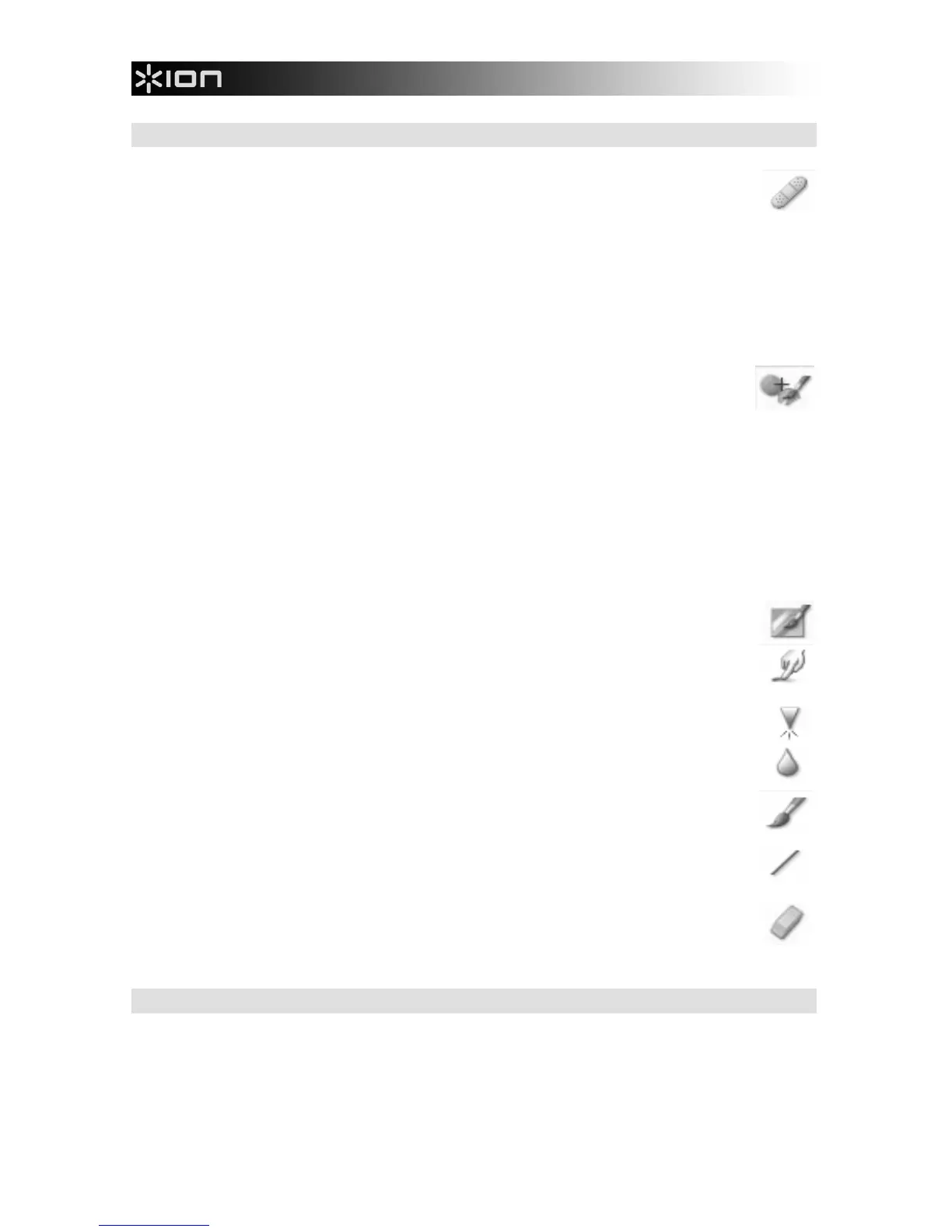10
RETOUCH
HEALING BRUSH – The Healing Brush is good for fixing dust, scratches and removing skin
blemishes. How to use the Healing Brush to fix a skin blemish:
1. Establish a source point for the Healing Brush by holding the Shift key and clicking on an area of
the skin that is close in color and texture to the area you want to heal.
2. Use the zoom control to zoom in on the blemish.
3. Adjust the size of the healing brush so the cursor (circle) is only slightly larger than the blemish.
4. Paint over the blemish. The area will be concealed. Click “Undo” if you make a mistake or don’t
like the result.
CLONE – The Clone tool is good for the removing unwanted elements from a photo. It can also
be used for a fun effect, like moving a nose from one person t another. How to use the Clone
tool to remove a telephone pole from the background of a photo:
1. Establish a source point for the Clone tool by holding the Shift key and clicking on an area of the
sky that you want to use to paint over the telephone pole.
2. Adjust the brush size so the cursor (circle) is only slightly larger than the widest part of the
telephone pole.
3. Click and hold your mouse button and carefully paint over the telephone pole. Do not release the
mouse button until the job is done. The sky will be cloned into place.
4. Click “Undo” if you make a mistake or don’t like the result.
LIGHTEN/DARKEN – The Light/Darken tool is good for adjusting specific areas of a photo.
SMUDGE – Simulate the smearing of wet paint. Please click and drag the sliders below to
change the brush size and sharpness.
SHARPEN – Sharpen blurry areas. Click and drag the sliders below to change the brush size and
transparency.
BLUR – Smooth out rough areas. Click and drag the sliders below to change the brush size and
intensity.
PAINT BRUSH – Allows you to “paint” on your image when you click and drag the mouse. Click
and drag the sliders below to change the brush size and transparency.
LINE – Draw a straight line in the photo. Click and drag the sliders below to change the line width
and transparency.
ERASER – Simulate an eraser, removing the image painting by paintbrush and line tools from
your photo. Click and drag the sliders below to change the eraser size and effect.
CLIPBOARD
Clip the pictures by selecting Rectangular, Elliptical, Freehand, Magic want and Magnetic.
Note: For more detailed information, please refer to the [Help section] of program.
