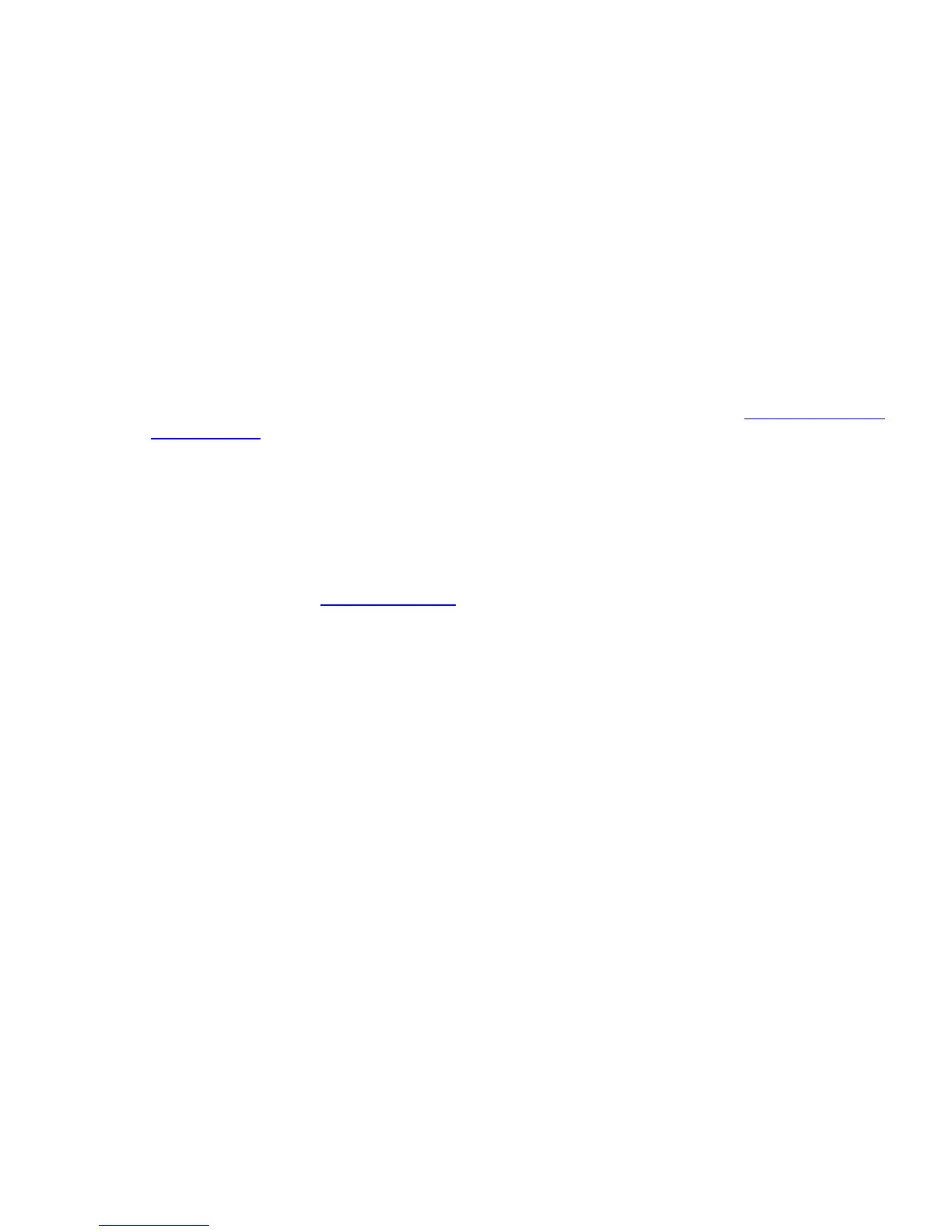38
Appendix D. Computer Control an CEM25 Mount
The CEM25 mount can be controlled by a SmartPhone, a Tablet or a computer. It is supported by two types
of computer connections:
Connect to a computer via RS232 serial port. An optional RS232 to USB adapter (iOptron part
#8435) is needed if your computer does not have a serial port, like most of the laptops on the
market today. Follow the adapter instructions to install the adapter driver. The mount can be
controlled via ASCOM protocol (Windows OS), or directly by some software, such as Sky Safari
(Mac OS)
Connect wirelessly with iOptron StarFi adapter (#8434) or some other third party adapter (may
with limited function). The mount can be controlled via ASCOM protocol (Windows OS),
SmartPhone/Tablet and Mac OS wirelessly. See StarFi Instruction Manual for detailed
information.
To control the mount via ASCOM protocol, you need:
1. Download and install the latest ASCOM Platform, currently 6.1 SP1, from http://www.ascom-
standards.org/. Make sure your PC meets the software requirement. For 6.1 SP1, Windows XP
users should install .NET Framework 4 (not the Client Profile). Windows Vista and Windows 7
users should install .NET Framework 4.5.2. Windows 8 and 8.1 users do not need install any
additional components.
2. Download and install the latest iOptron Telescope ASCOM drive for CEM25 from iOptron
website.
3. Planetarium software that supports ASCOM protocol. Follow software instructions to select the
iOptron Telescope.
Please refer to iOptron website, www.iOptron.com
, under the product page, or Support Directory, iOptron
ASCOM Driver for more detail.