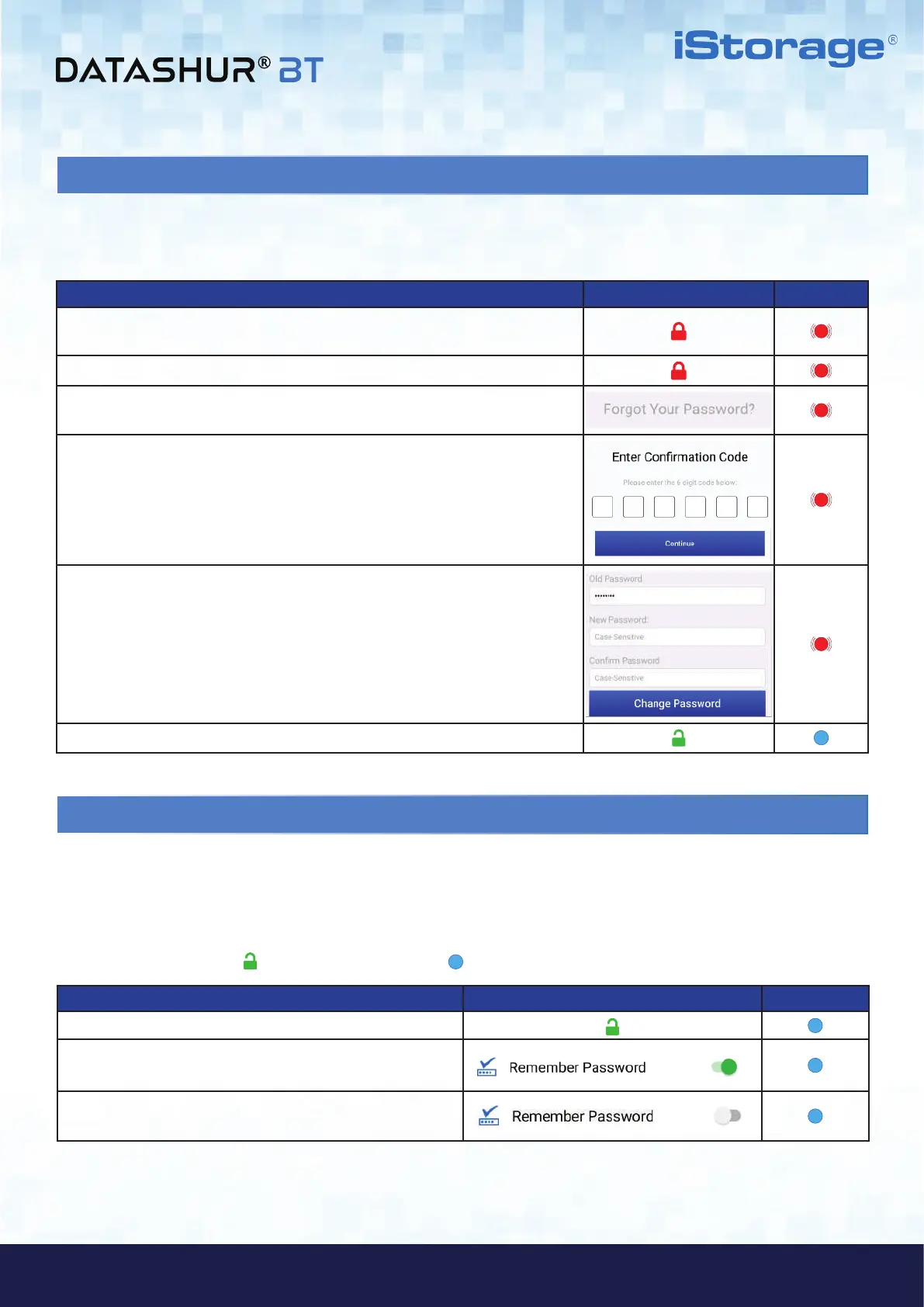#11
www.istorage-uk.com
iStorage datAshur
®
BT Personal User Manual – v 1.7
How to Recover a Forgotten Drive Password App Drive LED
1. Connect your datAshur BT to a powered USB port and then open the
datAshur BT Personal App.
2. With the App open, tap on the RED padlock after initialization is complete.
3. Tap on Forgot Your Password and then tap on YES to receive your
password recovery code by text message.
4. Enter the 6 digit Confirmation Code received by text message and then
tap Continue.
5. Enter New Password, then Confirm Password and finally tap on
Change Password.
Note: The Old Password field is automatically populated and inactive.
6. Your datAshur BT will now automatically unlock with your new password.
13. How to Recover a Forgotten Drive Password
You can recover a forgotten Drive password only if the Password Recovery service has been activated as described in
section 12. To recover a forgotten Drive password, proceed with the following steps.
14. Remember Password
When Remember Password is enabled, the datAshur BT Personal App will unlock your datAshur BT Drive without the
need to enter a Password. Only use this feature in a safe environment and with extreme caution as your data
becomes vulnerable if set to remember the password.
To enable Remember Password, first unlock your datAshur BT as described in section 7. Once the Drive is unlocked
showing a GREEN padlock ( ) on the App and solid Blue ( ) LED on your datAshur BT, proceed with the following steps.
Remember Password App Drive LED
1. Tap on the GREEN padlock
2. Tap the Remember Password switch to ON and
then tap YES.
3. To disable, switch OFF Remember Password.
