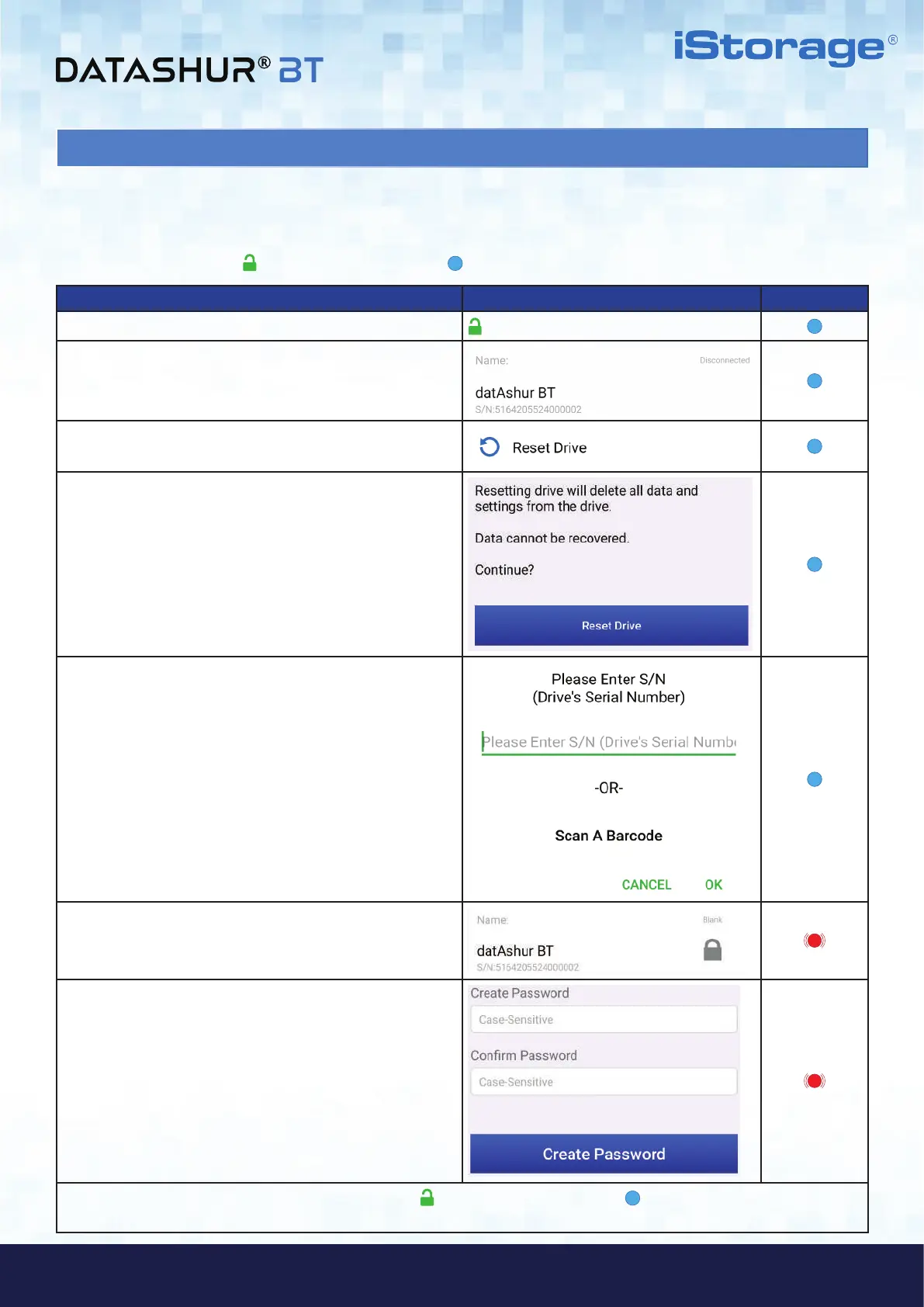#18
iStorage datAshur
®
BT Personal User Manual – v 1.7
www.istorage-uk.com
How to Reset datAshur BT App Drive LED
1. Tap on the GREEN padlock
2. Make a note of the serial number displayed beneath
the drive name.
3. Tap Reset Drive.
4. Tap Reset Drive.
5. Enter the Serial Number of the drive and then tap
OK.
6. Your datAshur BT appears as Blank indicating that the
drive has been Reset. To create a new Password tap on
the Padlock.
7. Create and Confirm your new Password and then tap
on Create Password.
Your datAshur will unlock showing a GREEN padlock ( ) on the App and solid Blue ( ) LED on your datAshur BT and
will need to be formatted before it can be used, refer to section 27 (Windows) or section 28 (Mac OS).
24. How to Reset datAshur BT
Once the datAshur BT is reset, the encryption key, data and credentials will be deleted and lost forever and the Drive will need
to be formatted before it can be reused.
To reset your Drive, first unlock your datAshur BT as described in section 7. Once the Drive is unlocked
showing a GREEN padlock ( ) on the App and solid Blue ( ) LED on your datAshur BT, proceed with the following steps.
