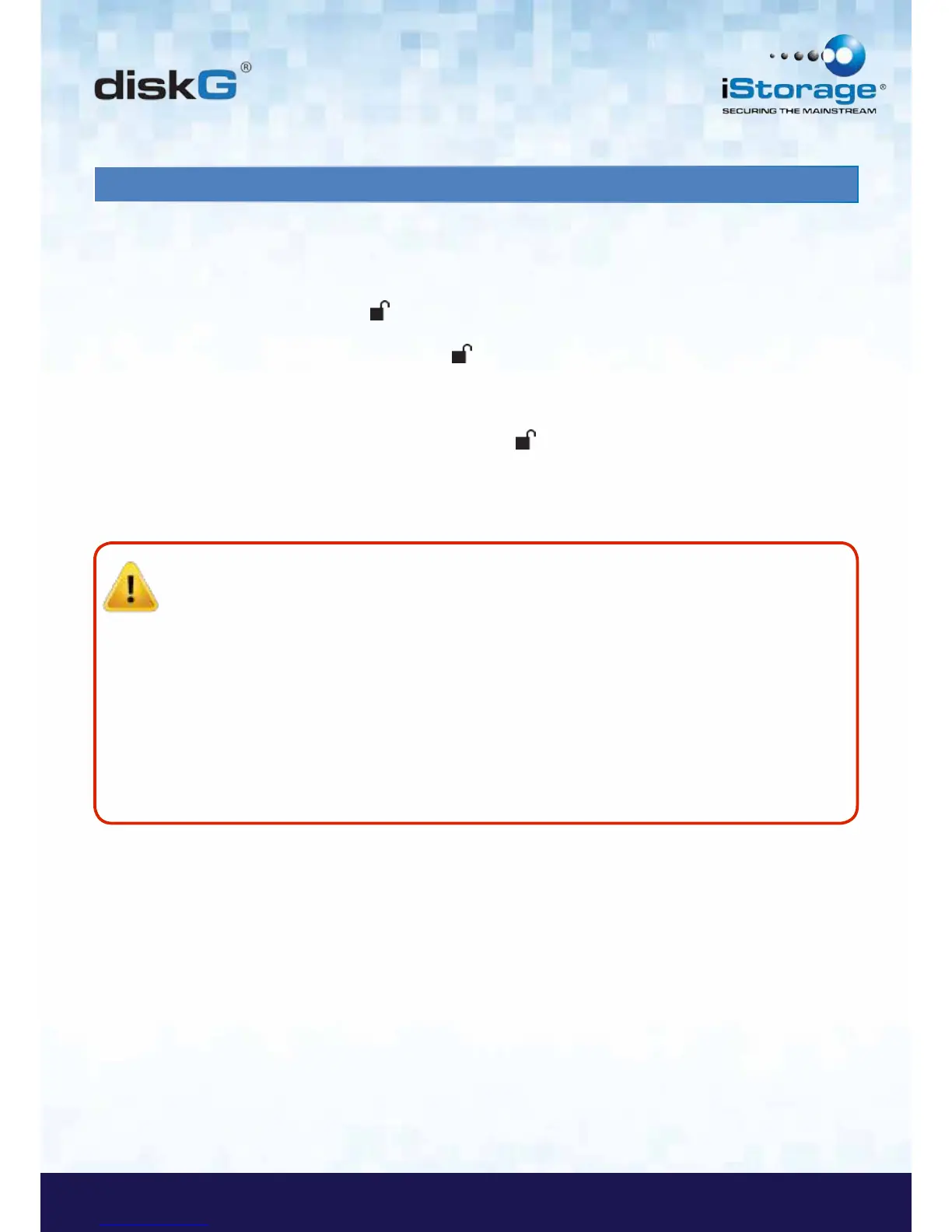11. Changing the Admin PIN
You can change the Admin PIN by doing the following:
1. Enter Admin Mode (refer to page 9 for details).
2. Press and hold + 9 until the LED indicator light flashes BLUE.
3. Enter the new PIN and press (The PIN must be a minimum
of 6 digits and a maximum of 16 digits). The LED indicator light flashes
GREEN three times. See note below if RED LED indicator flashes three times.
4. Re-enter the new Admin PIN and press . The LED indicator light stays
solid GREEN for two seconds and then solid BLUE indicating that the Admin
PIN has been changed successfully.
Note: If the LED indicator light flashes RED three times, this indicates that the PIN is
less than 6 digits or more than 16 digits. Enter a PIN that contains 6 – 16 digits after
the LED indicator light flashes BLUE intermittently.
1. If the LED indicator light flashes RED intermittently and then BLUE intermittently,
go back to step 3. This is due to one of the following conditions:
• You waited longer than 10 seconds before entering a PIN.
• The new PIN was entered incorrectly.
2. If no activity is detected within two minutes in the Admin Mode, the diskG will
return to the Standby Mode.
