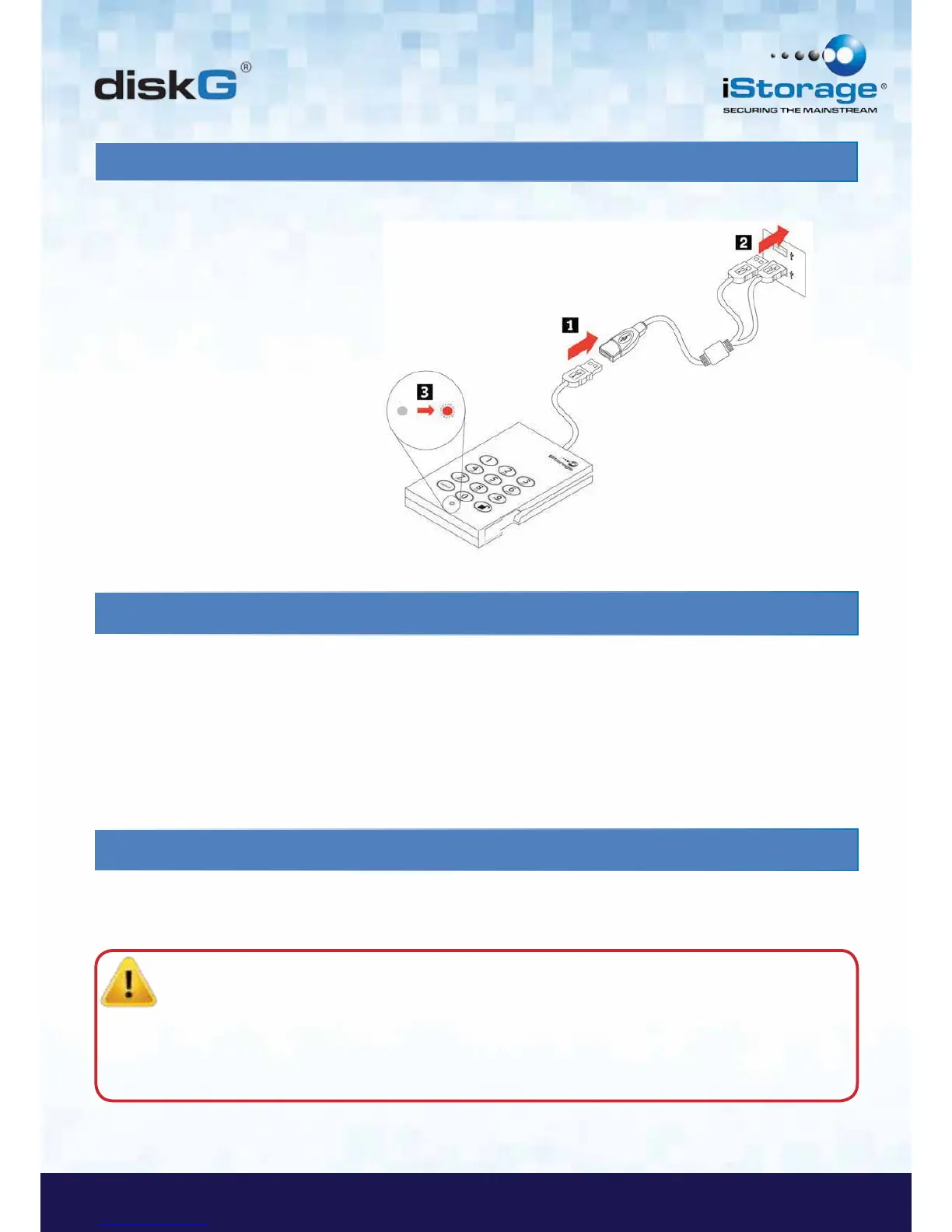4. How do I use the diskG the first time?
You can use it in one of the following ways:
• Enter the Admin Mode with 123456 (default administrator PIN),
and then you are able to change the Admin PIN or create a User PIN.
• Directly enter the Secure User Mode with 123456 (default Admin PIN)
to use the diskG.
5. What if I forget the User PIN?
Use your Admin PIN to enter Admin Mode, and then create another User PIN in Admin Mode.
Caution: If you forget or lose your ADMIN PIN there is no way to access the drive. Even an
iStorage employee will be unable to help you access your data. In the event that this happens, the only
way to use the drive is to do a complete reset, which will reset the encryption key making all data on the
drive unrecoverable and restore the diskG to the default Admin PIN 123456.
See the Chapter “Completely resetting the diskG” for instructions.
If the LED indicator light does not power on a single USB connection, use the included
USB Y-cable.
1. Attach the diskG’s integrated USB cable to the female connector of the USB Y-cable.
2. Connect the two male USB connectors to two available
USB ports on your computer.
3. The diskG LED indicator light should
glow RED.
3. Connecting the diskG with USB Y-cable
