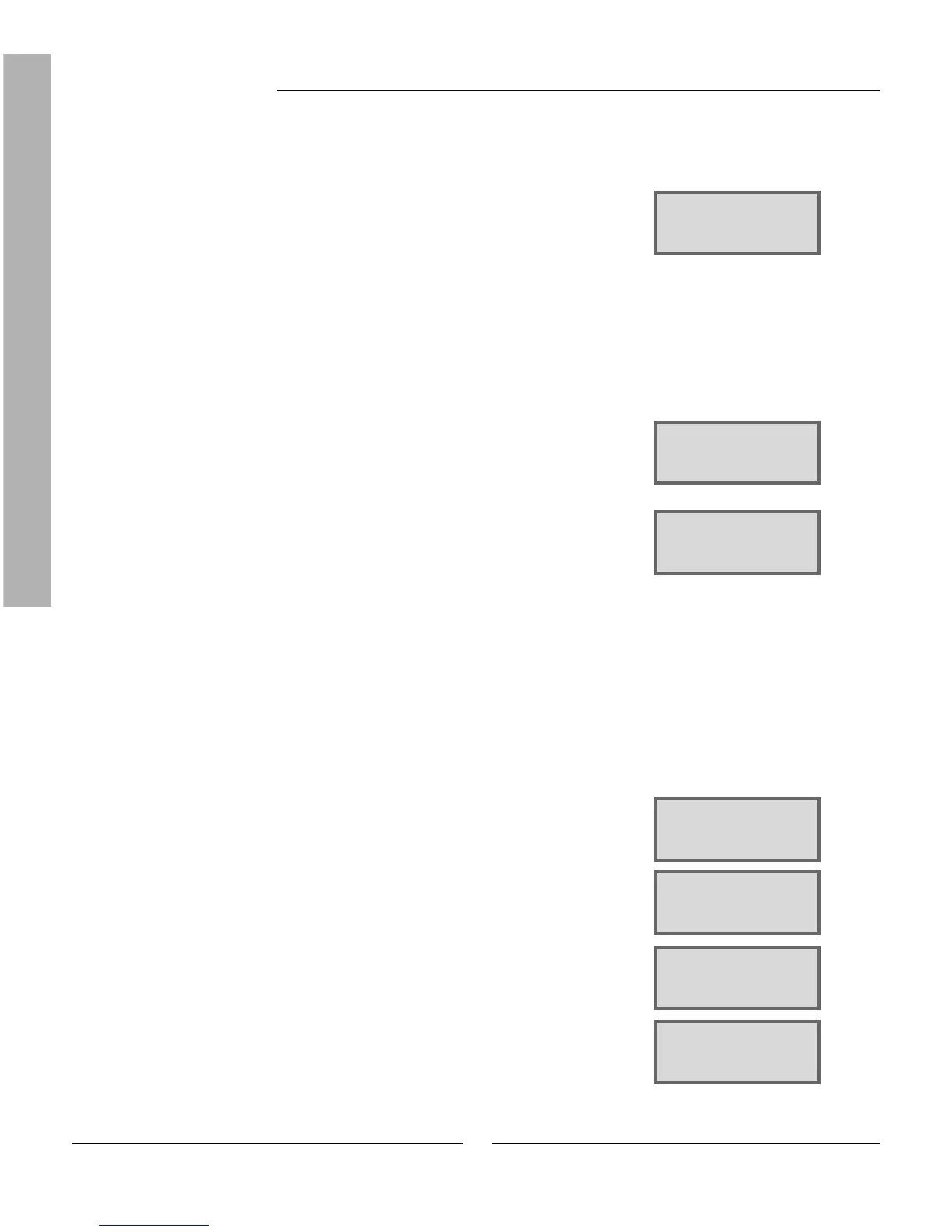24
FOR THE USER
Timer control
Open the setting menus for timer control like this:
1. Press the Heat button until Access = CUSTOMER2 is displayed.
2. Press the Menu button.
3. Turn the menu dial clockwise until you access the menu Timer control
settings (menu 4).
4. Press the Select button and scroll through the menus using the menu
dial.
Clock setting of the heat pump according to clock
The function Clock setting HP accord. to clock is for those who want the heat
pump to produce different amounts of heat at different times of the day
and on different days of the week. This allows you to make further energy
savings.
Example:
You want to set the heat pump so that it maintains a 5ºC lower radiator
temperature on Mondays between 22:00 and 06:00.
1. Turn the dial clockwise until you access the menu Clock setting HP
accord. to clock (menu 4.1).
2. Press the Select button.
3. Turn the menu dial clockwise to choose the day. Now press the Adjust
button to select the weekday with the symbol ^. Turn the menu dial
clockwise one step to activate the start day. The weekday now has a
capital letter.
4. Press the right-hand arrow (->) until the cursor reaches the fi rst two
zeros (00).
Extra functions - Customer level 2
Hot water settings
Hot water peak
Recurring increase in the hot water temperature
The Interval for hot water peak menu is used to set the interval for a
recurring increase in the hot water temperature. If, for example, you set
the value seven days, the temperature is increased once a week to approx-
imately 65ºC.
Hot water setting
Interval for
hot water peak 2.2
Return Select
Main menu
Indoor temperature
settings 1
Return Select
Main menu
Timer control
settings 4
Return Select
Clock setting
Clock setting HP
accord. to clock 4.1
Return Select
Clock setting HP 1
mo 00:00-00:00
Return Adjust
>
Clock setting HP 1
Mo 00:00-00:00
Return ->
>
Clock setting HP 1
Mo 00:00-00:00
Return ->
>
>
