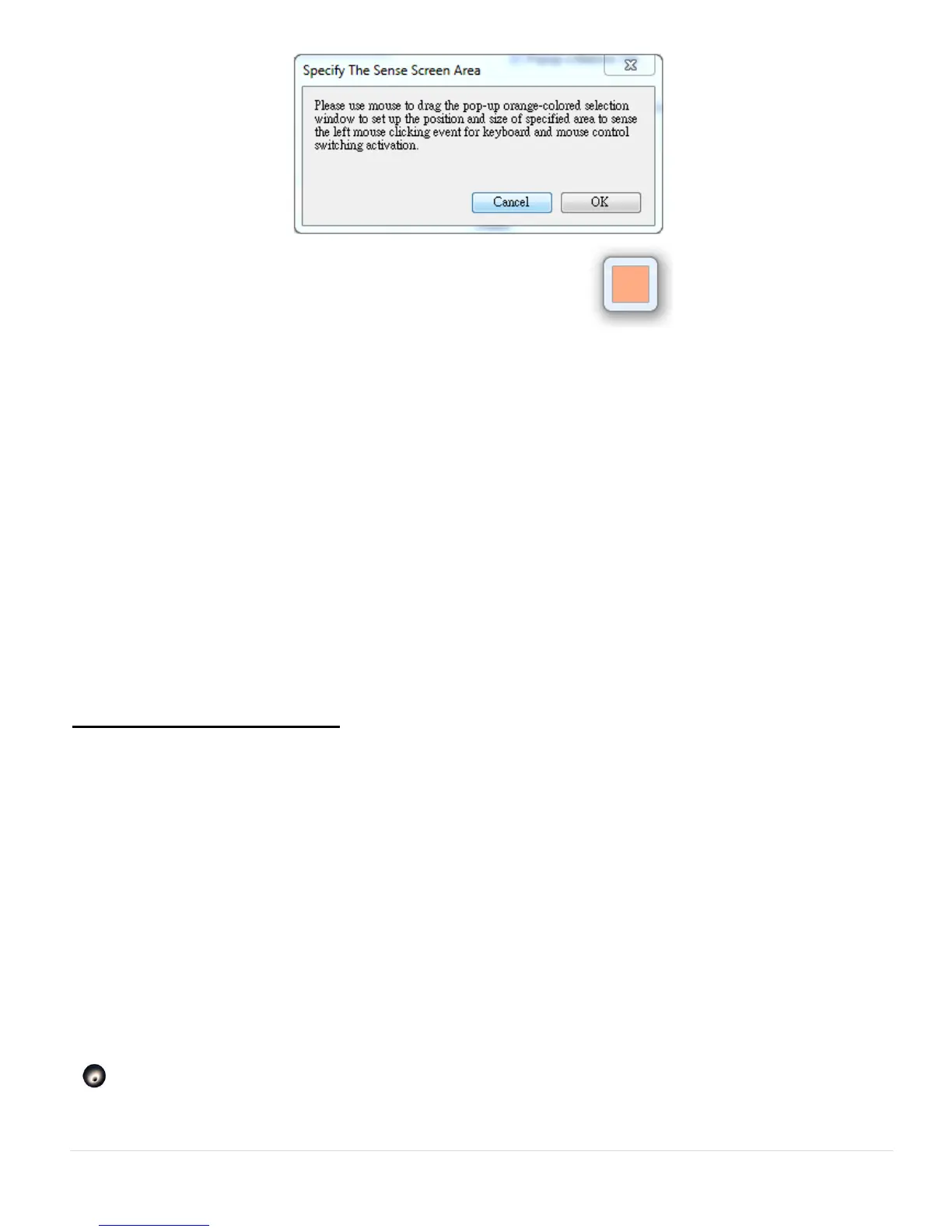12
You can find the small orange window frame
on your desktop.
You can drag it to set up “Size” and “Location “. When you finish setting
up the size and location, Click “OK”. The function will be set.
* This function is also designed for touch panel computers. Simply touch
the “hot area” to switch the keyboard and mouse control from one
computer to another.
o Hotkey
You can setup the hotkey to activate the control switching.
The default of the hotkey is (Alt+s)
Clipboard Share Option
This option allows you to enable or disable clipboard sharing feature,
with this function you can easily copy or paste contents/pictures
between the two computers.
o Turn Off
Disable clipboard sharing.
** You also can quickly change this setting on the pop-up menu that
appears on the screen when you click the j5 Wormhole KM Switch icon
(
). Click “The Position of Other PC”, and then select one of the
options.
