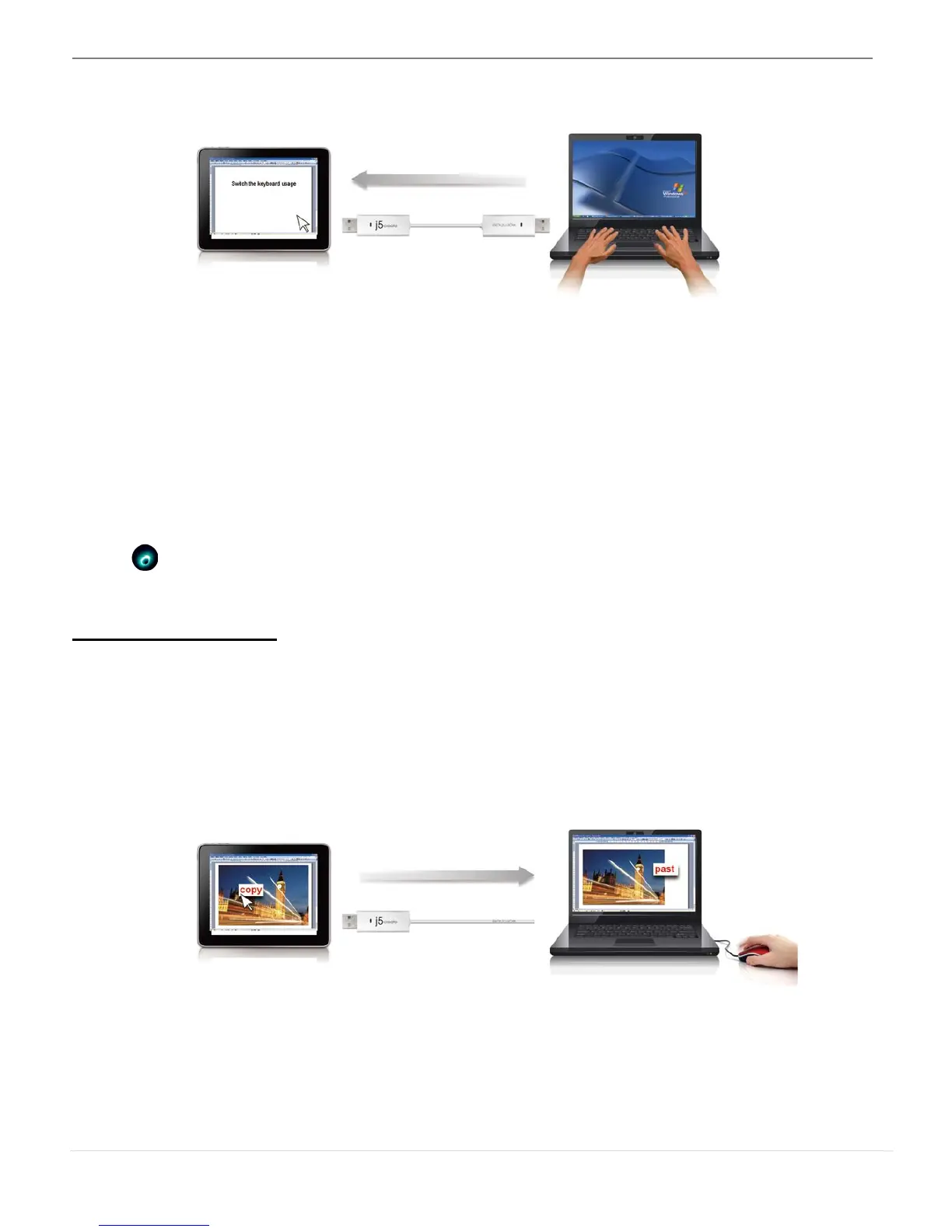WORMHOLE KM SWITCH
USER MANUAL
15
Move the mouse cursor to the second computer and open any
Editing applications such as word, excel, and power point, etc. and use
the keyboard of the first computer to type the text on the file of the
second computer.
*When switching the keyboard or mouse control to another computer,
the (
) icon appears at the bottom right of the screen.
Clipboard Sharing
With the clipboard sharing feature you can easily edit copy or paste
clipboard content bi-directionally.
1. Open a file and select the content (text/ pictures) you want in the
first computer, and right-click and select “Copy”.
2. Move the cursor to the second computer, and open any file
3. Move the cursor to the location you want to place the
