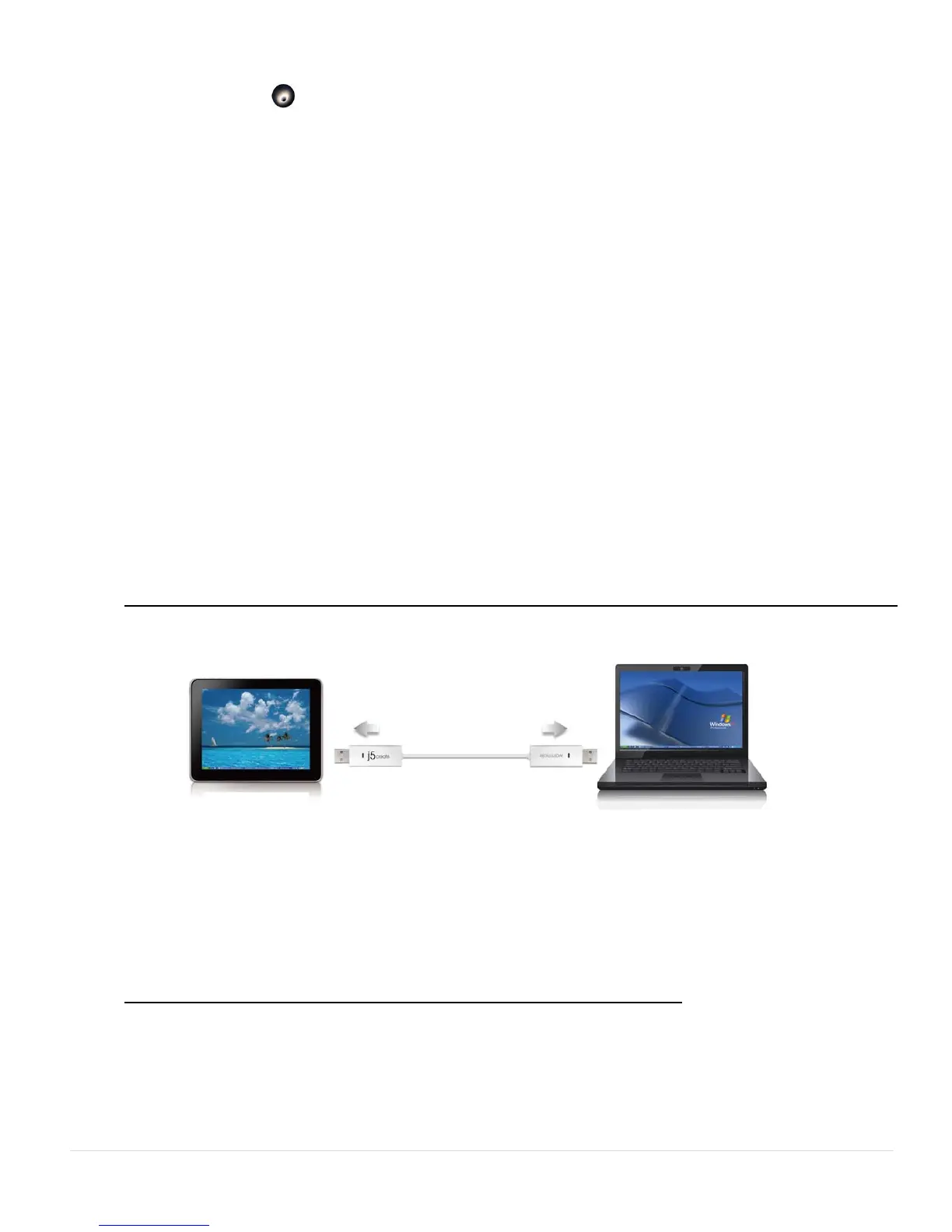14
KM control functions simply by double-clicking the j5 Wormhole KM
Switch icon (
) at the right bottom on taskbar.
o Send Ctrl-Alt-Del to another computer By Pressing:
Alternative keys option for the [Ctrl-Alt-Del] command for
another computer.
EXPLORE THE OUTSTANDING FEATURES
NOW! Get ready to explore the outstanding features!
After configuring the settings on the previous section, you can start
using your Wormhole KM Switch and enjoying the convenience it brings
to you.
Sharing Keyboard and Mouse
o Move mouse cursor between two displays intuitively and seamlessly.
Set “Use mouse move off the edge of screen” with “left side of this
pc” in Preferences, you can move the mouse cursor to cross the
edge of the left side display.
o Switch the Keyboard usage to another computer
