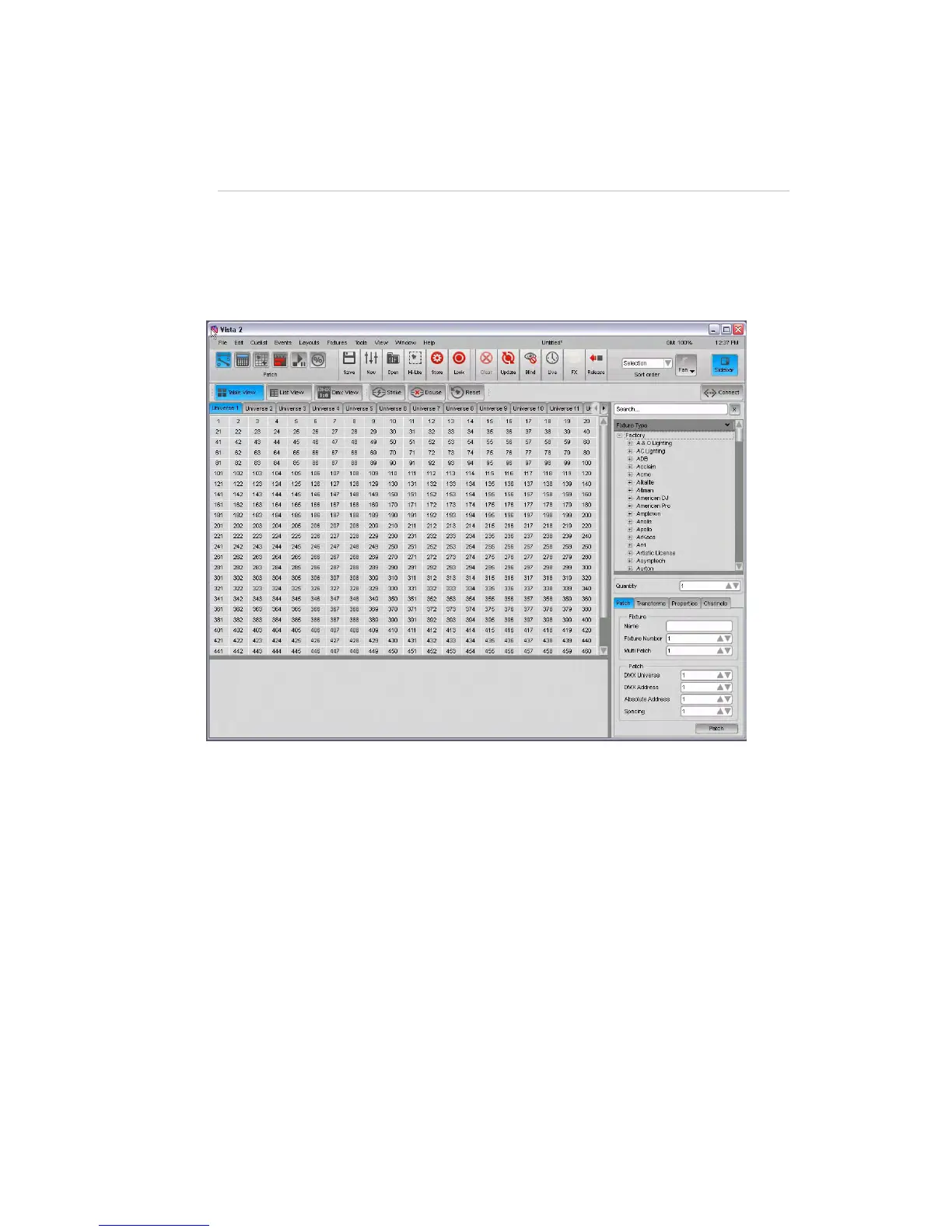Patchingyourrig Addingfixturestothepatch
4. Patching yourrig
Once you’ve got your Vista system connected and powered up you can patch
your fixtures the way you want them using the Patch window.
If it’s not already open click on the Patch icon or select the ‘Patch’ option from the
Window menu, Vista displays the Patch screen:
This is where you set up all the fixtures in your rig. You tell the Vista which DMX
channels each fixture is assigned to, and in which universe, and can set a range of
parameters to customise how each fixture operates.
Addingfixturestothepatch
The Fixture Type box in the sidebar gives you a few ways to add fixtures to the
patch. You can:
• choose a fixture from the ‘Factory’ folder, which lists the
most up to date fixtures in the Vista library by
manufacturer and then in alphabetical order.
• choose a fixture from the ‘User’ list, which includes all
fixtures that you have created.
• choose a fixture by first typing in the ‘Search’ box to filter
the list down to just those fixtures that match what you’ve
typed.
VistaUserGuide,Version2 4‐1